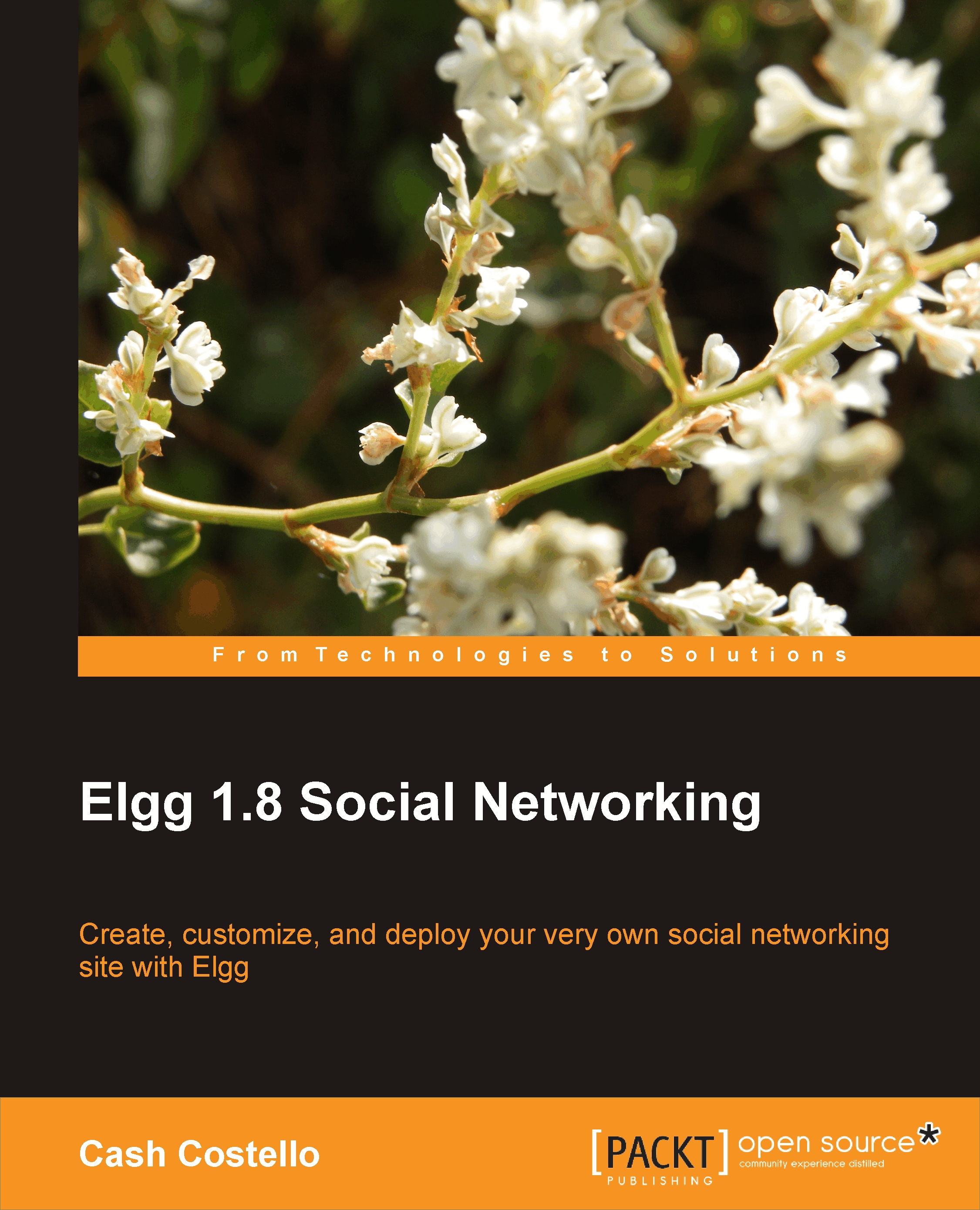File
Users can share any kind of file with the file tool. This provides a simple interface for uploading and describing files. It is also integrated with Elgg's notifications, activity stream, and commenting system.
The file plugin and the other bundled plugins provide these features:
Supports any file type
Audio player
Tags and categories
Privacy control
Commenting
Liking
Uploading a file
Before uploading a file, a user fills out information about the file. The file is selected from the user's computer using the web browser's file chooser. When the user clicks on the Upload button, the file is uploaded to the server. This can take some time depending on the size of the file and the speed of the Internet connection. Once the upload is complete, Elgg stores the file on the server and assigns an icon to it based on the file type. Notifications are sent out to the user's friends and the activity stream is updated with information about the new file.
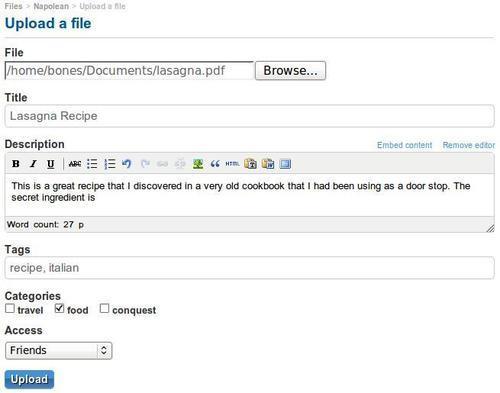
Tip
White Screen of Death
If you upload a file that...