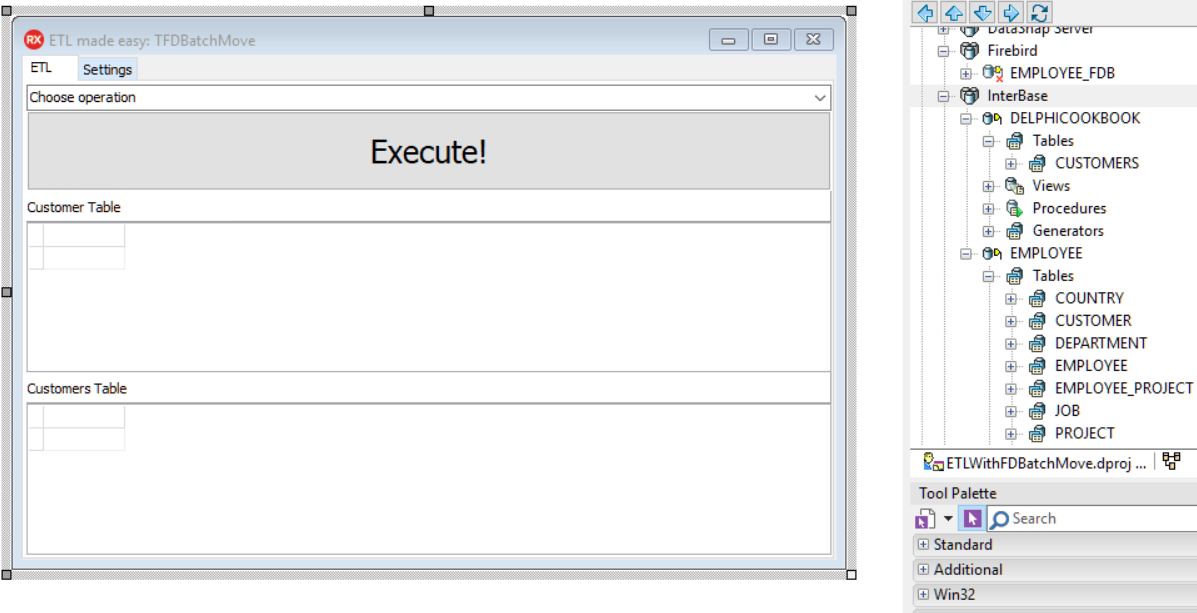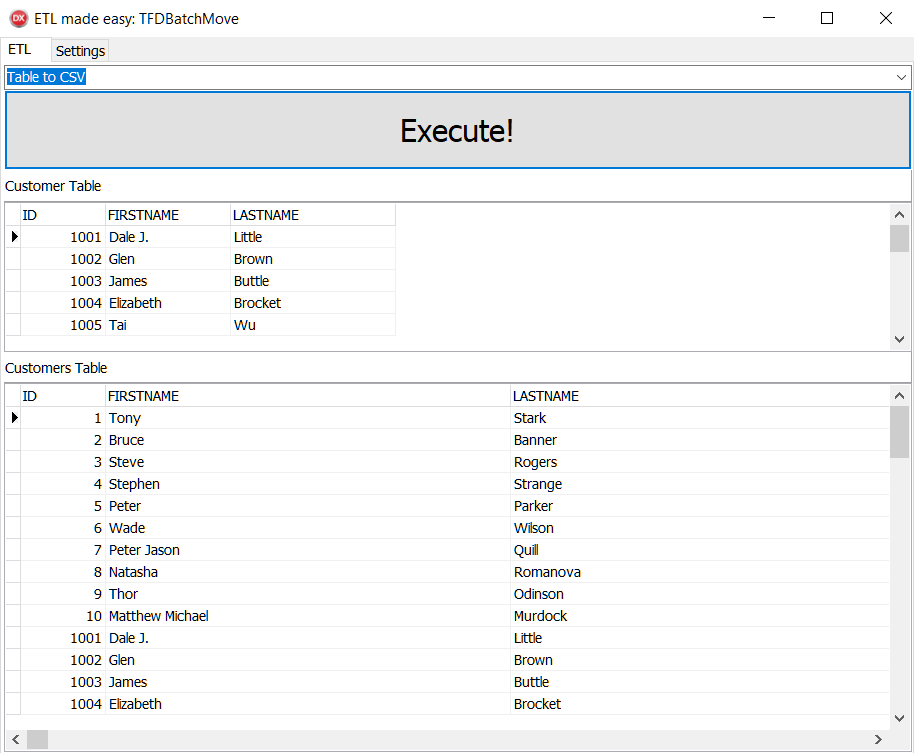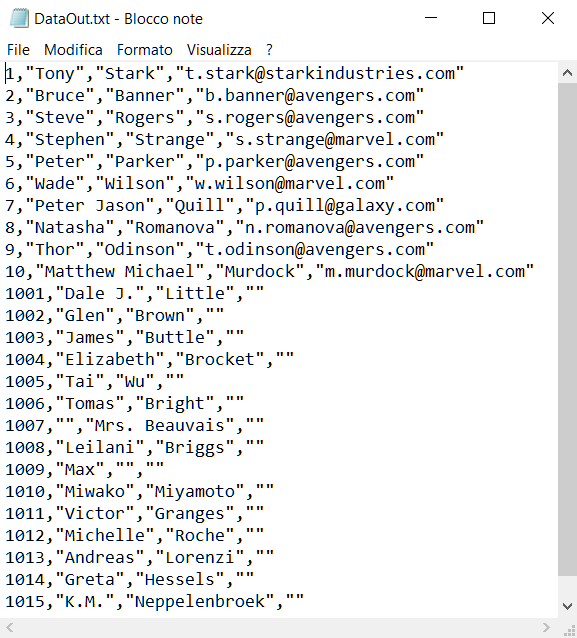In computing, extract, transform, load (ETL) refers to a process where the following applies:
- The Extract process is where data is extracted from homogeneous or heterogeneous data sources
- The Transform process involves in a series of rules or functions applied to the extracted data in order to prepare it for the end target
- The Load process loads the data into the end target
Nowadays, these operations can be everyday operations because we can retrieve information from any source (IoT, big data) and we need to enter this heterogeneous data into our systems. We may simply need to transfer our data to a new and different data source system.
FireDAC provides a component to make these operations really easy: TFDBatchMove.