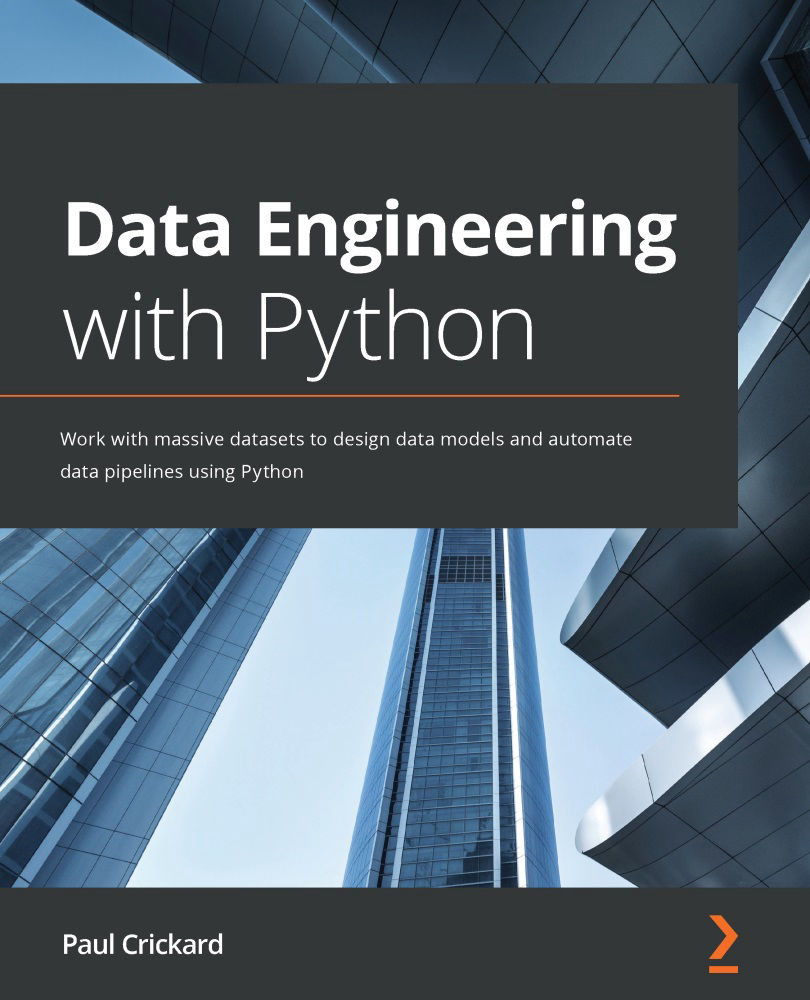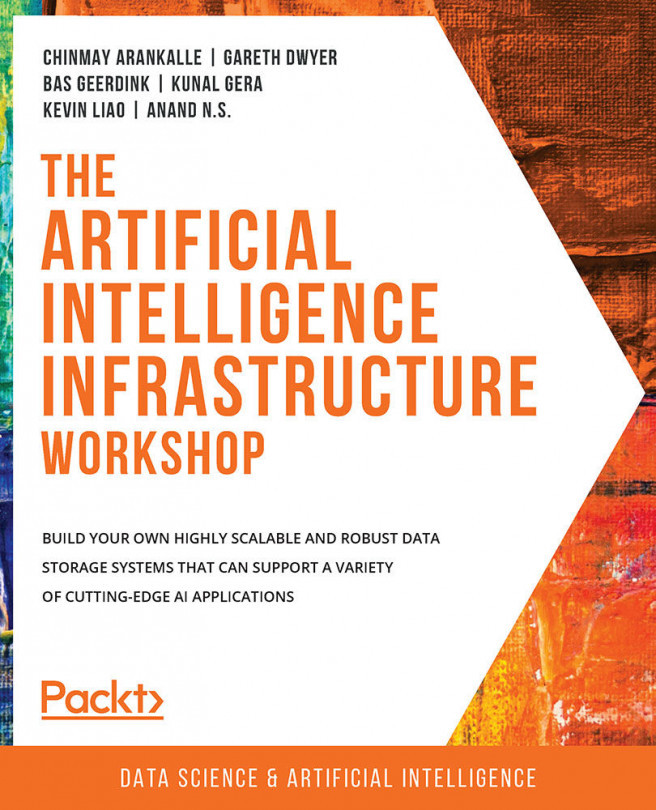Monitoring NiFi with processors
Instead of relying on watching the NiFi GUI, you can insert a processor into your data pipeline to report what is happening with the pipeline. For example, you can use the PutSlack processor to send messages on failures or success.
To send Slack messages, you will need to create an app in your Slack workspace. You can do this by browsing to https://api.slack.com/apps. Click Create New App, as shown in the following screenshot:
Figure 9.14 – Creating a new app
Slack will ask you to name your app and then select a workspace, as shown in the following screenshot:
Figure 9.15 – Specifying a name and workspace for your app
When finished, you will be redirected to the app page. Under the Features heading, click Incoming Webhooks and turn it on, as shown in the following screenshot:
Figure 9.16 – Activating Incoming Webhooks
You will be asked to select a channel...