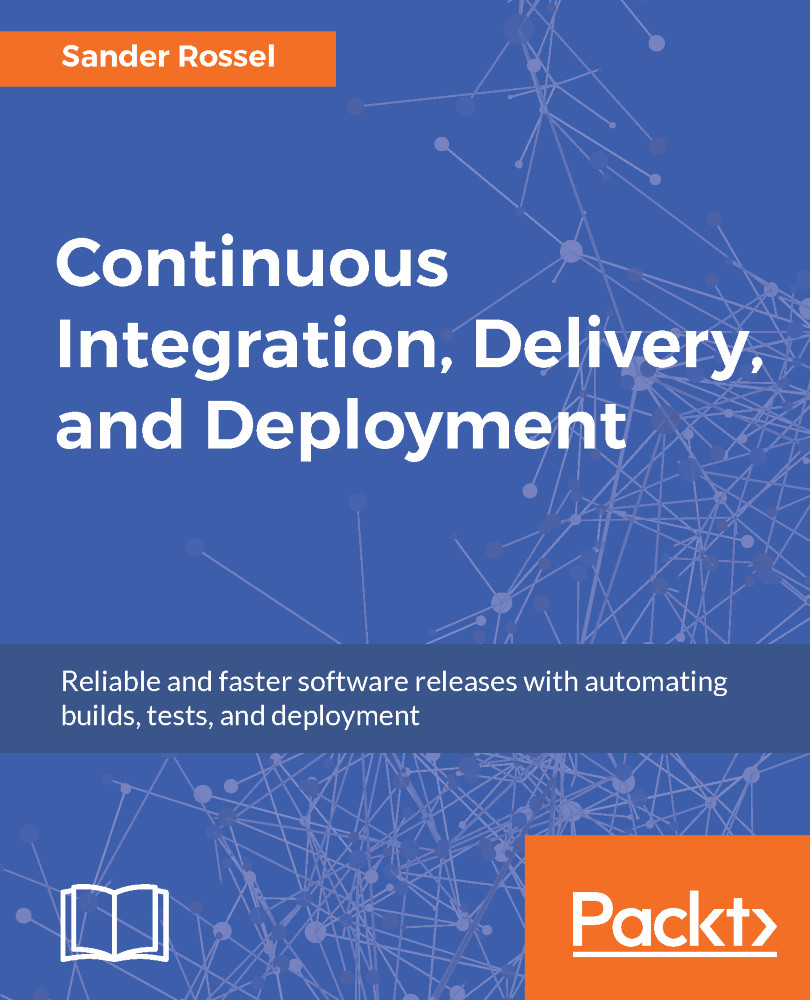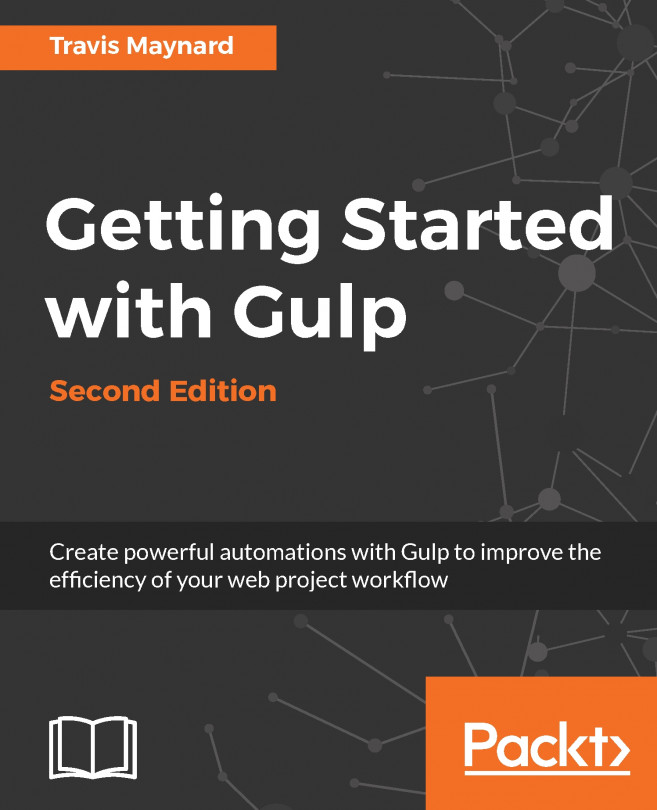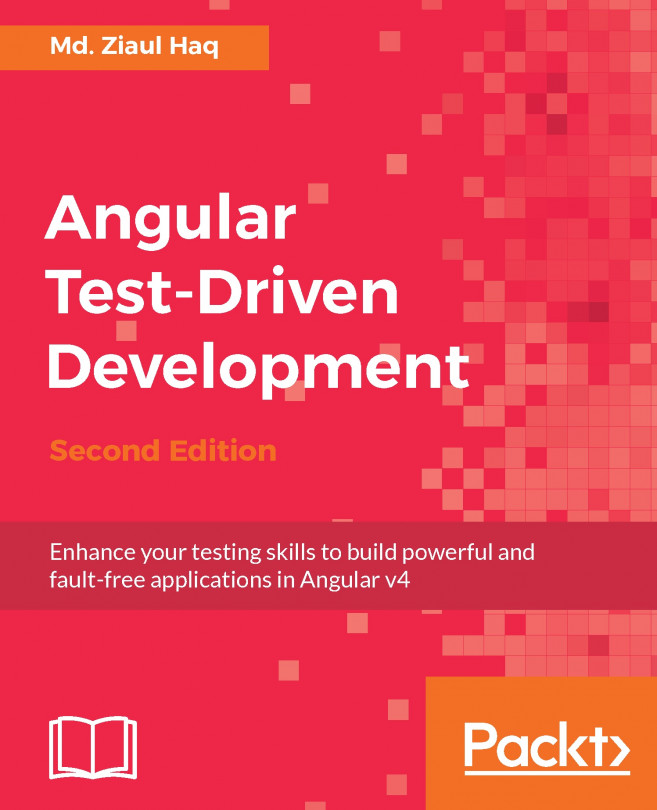Now that we have configured a project and know it can fail when we mess up our code, we need to set up some sort of notification so we know when our build breaks or gets fixed. You could have your Jenkins project open all day and check it after every commit, but we need to make sure everyone is notified when a build fails. So we are going to set up email notifications. I am going to show you this example using a Gmail account (Google mail), but this will work with any email provider as long as you have an SMTP server and login credentials. Go to the Jenkins system configuration and find the email notification (near the bottom). Google's SMTP server is smtp.gmail.com, so be sure to put that in SMTP server under Advanced. Check Use SMTP Authentication and use your Gmail username and password (that is, the credentials you use to log in to GMail...
 United States
United States
 Great Britain
Great Britain
 India
India
 Germany
Germany
 France
France
 Canada
Canada
 Russia
Russia
 Spain
Spain
 Brazil
Brazil
 Australia
Australia
 Singapore
Singapore
 Hungary
Hungary
 Ukraine
Ukraine
 Luxembourg
Luxembourg
 Estonia
Estonia
 Lithuania
Lithuania
 South Korea
South Korea
 Turkey
Turkey
 Switzerland
Switzerland
 Colombia
Colombia
 Taiwan
Taiwan
 Chile
Chile
 Norway
Norway
 Ecuador
Ecuador
 Indonesia
Indonesia
 New Zealand
New Zealand
 Cyprus
Cyprus
 Denmark
Denmark
 Finland
Finland
 Poland
Poland
 Malta
Malta
 Czechia
Czechia
 Austria
Austria
 Sweden
Sweden
 Italy
Italy
 Egypt
Egypt
 Belgium
Belgium
 Portugal
Portugal
 Slovenia
Slovenia
 Ireland
Ireland
 Romania
Romania
 Greece
Greece
 Argentina
Argentina
 Netherlands
Netherlands
 Bulgaria
Bulgaria
 Latvia
Latvia
 South Africa
South Africa
 Malaysia
Malaysia
 Japan
Japan
 Slovakia
Slovakia
 Philippines
Philippines
 Mexico
Mexico
 Thailand
Thailand