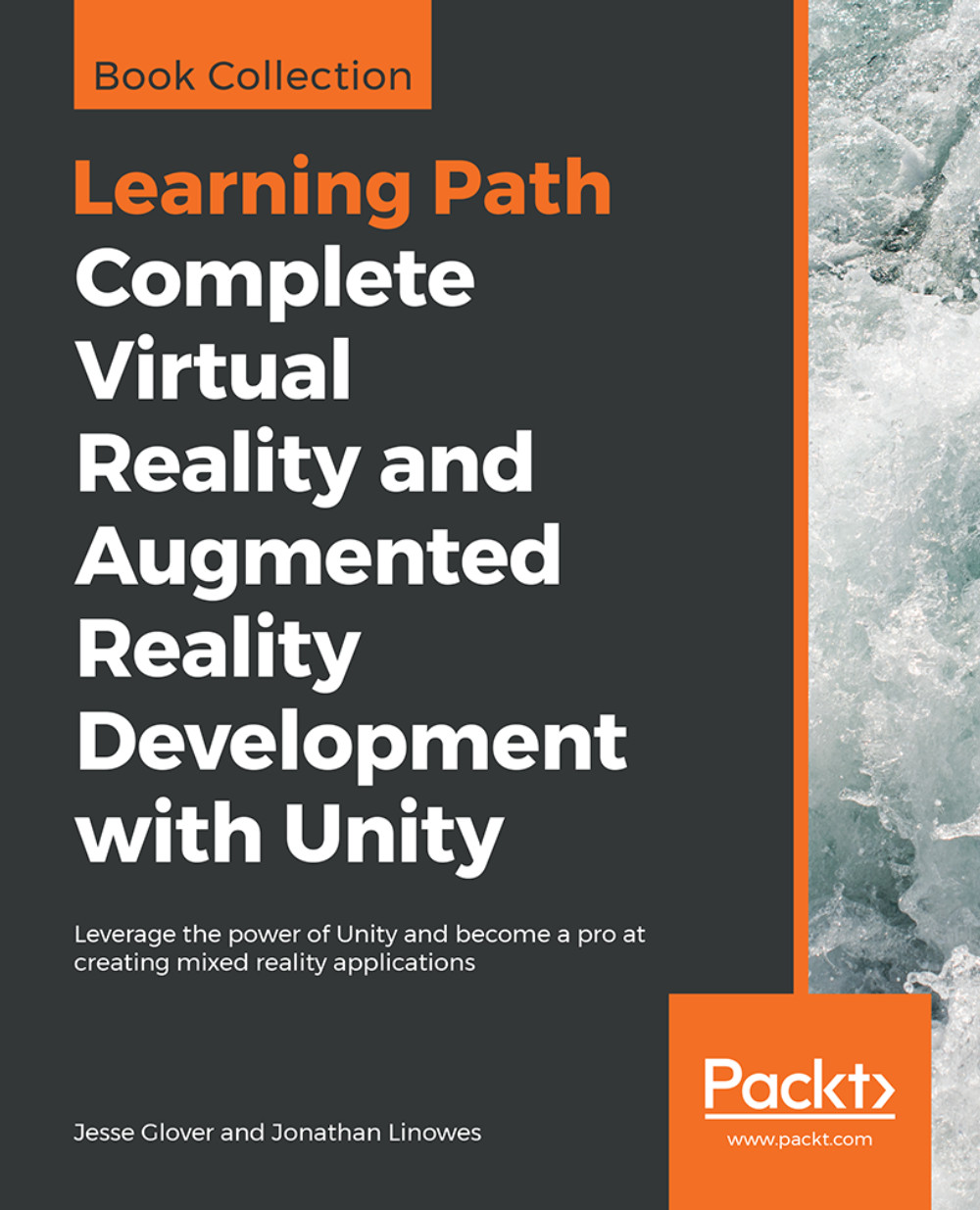Creating a simple diorama
Now, we will add a few objects to the scene to set up the environment, including a unit cube, a flat plane, a red ball, and a photographic backdrop. Here is a photograph of a physical mock-up of the diorama we will build in VR:

Adding a cube
Let's add the first object to the scene: a unit-sized cube.
Within the Hierarchy panel, use the Create menu and choose 3D Object | Cube. The same selection can also be found in the main menu bar's GameObject drop-down menu.
A default white cube is added to the scene, centered on the ground plane at the (0, 0, 0) position, with no rotation, and a scale of one, as you can see in the Inspector panel. This is the Reset setting, which can be found in the object's Transform component of the Inspector panel.
Note
The Reset values of the Transform component are Position (0, 0, 0), Rotation (0, 0, 0), and Scale (1, 1, 1).
If for some reason your cube has other Transform values, set these in the Inspector panel or locate the small gear icon...