Time for action - setting up our audio play project
Okay, time now to prepare our own Audio Play project. We do it like we did in earlier chapters for Film, Audio-Visual, and Theatre project containers.
Again, the only difference between Celtx script projects (leaving out Storyboard, which is different) is the type of initial script appearing as default.
We could, for example, open a Film project, delete the Screenplay in Project Library, and use that big blue Add button to put in an Audio Play script and have exactly the same thing.
It's just convenient to choose the type of project matching the initial script.
So to set up our Audio Play project, start Celtx and click on the Audio Play choice as shown in the following screenshot:
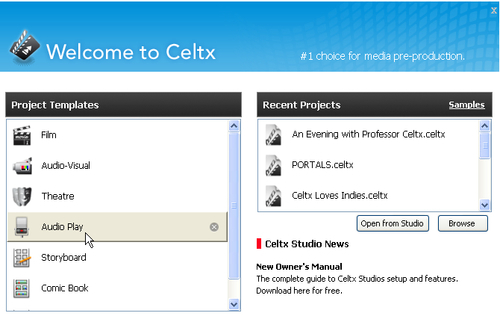
We get an untitled, empty project as follows with an Audio Play script linked to the Project Library and open in the main script window, ready for us to start writing.
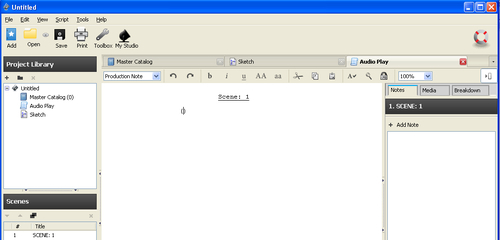
Before churning out the script, however, we'll want to save our project in a place easy to find again...































































