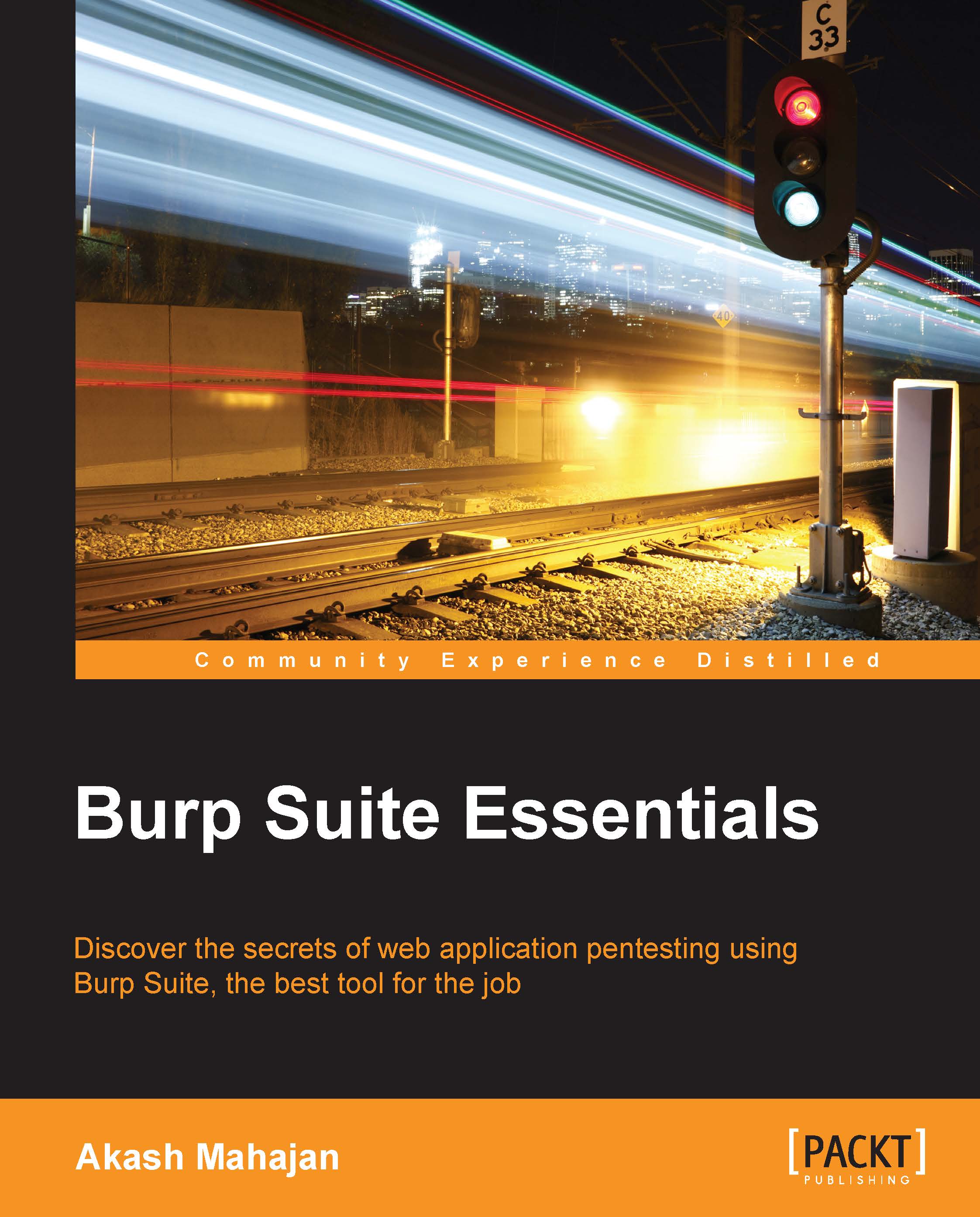Task Scheduler
Burp Suite provides the handy Task Scheduler for a few tools that can be quite useful depending on your use case.
A common task to schedule is an automatic backup of the Burp Suite session. We cover this in detail in Chapter 10, Saving Securely, Backing Up, and Other Maintenance Activities.
Sometimes, clients have strict requirements as to what times we are allowed to do security testing. Task Scheduler allows you to start, resume, pause scanning, and spidering.
We can schedule tasks under the engagement tools or go to Suite Options | Misc under Schedule Tasks. Have a look at the following screenshot:
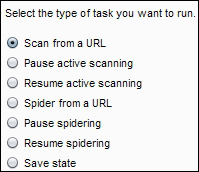
Once we select the type of task, we choose the date and time to start the task. We can also specify the interval. The interval can be in days, hours, or minutes, as shown in the following screenshot:
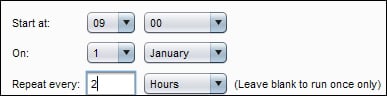
Now that the task has been scheduled, if we want to add, edit, or remove scheduled tasks, we need to go to Suite Options | Misc | Scheduled Tasks. Take a look at the following screenshot...