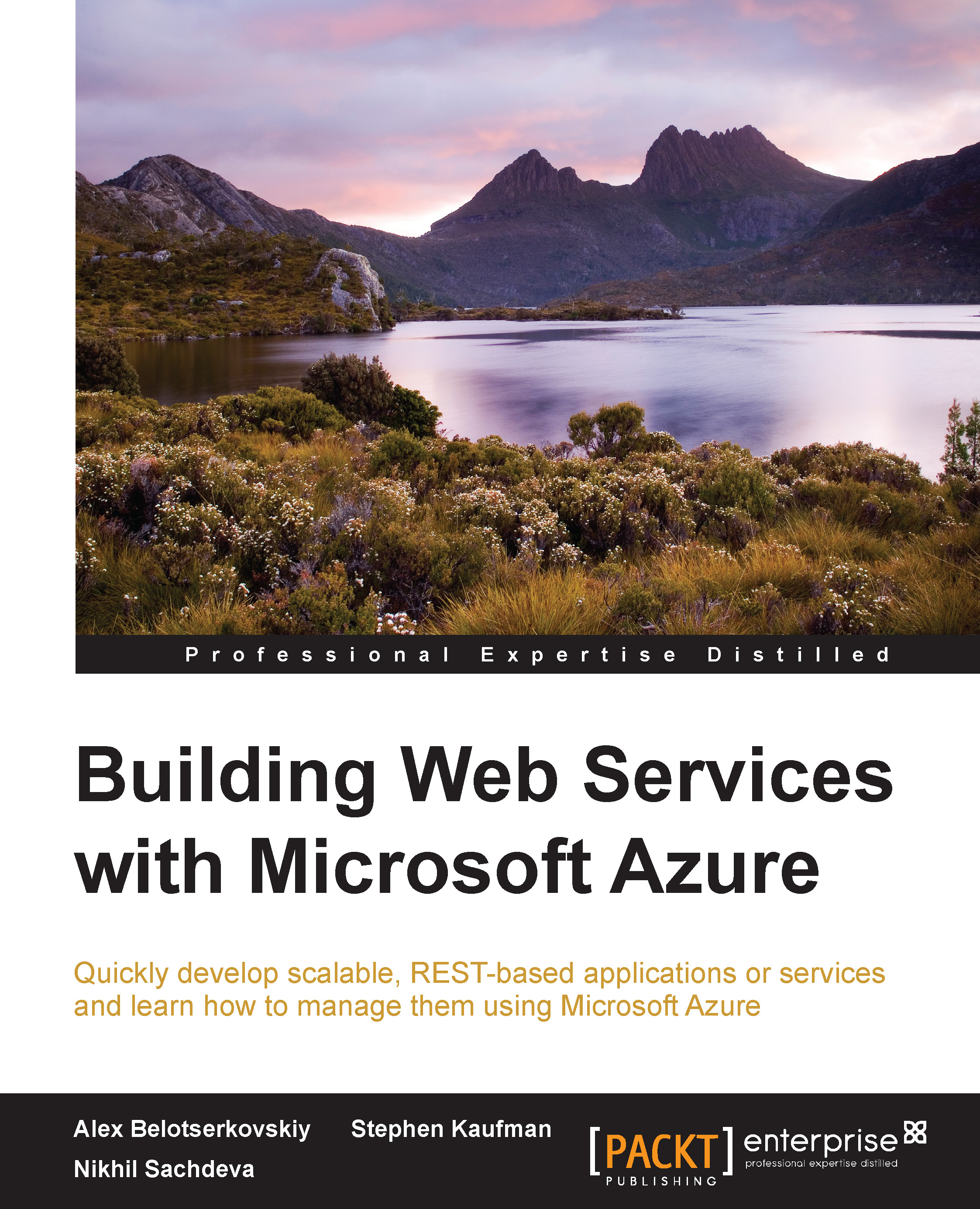Continuous Deployment using Azure Websites
In the previous section, we used Visual Studio tools to deploy our Web API in Microsoft Azure Websites. The Visual Studio deployment option works well for one-off deployments or small development projects. However, in real-world scenarios, customers prefer integrating builds with automated deployments. Azure Websites provides continuous deployment from source code control and repository tools such as BitBucket, CodePlex, Dropbox, Git, GitHub, Mercurial, and Team Foundation Server. We can, in fact, do a Git deployment from a local machine!
For the purpose of this sample, we use VSO and Git as our repository. Let's take a look at how we can configure Visual Studio Online for our Continuous Deployments (CD):
- Go to the Azure portal and browse to the Azure Website we just created. From the dashboard, select setup deployment from source control. When using the new preview portal, this option will be in the Deployment section as Set up continuous deployment...