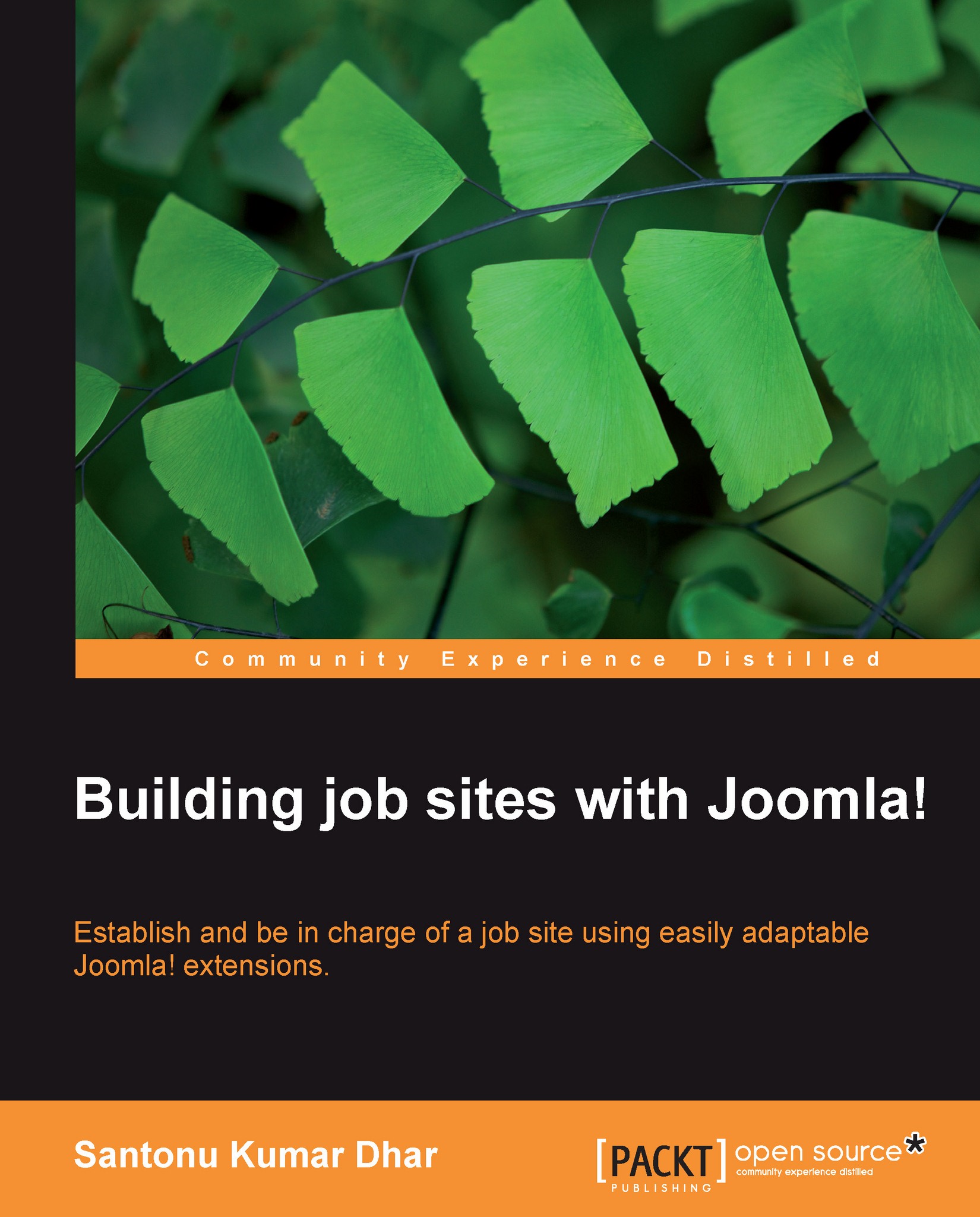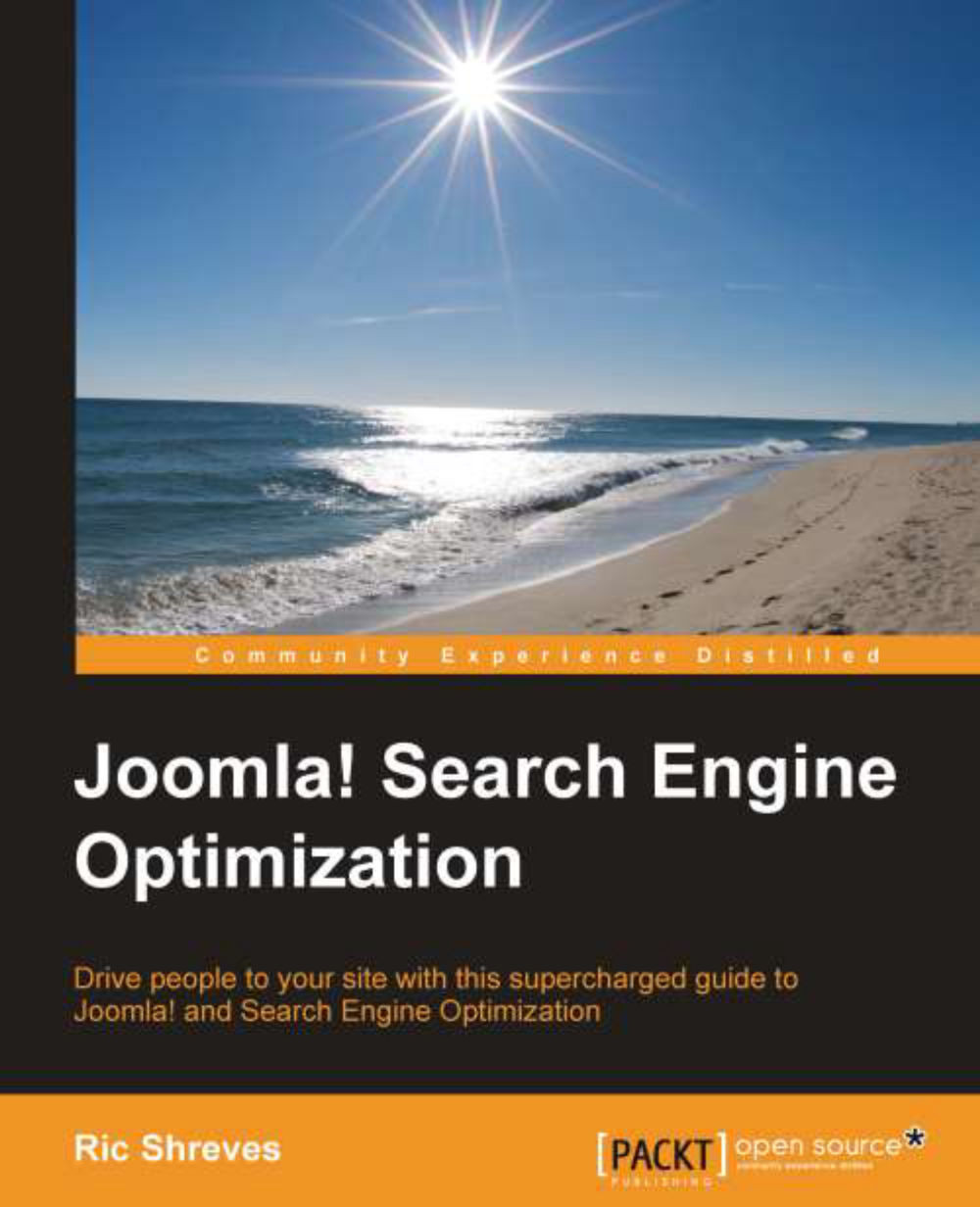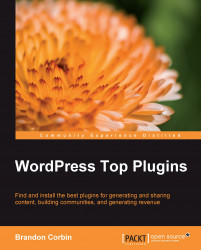Managing sections, categories, and articles
Joomla! is a popular content management system, so it is mainly used for managing content. You can manage content from the Joomla! backend administrator panel. To go to this area, type in your web browser, the address of the server directory where the administrator folder is located. For example, if you have installed Joomla! in the joomla directory of local server, then the address is:http://localhost/joomla/administrator.
You will see the Joomla! Administration Login screen in your browser window.
Log into the administrator panel as Super Administrator. By default, the username is admin. Then provide the password that you have created while you were configuring. Before adding an article as content, you must create a section and category for it. You can organize your content by using sections and categories because Joomla! uses a three-tier organization level for articles—Section | Category | Article. Any section contains one or more categories, and each category may have articles assigned to it. One article can only be in one category and section.
You can easily add new sections, edit existing sections, publish or unpublish any section, and copy or delete sections from the Section Manager window. To manage sections, click on Contents | Section Manager (as shown in the following screenshot):
The process of managing categories is quite similar to managing sections. You just need to click on Contents | Category Manager to go to Category Manager window and then manage your categories.
After creating section and category, to add a new article from admin panel, click on Contents | Article Manager (as shown in the following screenshot):
To add a new article, click on the New button in the Article Manager window and write your article with a title in Article: [New] window WYSISWYG editor area. You must also define the section and category for this article—which you have created earlier—and save this content.
If you want to edit an article, select the article, click on Edit, and then make any changes in the article in Article: [Edit] window. Article Manager enables you to publish or unpublish an article. You can send an article to trash, copy an article, move an article, and so on. Just select an article and then click on the corresponding buttons.
 United States
United States
 Great Britain
Great Britain
 India
India
 Germany
Germany
 France
France
 Canada
Canada
 Russia
Russia
 Spain
Spain
 Brazil
Brazil
 Australia
Australia
 Singapore
Singapore
 Hungary
Hungary
 Philippines
Philippines
 Mexico
Mexico
 Thailand
Thailand
 Ukraine
Ukraine
 Luxembourg
Luxembourg
 Estonia
Estonia
 Lithuania
Lithuania
 Norway
Norway
 Chile
Chile
 South Korea
South Korea
 Ecuador
Ecuador
 Colombia
Colombia
 Taiwan
Taiwan
 Switzerland
Switzerland
 Indonesia
Indonesia
 Cyprus
Cyprus
 Denmark
Denmark
 Finland
Finland
 Poland
Poland
 Malta
Malta
 Czechia
Czechia
 New Zealand
New Zealand
 Austria
Austria
 Turkey
Turkey
 Sweden
Sweden
 Italy
Italy
 Egypt
Egypt
 Belgium
Belgium
 Portugal
Portugal
 Slovenia
Slovenia
 Ireland
Ireland
 Romania
Romania
 Greece
Greece
 Argentina
Argentina
 Malaysia
Malaysia
 South Africa
South Africa
 Netherlands
Netherlands
 Bulgaria
Bulgaria
 Latvia
Latvia
 Japan
Japan
 Slovakia
Slovakia