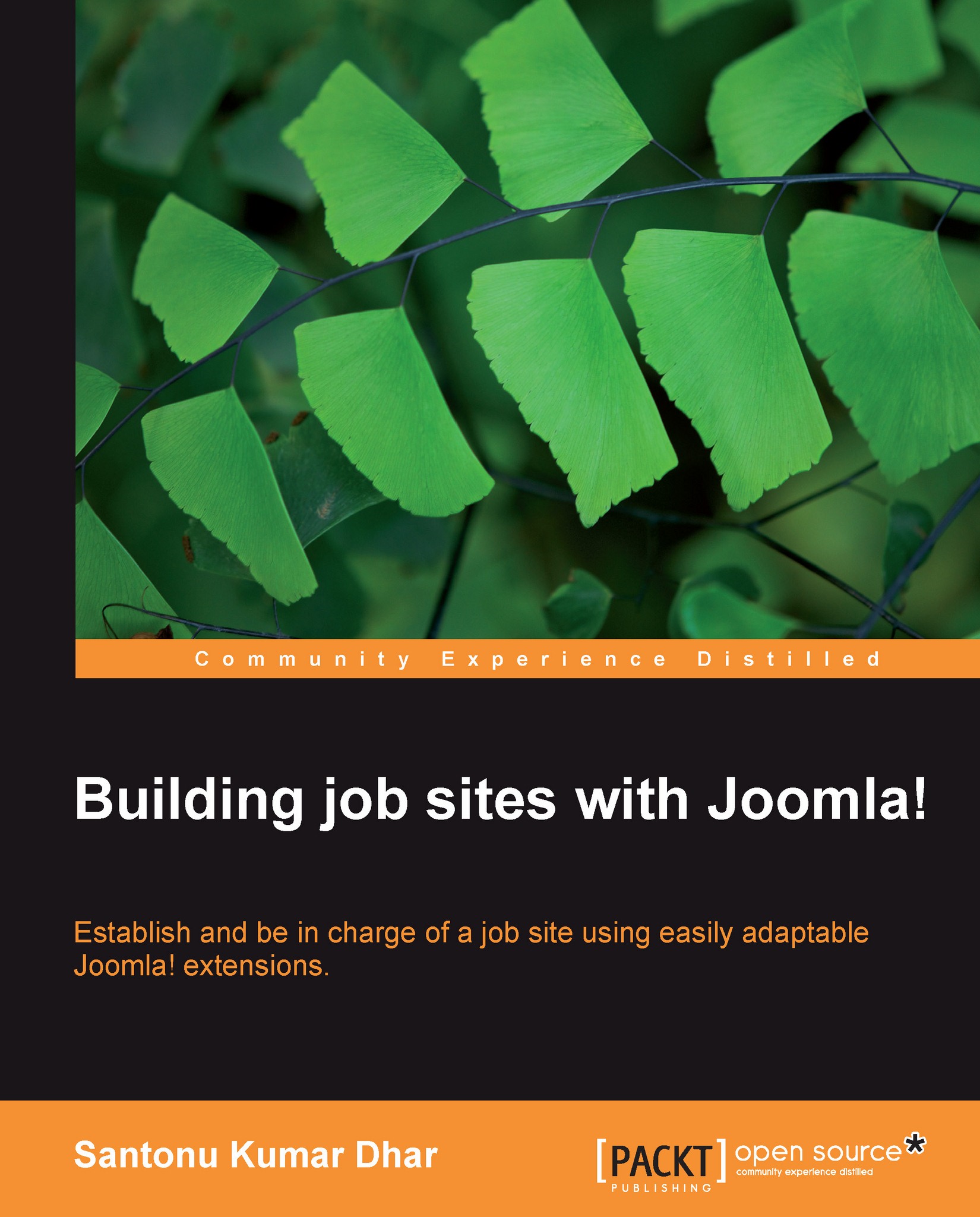Managing application status
Application status defines the status of an application whether it is accepted or rejected. You can manage application status only from the admin panel.
Viewing List Status
To view the list of application status from Jobs! Pro admin panel, click on List Application Status.
 |
Now the List Application Status window opens, and here you can see the status of the applications.
 |
Adding a new status name
To add a new status name from the admin panel, click on the Add new status button in the List Application Status window. Now you will see the window Add new status.You need to provide a status name and also need to define the publishing status in this window. See the next screenshot:
 |
After that, click on Save or Save & new to add the new status.
Editing status name
To edit a status name from the admin panel, you first need to select the status name by putting a check on it and then click on Edit in the List Status menu.
 |
In the new window, you will be able to change...