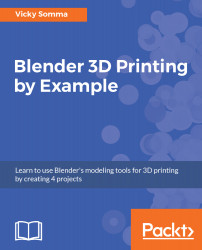There are a number of services available to help repair your models. Autodesk NetFabb and MakePrintable are two examples. However, if you are already using Windows 10, you need look no further than your own workstation. Microsoft's 3D Builder application is installed by default and will make repairs to models.
Not only will 3D Builder take care of issues such as duplicate vertices, bad face normals, and non-manifold edges, but it will also get rid of unnecessary internal geometry. In Chapter 4, Flattening a Torus and Boolean Union, we saw how overlapping separate objects (without doing a Boolean Modifier) would cause confusing internal geometry. 3D Builder will recognize and correct that issue as well.
To use 3D Builder in Windows 10, the steps are:
- In Blender, go to File | Export | Stl (.stl) to save your model as an STL file. Don't...