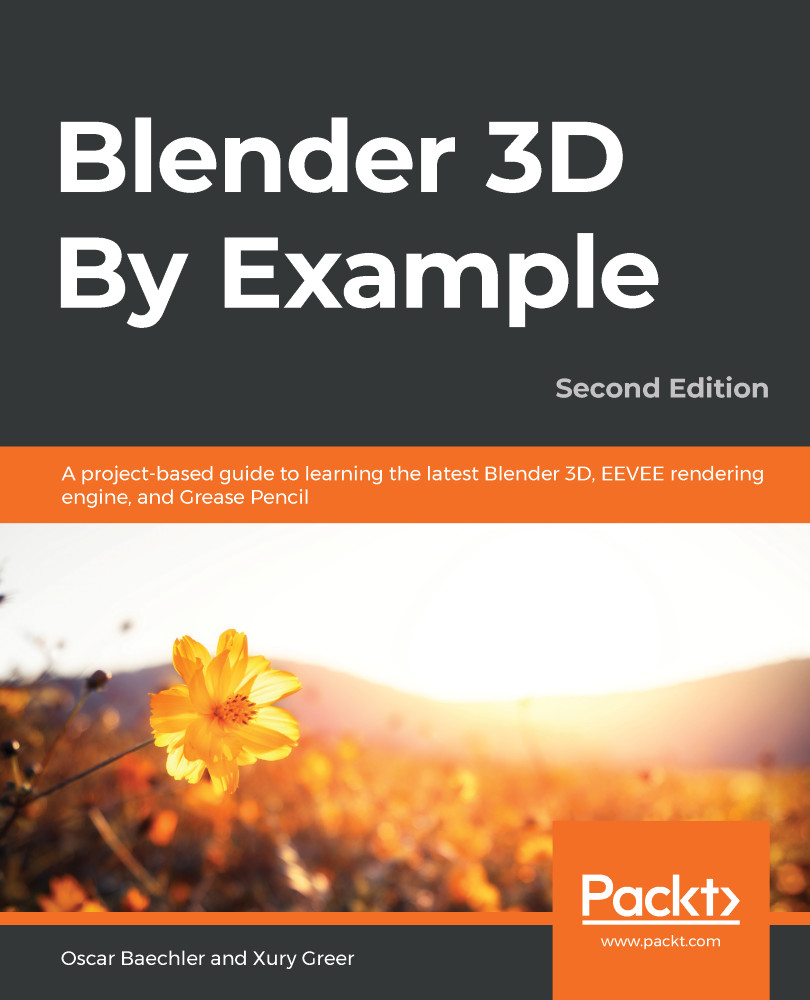The base of the time machine is quite simple: it's a circle with a few extrusions in the middle and some clamps around the rim. Let's get started:
- Reset the 3D Cursor to the center of the grid (Shift + S hotkey | Cursor to World Origin).
- Go to the top view.
- Bring up the Add menu (from the top of the 3D View or with the Shift + A hotkey).
- Choose Mesh | Circle.
- Set Vertices to 64.
- Set Radius to 2.22 m.
- Set Fill Type to Ngon.
- Rename the circle Base.
Having more vertices in a circle will make it look more round and avoid us having a jagged edge look. Since this circle is so large, we need a lot of vertices to make it look nice. 64 is a good choice because it is a power of 2 (2 -> 4 -> 8 -> 16 -> 32 -> 64). Generally, we will get good results when working with nice, even numbers like this. Now, let's give it some...