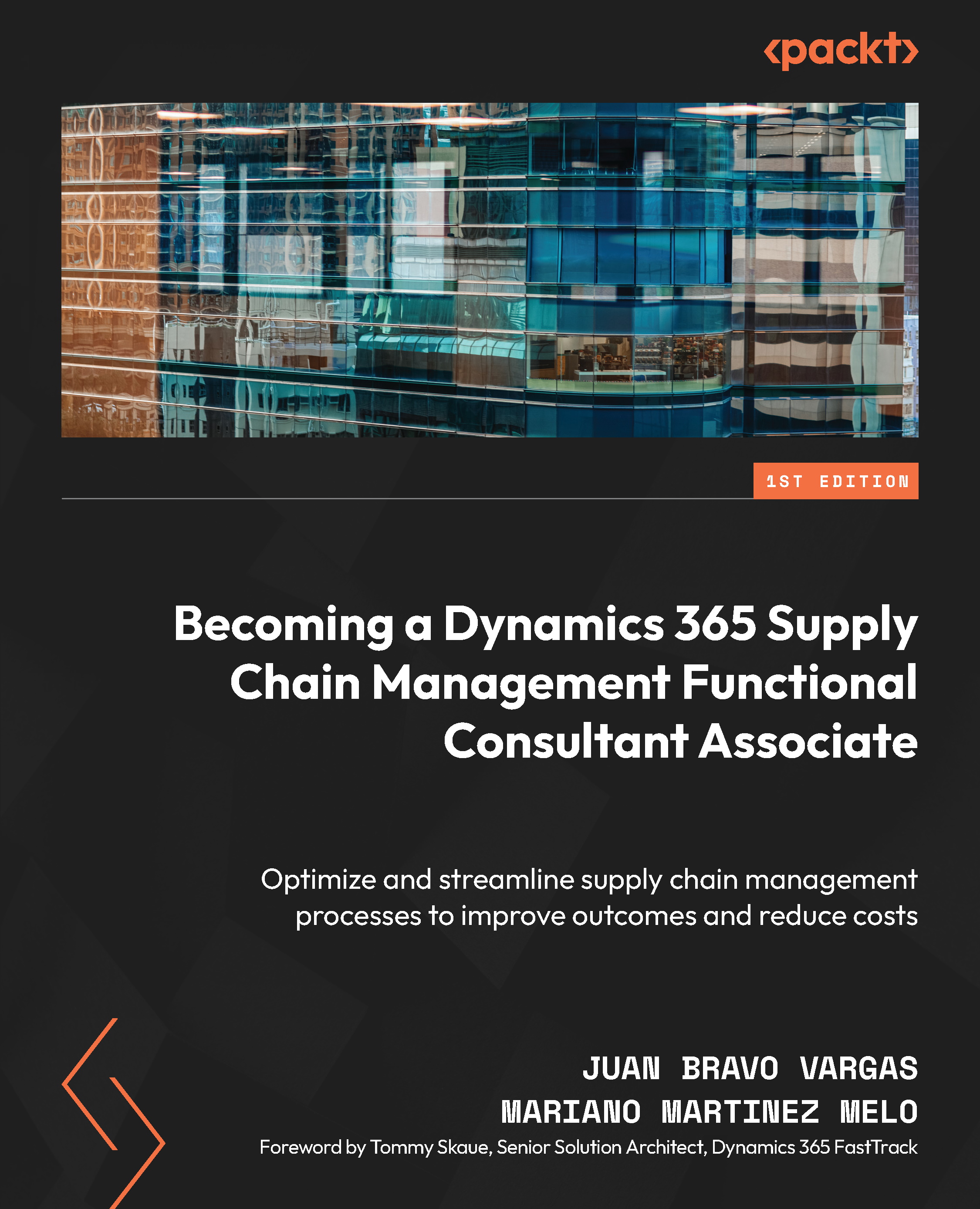Creating product masters with variants
Product dimensions, as opposed to product attributes, allow their values to be tracked across major processes, such as cost evaluation, inventory management, and analytical purposes. While product attributes can be linked with products and product masters, product dimensions are paired with product masters (excluding those configured using the Constraint-based configuration option) as they contribute to the distinctiveness of a product master’s variations.
When creating a product master, you can decide which product dimensions are mandatory by choosing the corresponding product dimension group. To create product dimension groups, navigate to Product Information Management > Setup > Dimension and Variant Groups > Product dimension groups:
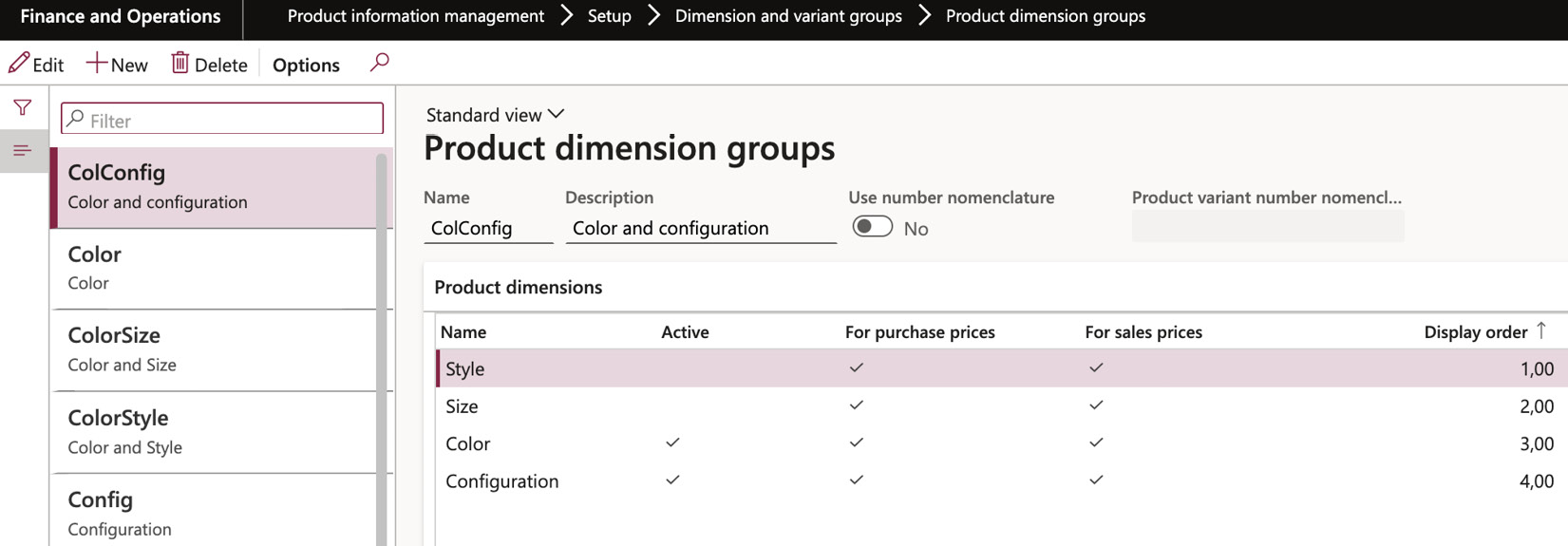
Figure 2.14 – The Product dimension groups screen
As product dimensions contribute to the uniqueness of a variant, several rules are to be followed:
- The dimension must be specified during the creation of product transactions, such as when a purchase or sales order line is initiated.
- The stipulated dimension is specific to the product transaction and cannot be modified – either wholly or partially – for related inventory transactions upon physical issue or receipt.
- Products are always reserved per each dimension. Reservations for product dimensions other than those specified in the active product transaction are not permitted.
Conceptualizing configurable products
To set up configurable products, access the Product Information Management section and navigate to Products > Released Products > New. This allows you to design products with different variations. When working with product masters, it’s important to define how variations of a master product are created. Often, certain mandatory attributes need to be specified to generate a new variation.
The configuration technology, which is applied to the product master, determines how such variations are defined:
- Predefined variant: By selecting this option, you can model the product according to its dimensions, such as color, configuration, and size. This is the only method that enables you to directly set up product variants and allows for any combination of dimensions.
- Dimension-based configuration: With this technology, you can create different product variations by selecting specific values for the product dimensions. You can freely choose any combination of dimensions to make your desired variations.
- Constraint-based configuration: To use the Product Configurator, the product must have this mode enabled. This option can be selected if the Configuration feature is enabled for the product dimension group and no other product dimensions are activated:
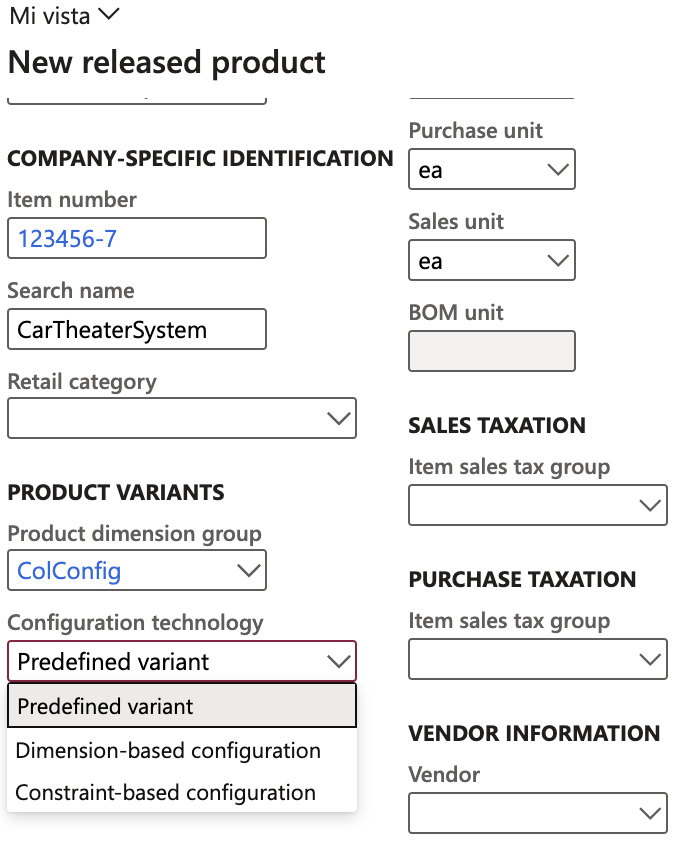
Figure 2.15 – The New released product screen
Setting up product masters and predefined product variants
When utilizing the predefined variant configuration technology, the uniqueness of each variant comes from the combination of one or more product dimensions applied to it.
Let’s take the example of the USMF company, which sells refrigerators in different colors. Each color represents a specific product variant, containing the relevant details for that particular product. On the other hand, the product master retains default values that are common across all refrigerator models.
In the USMF company, you have the flexibility to create a released product as either a standalone product or as a product master, allowing you to define predefined variants.
The dimension group associated with the product master determines which product dimensions are mandatory when defining its variant(s). Once you select a product dimension group and create the initial product variant or assign dimension values, those choices become fixed and cannot be changed afterward:
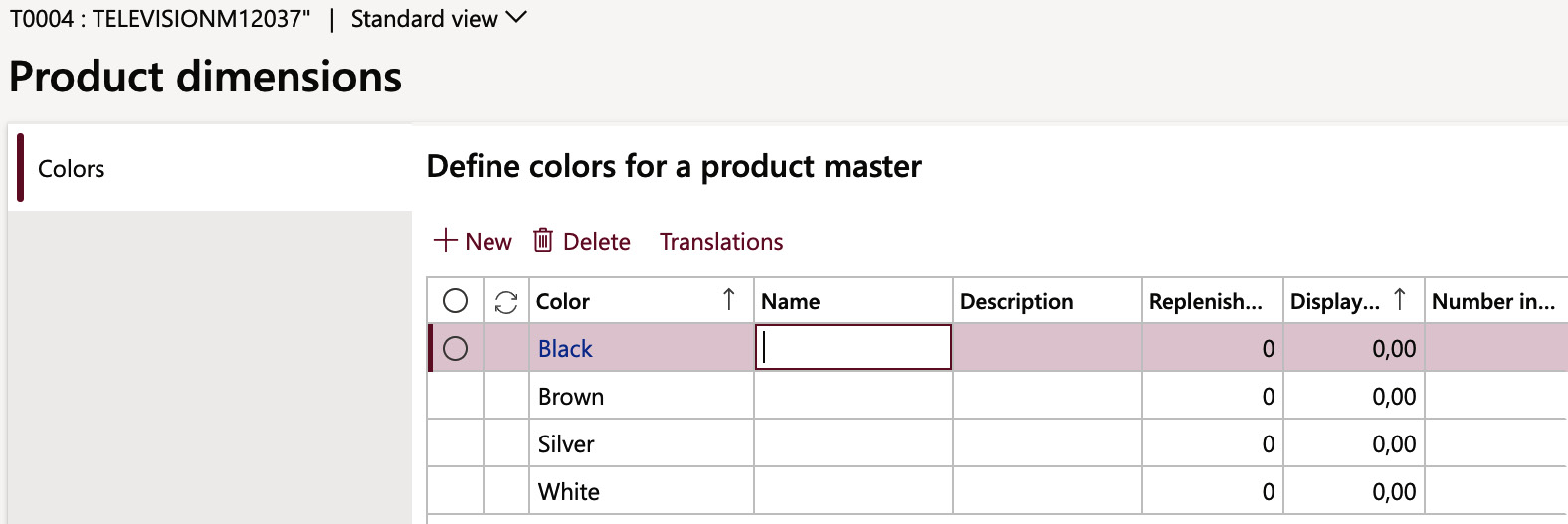
Figure 2.16 – The Product dimensions form
As shown in Figure 2.11, we can define each variant for a product dimension, on the related group for the item.
Product master and dimension-based configured product variants
Much like the predefined variants configuration technology, dimension-based configuration calls for using one or more product dimensions. The major advantage of this method is the ability to establish configuration rules and maintain configurations of Bill of Materials (BOM), simplifying the product configuration process during sales orders:
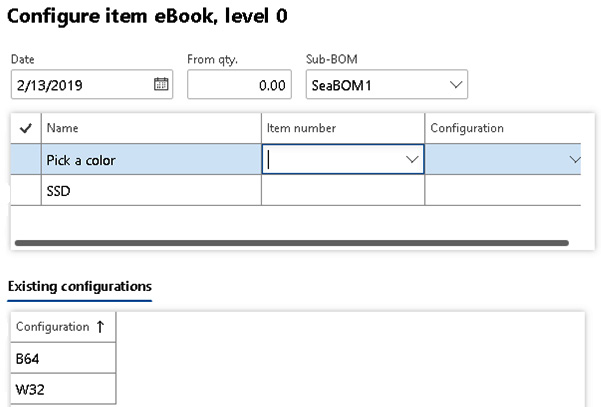
Figure 2.17 – Defining a variant from a sales order
Figure 2.13 shows how we define a variant from a sales order, where we previously created the rules on which options we can select in this process. This example shows an SDD card sales process where we define a color and memory size. With dimension-based configuration, we can define that when the sales clerk selects different colors, different items in the BOM of the manufactured item will be used depending on that selection.
Dimension-based product configuration
Dimension-based product configuration offers a straightforward approach for deriving numerous product variants from a singular product master and its BOM. It is grounded in the following foundational concepts:
- Product masters: To initiate product configuration, the product master is the essential first step. With dimension-based product configuration, both the product master equipped with this technology and a product dimension group that includes the configuration dimension are imperative.
- Configuration product dimension: This feature allows for the distinction of product variations within a product master through dimension-based configuration. By entering a configuration dimension value, the user can identify and select specific product variants.
- Configuration groups: A central repository stores these groups that apply to all dimension-based product configuration models. They are linked to specific lines in the BOM and make sure that only one line from a group can be chosen for a single product variant.
- BOM: The BOM must be used to create product configurations based on dimensions. It must list all individual products that can be utilized in any variant of the product. Each line of the BOM must be linked to a configuration group, and any line that doesn’t belong to a group must be included in all product variants.
- Configuration route: The order in which the configuration groups are presented to the user during product configuration is determined through the configuration route.
- Configuration rules: To ensure proper product configuration, it is crucial to follow these rules that dictate whether a product in one group of the BOM must require or exclude a product in another group within the same BOM.
In dimension-based configured products, the selection and creation of a variant for a product master are based on the choice made by the sales order taker, following the defined configuration rules.
Product configuration
A robust feature of Dynamics 365 Supply Chain Management, the product configuration toolset includes an interactive user interface that visually displays the product configuration model’s architecture. It also offers a declarative constraint syntax that eliminates the need for traditional compilation, enabling companies to easily adopt configuration practices.
By using the product configurator, you can create and maintain configuration models.
For more information, see Get started with product configuration in Dynamics 365 Supply Chain Management (https://learn.microsoft.com/en-us/training/modules/get-started-product-configuration-dyn365-supply-chain-mgmt/).
Creating and managing product states in the life cycle of a product
Every product experiences a unique journey, embarking on a voyage from inception, through active use, culminating in its eventual sunset. Establishing these phases allows you to dictate which transactions – be it sales orders, purchase orders, or production orders – are permitted, and which are blocked.
The evolution of products, particularly in engineering, is intrinsically intertwined with the product’s engineering version. Imagine orchestrating a scenario that utilizes a product dimension alongside a version – this setting enables you to use the life cycle state as a roadmap, guiding which transactions are permissible for each distinct version.
Establishing product life cycle states
To activate life cycle states, navigate to Engineering Change Management > Setup > Product Lifecycle State. Choose New to breathe life into a fresh life cycle or Edit to recalibrate the settings of existing states. In this form, you will find the following configurations:
- Header: Here, you need to add the name, the description, and the LifeState.
- General FastTab: This area presents two selections:
- Default when released to legal entity: Typically, this is for conventional products. You should choose Yes if you want the life cycle state to govern products when they’re unveiled to legal entities. Select No if you plan to apply the life cycle state manually at a later stage. For engineering products, this option is moot, as their life cycle is cemented upon assignment to an engineering change category.
- Is active for planning: Choosing Yes for this function signifies that it will factor in products that reside within this life cycle state when performing computations for master planning and BOM levels. If No is your choice, products inhabiting this state will be excluded from these calculations:
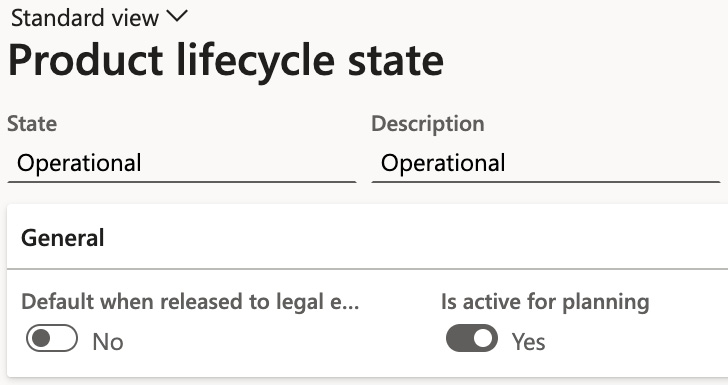
Figure 2.18 – The Product lifecycle state form
Situated within the Enabled Business Processes FastTab, you’ll find the Process column, which enumerates a pre-defined selection of potential business operations. The Process area column carries a default value that can be revised, though such a modification doesn’t yield any tangible impact.
The Policy column introduces three options to choose from:
- Enabled: This selection greenlights the corresponding business operation.
- Blocked: If this is chosen, the specified business operation is barred. Any attempt to proceed with this operation will be halted by the system, exhibiting an error message. An illustration of this scenario would be an attempt to issue a purchase order on an item that’s been classified as obsolete.
- Enabled with Warning: Opting for this introduces a cautionary measure. The system will flash a warning for certain circumstances, such as a production order employing a product that is currently in the design phase:
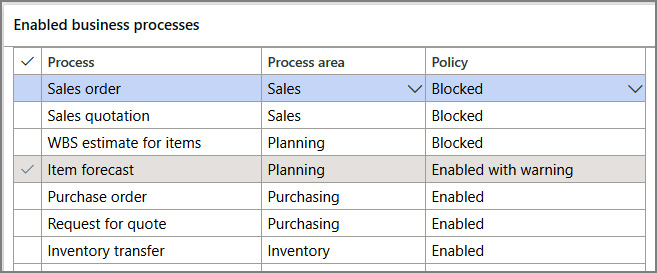
Figure 2.19 – Enabled business processes
Product templates
Product templates serve as vital tools, enabling seamless duplication of information from a released product to other chosen released products. These templates are instrumental in streamlining the process of establishing legal entity-specific data for products, particularly when numerous values are identical across different products:
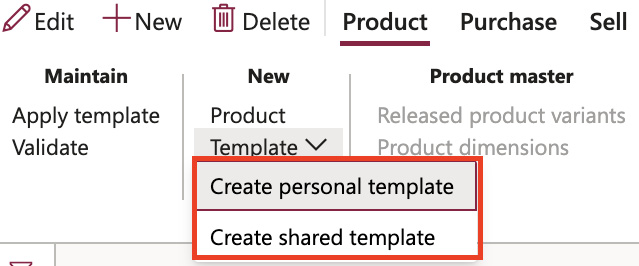
Figure 2.20 – New product template
Two categories of templates are at your disposal: personal templates and shared templates. A personal template serves as an exclusive tool for the creator, accessible only to the user who brought the template into existence. On the other hand, shared templates broaden the scope of accessibility, being available to any user within the system.