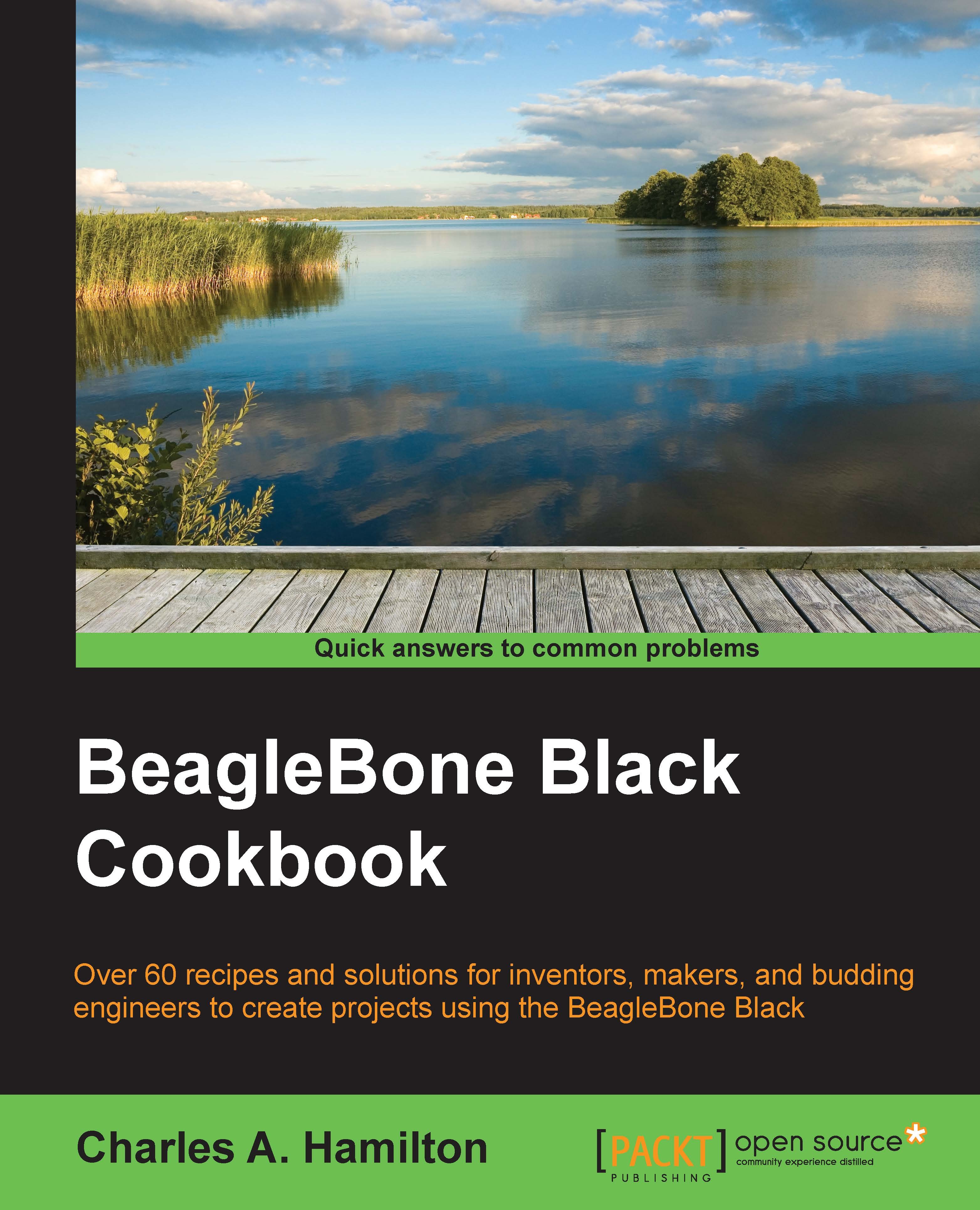Essential GNU/Linux commands – the command shell
Fancy GUIs are nice, but on BeagleBone Black, you will be mainly working with the command shell and its accompanying command-line tools to provide access to the operating system. First, let's take a look at some terminology: command shell, command-line shell, command line, or simply shell will all be used somewhat interchangeably as they all basically refer to the same thing—a means to provide access to the operating system with the command line and without a GUI. Bash is the default shell on Linux.
Terminal is yet another typical way to refer to the shell. The term is derived from its preceding technologies where any interaction with a computer required using a text-based terminal interface.
Often intimidating to new users, command shell is the starting point for any serious embedded system project. The Debian distribution for BeagleBone Black comes preloaded with two command-line tools to use a command shell: LXTerminal and Root Terminal. Although there are others with more robust and colorful interfaces that you can install, such as xterm and eterm, for simplicity's sake, we will use LXTerminal. In the next section, you will learn about the command syntax required within the tool. Finally, we will create, edit, and save a text file from the command line.
Getting ready
Ensure that your BeagleBone Black is set up and running in the manner described in the Introduction section. (Note that here, we will show the two different methods of running the board: powered via USB and powered via 5V).
How to do it...
- Begin by opening up LXTerminal, which you will find in the Accessories application on the lower left-hand side of the screen:

- You will now see a command prompt that looks similar to this on your screen:

- Just for fun, let's type in the following at the command prompt:
debian@beaglebone:~$ echo Can you hear me Major Tom?This will show the following output:

Congratulations! You've just sent your first command to BeagleBone Black (and it wasn't Hello World). But we're getting ahead of ourselves. Commands are for the next section.
How it works...
Let's take a quick look at the various parts of what LXTerminal shows us. Firstly, we know that Linux likes to keep the current user name at the front and center, in this case debian. This way, you always have a quick reference point to know whether you are a root user, which gives you total control over the system, or just another user with limited privileges.
Then comes the address of the device you're working on: beaglebone. You can actually customize the name, but we will save that for the appendix. Lastly, consider the $ sign, which denotes that you're logged in as a regular user. If you were a root user, the symbol would be the # sign. You will learn more about users and root users in a later section.