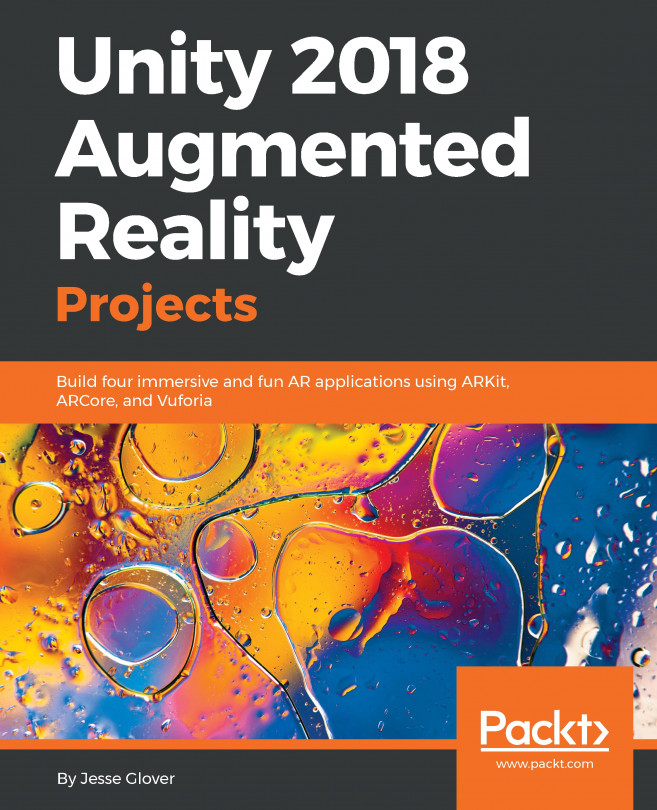Adding and deleting framed pictures
There's just a couple more features to add to the project. So far, we've been working with only a single picture. We want to add many pictures to decorate the walls! Fortunately, our DefaultPicture object is very self-contained, with its toolbar and menus and all. So one approach is to save the DefaultPicture as a prefab and then instantiate new copies of it for each new image we add to the scene.
The plan is to add Add and Delete buttons to the toolbar. Clicking Add will create a new picture in the scene. Clicking Delete will remove the current picture from the scene.
Let's set that up now.
Add and Delete in the Toolbar
We'll first add the Add and Delete buttons to the toolbar:
- From the Project
Assets/SimpleIcons/Prefabsfolder, drag theDeleteButtonprefab to theHierarchyas a child ofToolbar. - Set its
Position Xto0.15. - Add the
PictureActionscript component to the button. - Set its
CommandtoDELETE. - From the Project
Assets/SimpleIcons/Prefabsfolder, drag...