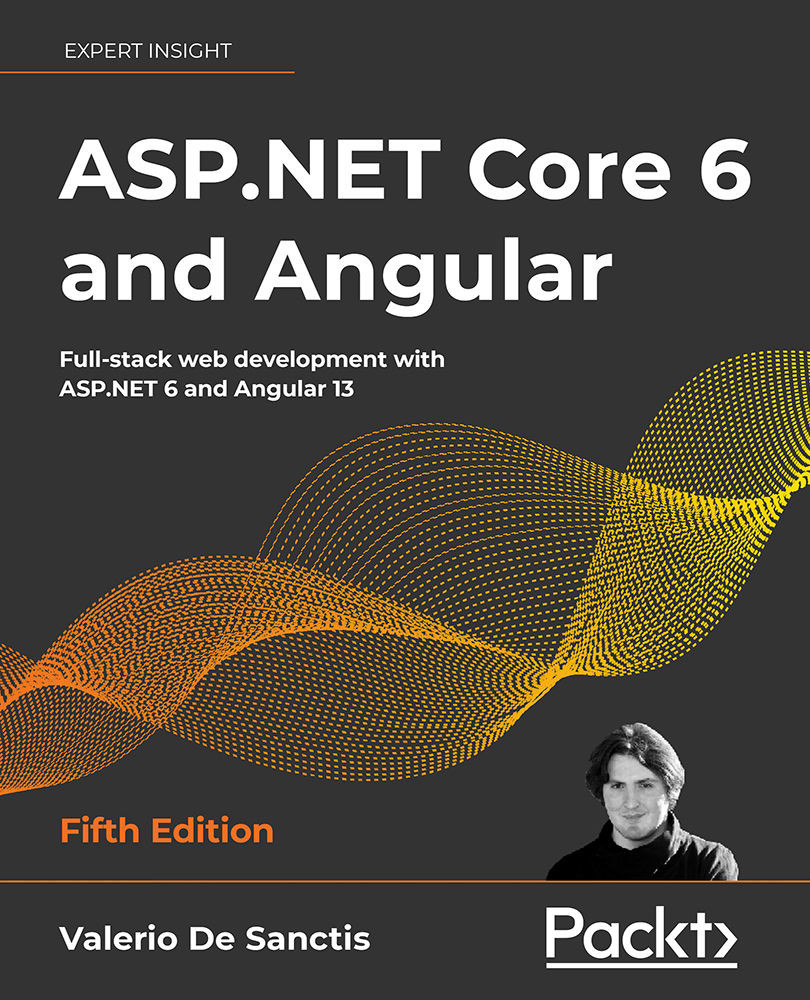Windows deployment
In this section, we’ll learn how to deploy our HealthCheck web application on a Windows 2019 Datacenter edition server hosted on MS Azure.
Here’s what we’re going to do:
- Create a new VM on MS Azure using the Windows 2022 Datacenter Edition template and configure it to accept inbound calls to TCP ports
3389(for Remote Desktop),80(for HTTP),443(for HTTPS), and22(for SSH) - Configure the VM by downloading and/or installing all the necessary services and runtimes to host the
HealthCheckapp - Publish the HealthCheck app to the web server we’ve just set up
- Configure IIS to serve the app in the proper way
- Test the HealthCheck app from a remote client
Let’s get to work!
In this deployment example, we’re going to set up a brand-new VM on the MS Azure platform, which requires some additional work; those users who already have a production-ready Windows server should skip...