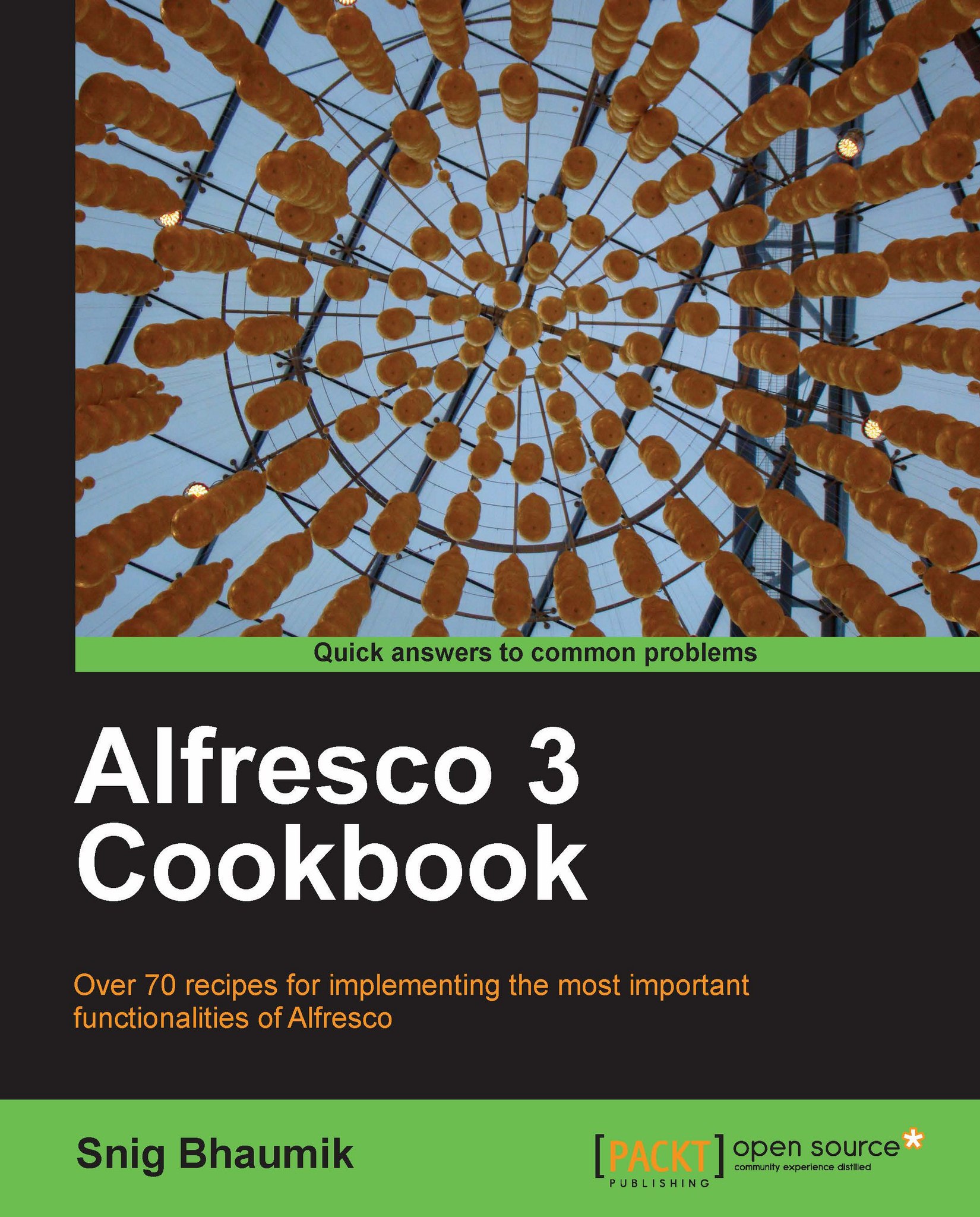Creating groups
As you have understood, users are assigned to different roles for a particular content. For example, a particular user can have the Collaborator role for a space and the same user can have the Consumer role for another space.
However, in an enterprise-wide installation, you, of course, will have to maintain many users. Assigning the roles for each user for different content will be a troublesome and lengthy exercise. You cannot manage this easily either.
For that, you create a group of users and assign roles to the group, instead of each individual user.
How to do it...
1. In the Alfresco explorer application, log in as the administrator user. Click on the Administration Console icon from the top toolbar. Then click on Manage user Groups.
2. The next screen displays all available groups in Alfresco, click on Create Group.

3. Creating a group is rather easy, it requires only one parameter—the name (identifier) of the group. Let's name it Alfresco Cookbook Authors.

4. Clicking on...