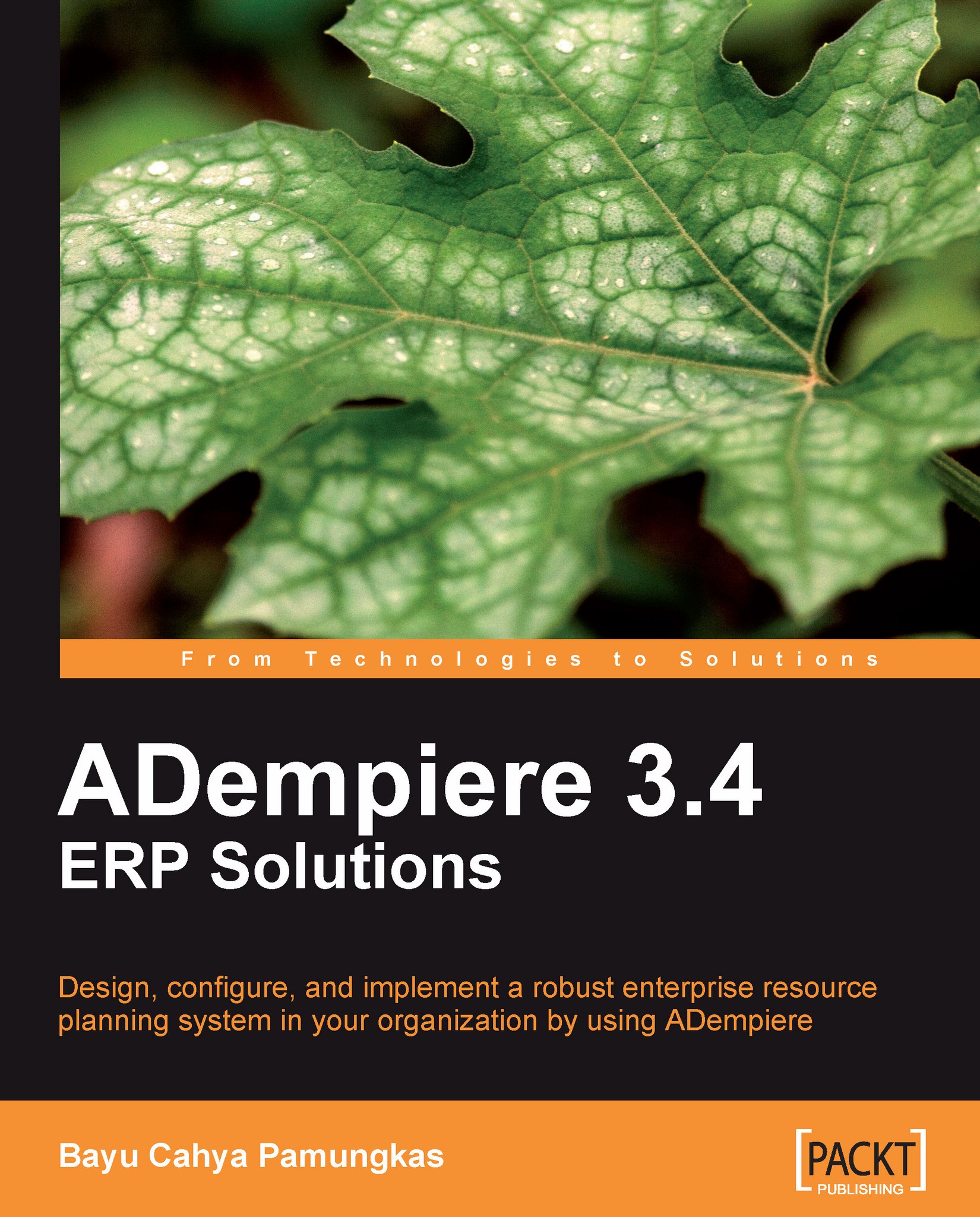Import Orders
We could perform data import for both Purchase Order or Sales Order documents. In terms of ADempiere, the difference between a Purchase Order and a Sales Order documents is the document type and the Is Sales Transaction flags. With this requirement, we shall include Is Sales Transaction flags in the Import Loader Format.
Creating the Order Import Loader Format
In the Import Loader Format window, we'll add and save the following information on the Import Format tab:
Set the Organization field to *.
Set the Name field to Import Order.
Set the Table field to I_Order (shown as I_Order_Import Order in the option).
Set the Format field to Comma Separated.
Next, we go to the Format Field tab. The I_Order table contains 59 columns that can be used when constructing Order Import Loader Format.
We'll use ten of the most commonly-used columns for our example Order import loader. We can add and save the following information:
|
Field\Data |
1st data |
2nd data |
3rd data |
4th data |
5th data |
|---|---|---|---|---|---|
|
Sequence... |