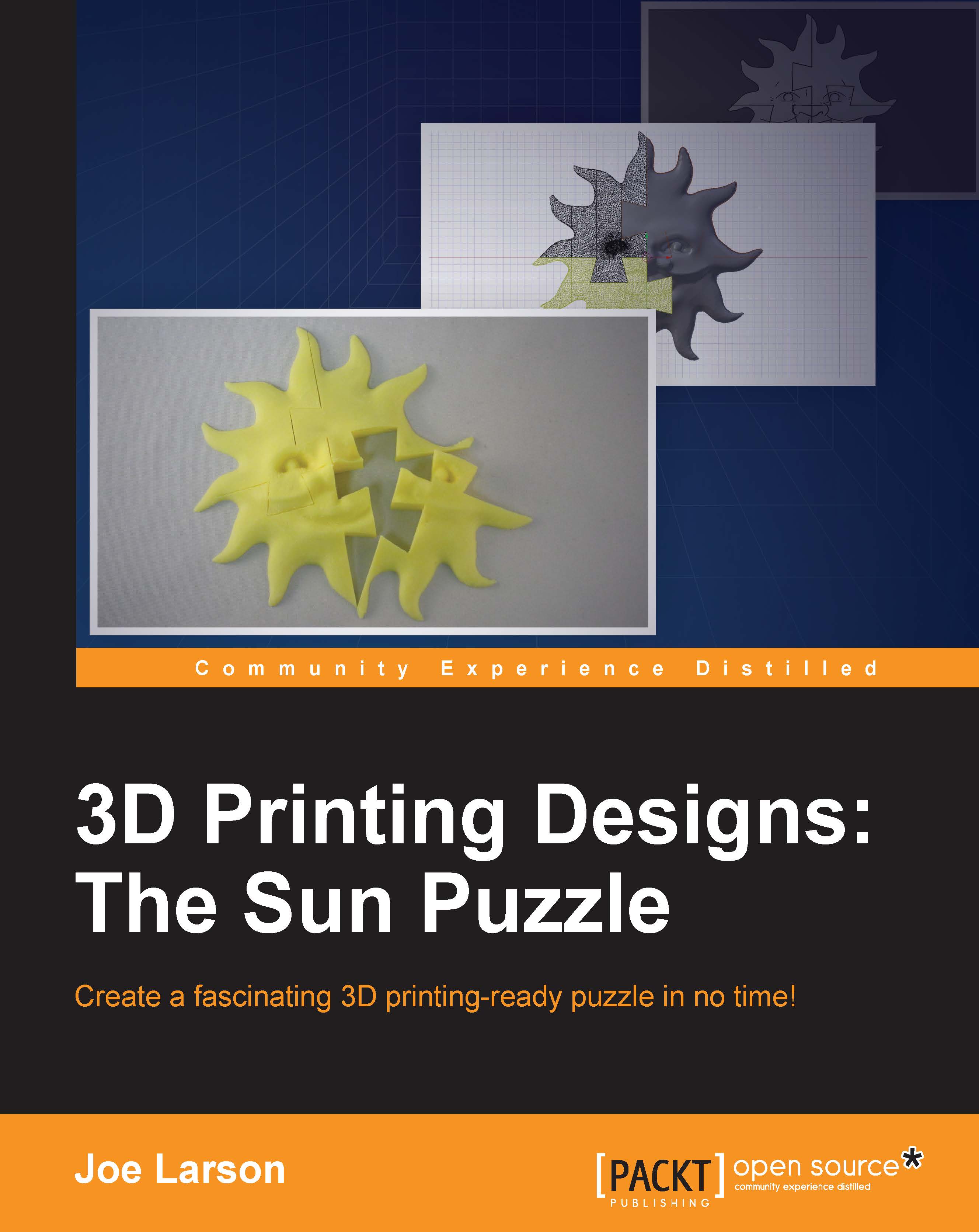Rotating the view
In Blender, you can change the angle of the view by:
Clicking and holding the middle mouse button and moving the mouse pointer.
Pressing 2 or 8 on the number pad to rotate the view up and down.
Pressing 4 or 6 on the number pad to rotate the view left and right.
The point at which the view is rotating can change. Follow these steps to center the view rotation on a specific object:
Select the object.
Press the . (period) key on the number pad.
The selected object will fill the view and all view rotations will now center on that object:
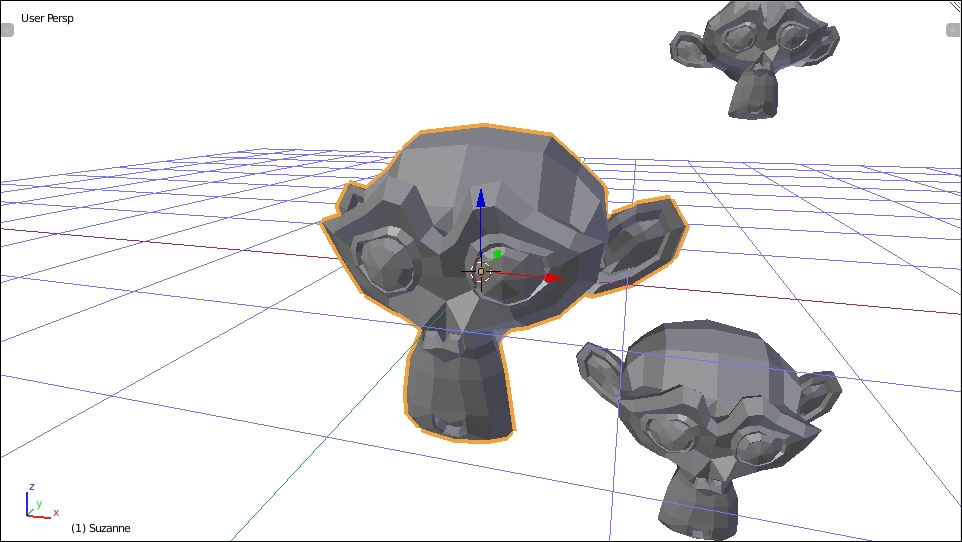
Jumping to rotation
Blender has six set views that can be quickly jumped to at any time:
Press 1 on the number pad to jump to the front view
Press 3 on the number pad to jump to the right view
Press 7 on the number pad to jump to the top view
Press Ctrl + 7 or 9 on the number pad to jump to the bottom view
Press Ctrl + 1 on the number pad to jump to the back view
Press Ctrl + 3 to jump to the left view

Panning the view
Panning the view means moving without...