When we set up our first product, we were only concerned with selling the product to a customer. We essentially named the product and set the price at which we wish to sell it. To purchase the product from our vendor, we must provide a little more information. To do this, we will edit the product and change the information under the Inventory tab.
Go to Purchase | Products, then click on the option for Medium White T-Shirt to bring up the product form. Then, click Edit to enter edit mode.
The following is a screenshot of the Inventory section of the product form:
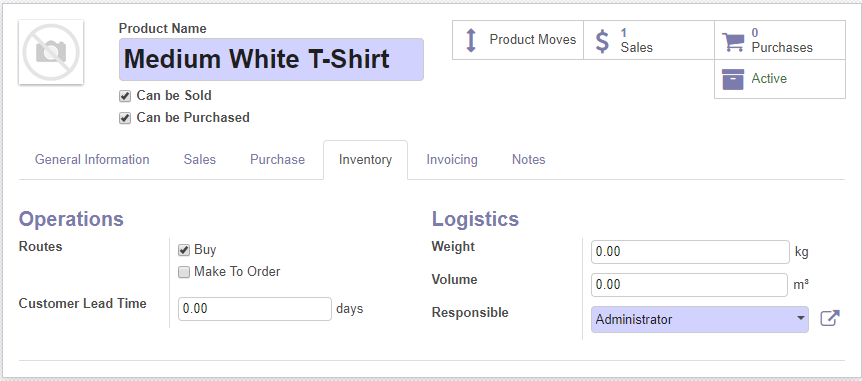
At the top of the form, check Can be Purchased so that the purchasing system knows to include this product in the list of products when you make a purchase order.








































































