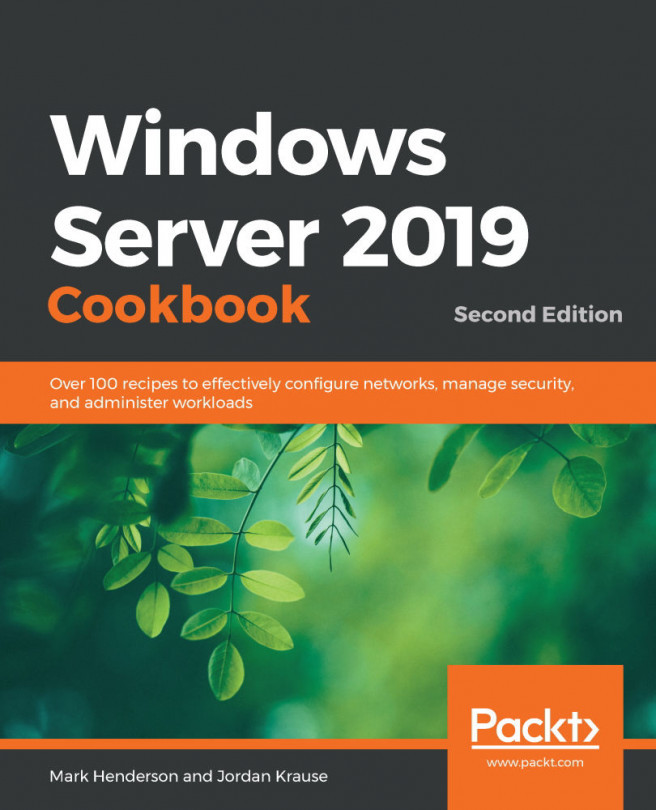Managing System Insights
The defaults that come with System Insights might be fine for some predictions, but you may be looking for predictions with a higher degree of granularity. Alternatively, you may wish to run the predictions more often, or in some cases ignore certain days from your predictions.
Maybe you have some actions you want to complete when a certain prediction status happens; for example, spinning up additional web servers if System Insights predicts an overload. Well, with System Insights, we can also do these things.
Getting ready
We need to have a server being managed by System Insights – that's it.
How to do it…
- Locate the server you wish to manage in Windows Admin Center and click on its link.
- In the left-hand navigation, find System Insights.
- Click on an insight you want to manage. In this example, we're going to look at Networking capacity forecasting.
- Click the Settings button at the top of the Insights...