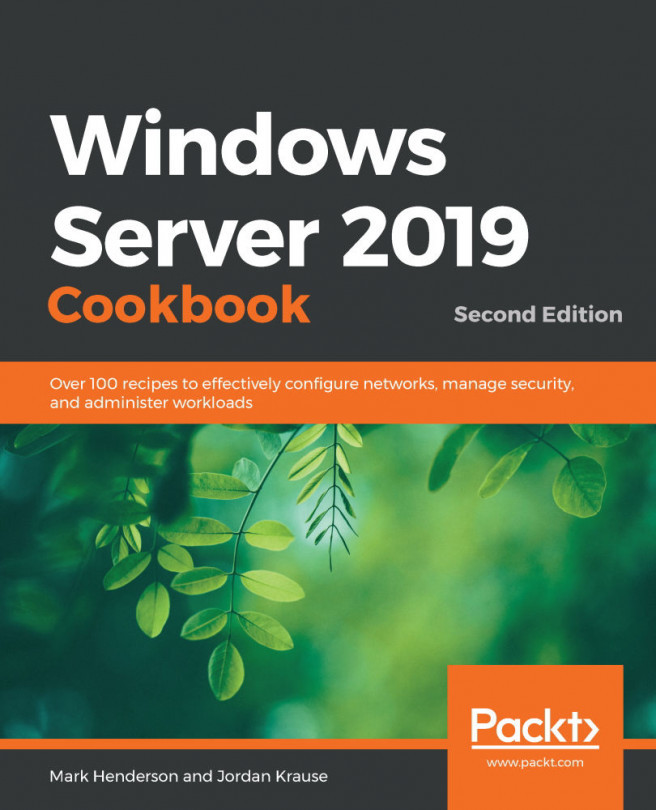Using the new Task Manager to its full potential
We have all used Ctrl + Alt + Delete to open Task Manager and attempt to close problematic applications. With the Task Manager provided by Windows Server 2019, we can do much more right from that same interface. Let's work through this recipe to explore some of the new things that can be done to take full advantage of this tool.
Getting ready
We are logged into a Windows Server 2019 server. This is the only system required for our recipe.
How to do it...
Follow these steps to learn a little more about Task Manager:
- Right-click on the taskbar and choose to open Task Manager. This is an alternate way to get into the utility, other than using the Ctrl + Alt + Delete key combination. I prefer using the taskbar and right-clicking because, when using the keyboard, it is easy to open the wrong Task Manager when you are using a virtualization console or RDP to administer remote servers.
Tip
If you are using Remote Desktop...