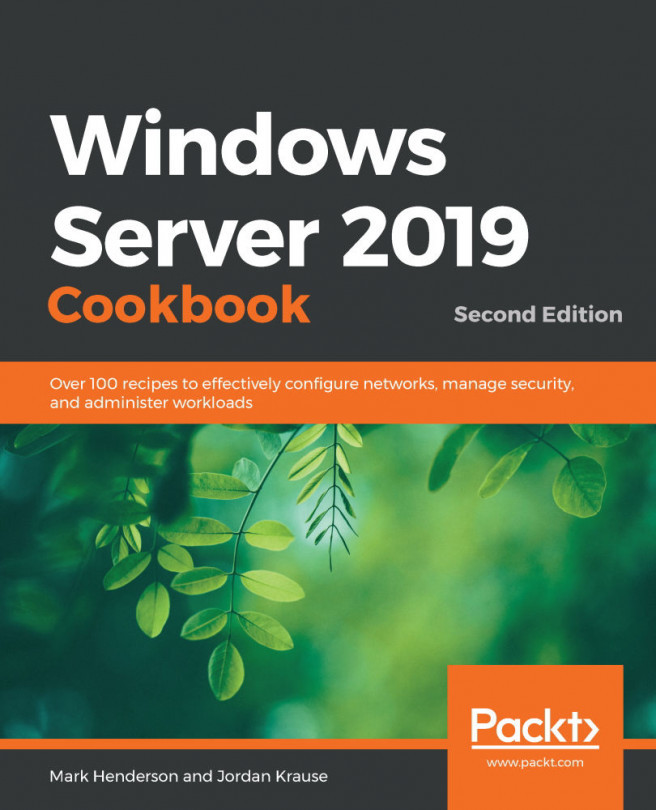Renaming and domain joining
Every server that you build will need a hostname, and most likely will need to be joined to your domain. We are all likely familiar with doing these things with the mouse using system properties, but have you ever thought of using a command interface to do these tasks quickly? Let's work together to discover how PowerShell can, once again, help make these necessary tasks more efficient.
Getting ready
We have just finished turning on a new Windows Server 2019 machine. Immediately following the mini-setup wizard in order to get logged into Windows, let's use PowerShell to set our hostname and join the system to our domain.
How to do it…
Follow these steps to rename and domain join this new server with PowerShell:
- Open a PowerShell session as an administrator.
- In order to rename our new server
WEB02, input the following command. Using the-Restartflag will ensure that our server reboots following the name change:Rename...