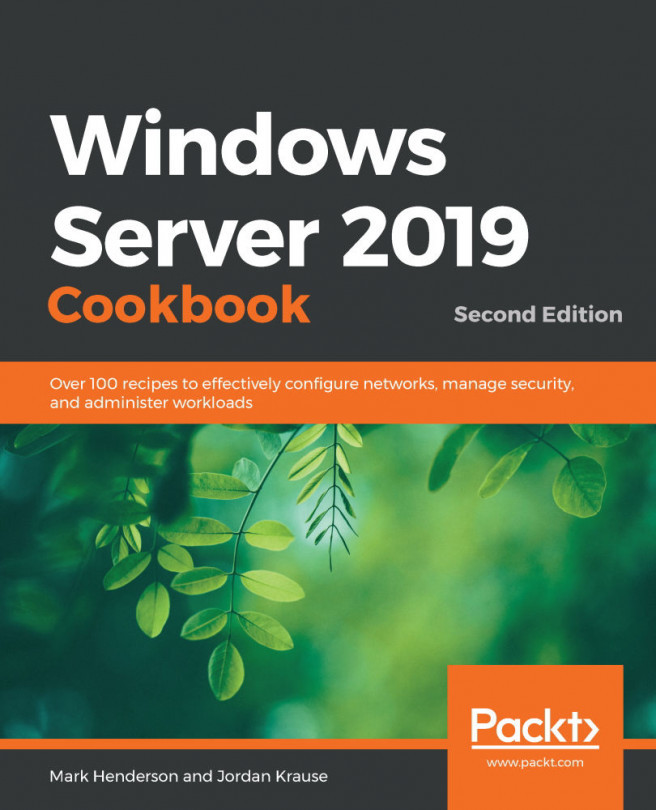Limitations of Server Core
As we've seen, one of the limitations of Server Core is that you can't add the GUI component back after it's installed. So, if you're going to use Server Core (and you should), then you'll need to know that certain things do not work on Server Core.
So far in this chapter, we've mentioned a few times that Server Core can do almost anything that the GUI version of Windows can do. Let's take a look at some of the things that Server Core cannot do.
Getting ready
You'll need to have a fully operational Server Core machine. I'm going to be managing the server from a Windows 10 machine with RSAT installed.
How to do it…
- On your machine with Windows 10 and RSAT, open up Server Manager.
- If your server is not already listed in Server Manager, go to Manage | Add Servers and add your Server Core machine to Server Manager.
- Once the server is listed, go to Manage | Add Roles and Features. ...