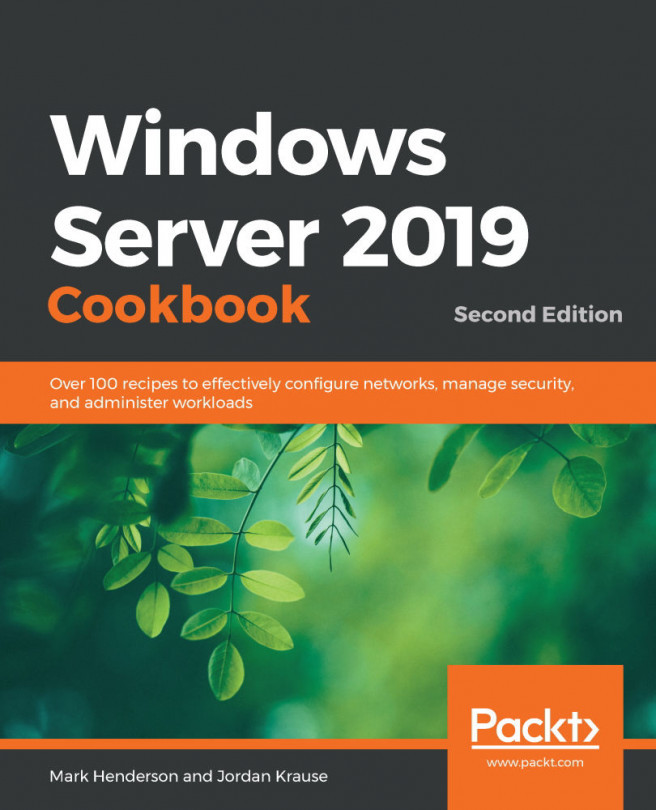Chapter 1: Learning the Interface
In an effort to become familiar with the look and feel of Windows Server 2019, in this chapter, you will learn how to navigate through some daily tasks using the graphical interface.
Windows 8 and Server 2012 brought us a drastic change in the way that we interfaced with the Windows operating system, and most of us didn't think that change was for the better. By now, I assume you have seen, used, and are hopefully deploying Windows 10 on your client computers, which brings some relief with regard to the user interface. With Windows 10, we have kind of a mix between Windows 7 and Windows 8, and it fits the needs of most people in a better way. Just like the last couple of rollouts of the Microsoft Windows operating systems, the Server platform follows on the heels of the Desktop version. Beginning with Windows Server 2016 Microsoft, went back to the basics and returned with the look and feel of Windows 10. Thankfully, Windows Server 2019 keeps this interface.
If you have been using Windows 10, you already have a good head start if you wish to successfully interface with Windows Server 2019. However, if you are still using older equipment and haven't had a chance to really dive into the latest and greatest operating systems, these big changes in the way that we interact with our servers can be a big stumbling block to successfully utilizing the new tools. Many differences exist when comparing Server 2019 to something like Server 2008, and when you are working within three levels of Remote Desktop Protocol (RDP), bouncing from one server to another, all of these little differences are compounded. It suddenly becomes difficult to know which server it is that you are working on or changing. Let's have a show of hands – how many of you have mistakenly rebooted the wrong server? Or, even more likely, how many of you have rebooted your own computer while you were trying to reboot a remote server? I know I have! And not just once.
Hope is not lost! I promise you that once you learn how to manage the interface rather than letting it manage you, some of these changes may start to seem like good ideas. They can increase productivity and help make accomplishing tasks easy – we just need some pointers on making the best use of the new interface.
We're also going to start making use of PowerShell to do a lot of administrative tasks. First introduced in 2006, PowerShell is Microsoft's command-line interface and it's one of the ways Microsoft really wants new administrators like yourself to work. After 13 years of constant development and work, PowerShell is an excellent tool for managing Windows. But if you really love your mouse and GUI, then don't fret – we're going to include both methods where possible!
The recipes in this chapter are dedicated to helping you find your way around the basic Windows Server 2019 interfaces. Let's work together to gain a better understanding of why the interface was built the way it is and learn to take advantage of these new screens and settings.
Let's look at the list of recipes in this chapter:
- Shutting down or restarting the server
- Launching Administrative Tools
- Using WinKey + X for quick admin tasks
- Using the search function to launch applications quickly
- Managing remote servers from a single pane with Server Manager
- Using PowerShell to accomplish any function in Windows Server
- Installing a role or feature
- Administering Server 2019 from a Windows 10 machine
- Managing your servers through the Windows Admin Center
- Identifying useful keyboard shortcuts in Server 2019
- Setting up your PowerShell execution policy
- Building and executing your first PowerShell script
- Searching for PowerShell cmdlets with
Get-Help