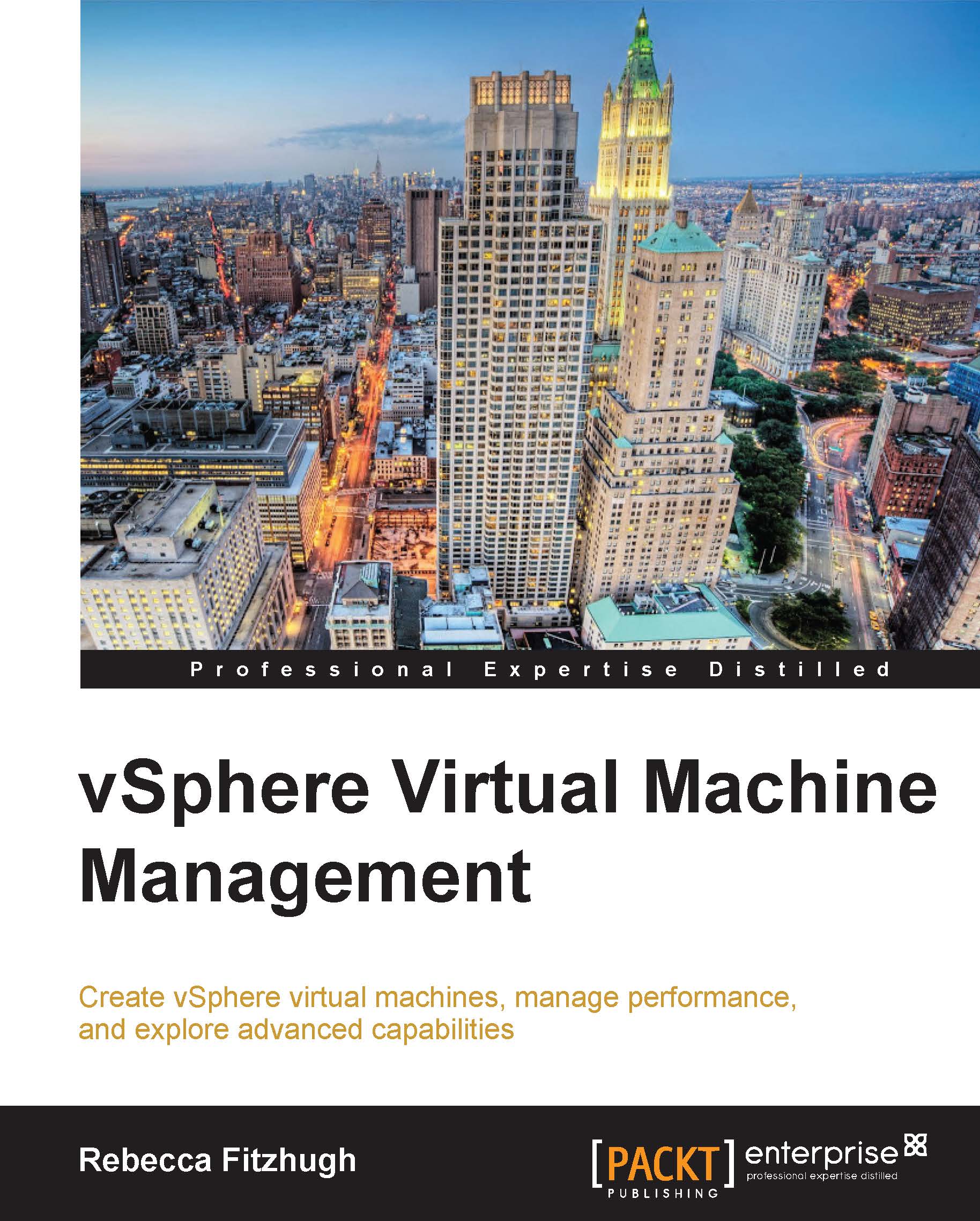Virtual machine components
When a virtual machine is created, a default set of virtual hardware is assigned to it. VMware provides devices and resources that can be added and configured to the virtual machine. Not all virtual hardware devices will be available to every single virtual machine; both the physical hardware of the ESXi host and the VM's guest OS must support these configurations. For example, a virtual machine will not be capable of being configured with more vCPUs than the ESXi host has logical CPU cores.
The options and configurations for these devices will be explained further in Chapter 2, Creating a Virtual Machine Using the Wizard. For example, we'll explore the effects of assigning virtual sockets versus that of assigning virtual cores on the virtual machine's vCPU.
The virtual hardware available includes:
BIOS: Phoenix Technologies 6.00 that functions like a physical server BIOS. Virtual machine administrators are able to enable/disable I/O devices, configure boot order, and so on.
DVD/CD-ROM: NEC VMware IDE CDR10 that is installed by default in new virtual machines created in vSphere. The DVD/CD-ROM can be configured to connect to the client workstation DVD/CD-ROM, an ESXi host DVD/CD-ROM, or even an
.isofile located on a datastore. DVD/CD-ROM devices can be added to or removed from a virtual machine.Floppy drive: This is installed by default with new virtual machines created in vSphere. The floppy drive can be configured to connect to the client device's floppy drive, a floppy device located on the ESXi host, or even a floppy image (
.flp) located on a datastore. Floppy devices can be added to or removed from a virtual machine.Hard disk: This stores the guest operating system, program files, and any other data associated with a virtual machine. The virtual disk is a large file, or potentially a set of files, that can be easily copied, moved, and backed up.
IDE controller: Intel 82371 AB/EB PCI Bus Master IDE Controller that presents two Integrated Drive Electronics (IDE) interfaces to the virtual machine by default. This IDE controller is a standard way for storage devices, such as floppy drives and CD-ROM drives, to connect to the virtual machine.
Keyboard: This mirrors the keyboard that is first connected to the virtual machine console upon initial console connection.
Memory: This is the virtual memory size configured for the virtual machine that determines the guest operating system's memory size.
Motherboard/Chipset: The motherboard uses VMware proprietary devices that are based on the following chips:
Intel 440BX AGPset 82443BX Host Bridge/Controller
Intel 82093 AA I/O Advanced Programmable Interrupt Controller
Intel 82371 AB (PIIX4) PCI ISA IDE Xcelerator
National Semiconductor PC87338 ACPI 1.0 and PC98/99 Compliant Super I/O
Network adapter: ESXi networking features provide communication between virtual machines residing on the same ESXi host, between VMs residing on different ESXi hosts, and between VMs and physical machines. When configuring a VM, network adapters (NICs) can be added and the adapter type can be specified.
Parallel port: This is an interface for connecting peripherals to the virtual machine. Virtual parallel ports can be added to or removed from the virtual machine.
PCI controller: This is a bus located on the virtual machine motherboard, communicating with components such as a hard disk. A single PCI controller is presented to the virtual machine. This cannot be configured or removed.
PCI device: DirectPath devices can be added to a virtual machine. The devices must be reserved for PCI pass-through on the ESXi host that the virtual machine runs on. Keep in mind that snapshots are not supported with DirectPath I/O pass-through device configuration. For more information on virtual machine snapshots, see http://vmware.com/kb/1015180.
Pointing device: This mirrors the pointing device that is first connected to the virtual machine console upon initial console connection.
Processor: This specifies the number of sockets and core for the virtual processor. This will appear as AMD or Intel to the virtual machine guest operating system depending upon the physical hardware.
Serial port: This is an interface for connecting peripherals to the virtual machine. The virtual machine can be configured to connect to a physical serial port, a file on the host, or over the network. The serial port can also be used to establish a direct connection between two VMs. Virtual serial ports can be added to or removed from the virtual machine.
SCSI controller: This provides access to virtual disks. The virtual SCSI controller may appear as one of several different types of controllers to a virtual machine, depending on the guest operating system of the VM. Editing the VM configuration can modify the SCSI controller type, a SCSI controller can be added, and a virtual controller can be configured to allocate bus sharing.
SCSI device: A SCSI device interface is available to the virtual machine by default. This interface is a typical way to connect storage devices (hard drives, floppy drives, CD-ROMs, and so on) to a VM. SCSI device that can be added to or removed from a virtual machine.
SIO controller: The Super I/O controller provides serial and parallel ports, and floppy devices, and performs system management activities. A single SIO controller is presented to the virtual machine. This cannot be configured or removed.
USB controller: This provides USB functionality to the USB ports managed. The virtual USB controller is a software virtualization of the USB host controller function in a VM.
USB device: Multiple USB devices may be added to a virtual machine. These can be mass storage devices or security dongles. The USB devices can be connected to a client workstation or to an ESXi host.
Video controller: This is a VMware Standard VGA II Graphics Adapter with 128 MB video memory.
VMCI: The Virtual Machine Communication Interface provides high-speed communication between the hypervisor and a virtual machine. VMCI can also be enabled for communication between VMs. VMCI devices cannot be added or removed.