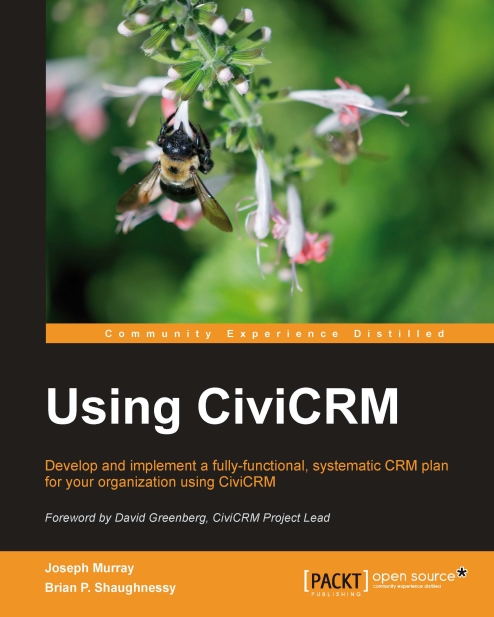Recording external e-mails
When sending e-mails using an e-mail client unconnected to CiviCRM, it is still possible to have the CiviCRM system post the e-mail as an activity to every contact in the From, To, and CC lines. This simultaneously lets people use their preferred e-mail clients while having CiviCRM accumulate a relatively complete record of interactions with constituents.
Here is how to set up the auto-filing e-mail feature:
Click on Administer | CiviMail | Mail Accounts.
There should be one row with a check in the Default? column. Note the values for that mail account.
Create another e-mail account on your mail server. Give the account an appropriate username such as activefiler. Click on New Mail Settings and fill in the account with the same values as the default account use activefiler as the Name, Username, Localpart (if this was non-blank for the default account), and enter the password for the newly created e-mail account.
Test accessing the new account in e-mail software...