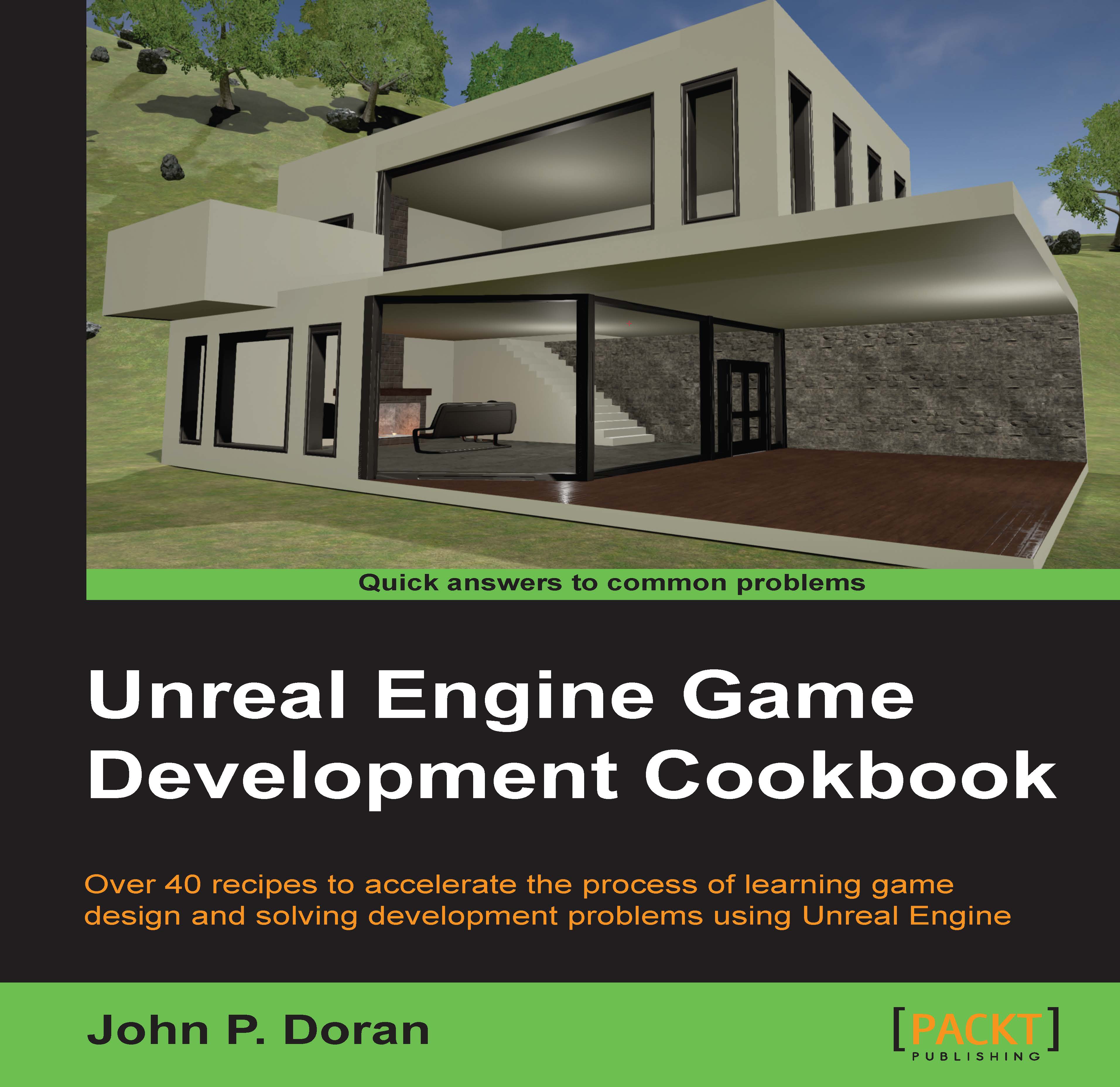Applying materials to geometry brushes
Once you have your level blocked out, you'll probably want it to look better than just some greyboxes. We can very simply add some life to our world by adding materials to the surfaces of our brushes. Let's do this now.
Getting ready
This recipe assumes that you have a project open with the Sample Assets included as well as a room created with Geometry Brushes (BSP). If you do not have that yet, feel free to follow the instructions for the Building a room recipe.
How to do it…
Now that we have our room created, let's add some materials to it:
- Inside the Content Browser tab, go to the
StarterContent/Materialsfolder. Here, you'll see a number of materials that we can apply to the surfaces in our world. Select theM_Wood_Floor_Walnut_Polishedobject and drag it onto the floor of our room.
You can already see how its making the room look a lot nicer. This works well for a one-time event, and technically, we can do the same thing for...