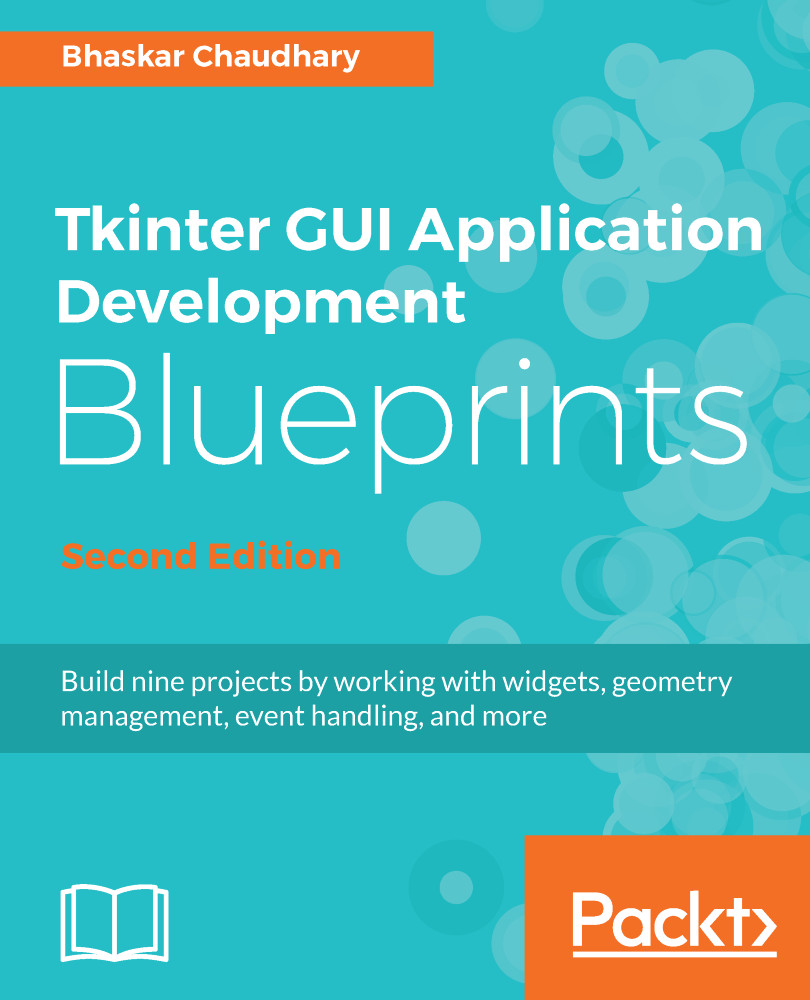There are a number of text conventions used throughout this book.
CodeInText: Indicates code words in text, database table names, folder names, filenames, file extensions, pathnames, dummy URLs, user input, and Twitter handles. Here is an example:
"The reset_to_initial_locations() method initializes all the locations to reflect the starting position of the game."
A block of code is set as follows:
def toggle_play_button_state(self):
if self.now_playing:
self.play_button.config(state="disabled")
else:
self.play_button.config(state="normal")
When we wish to draw your attention to a particular part of a code block, the relevant lines or items are set in bold:
def on_loop_button_toggled(self):
self.loop = self.to_loop.get()
self.keep_playing = self.loop
if self.now_playing:
self.now_playing = self.loop
self.toggle_play_button_state()
Any command-line input or output is written as follows:
>>> import pyglet
>>> help(pyglet.media)
Bold: Indicates a new term, an important word, or words that you see onscreen. For example, words in menus or dialog boxes appear in the text like this. Here is an example: "In our example, we will add menu items to the File, Edit, and About menu."
Warnings or important notes appear like this.
Tips and tricks appear like this.