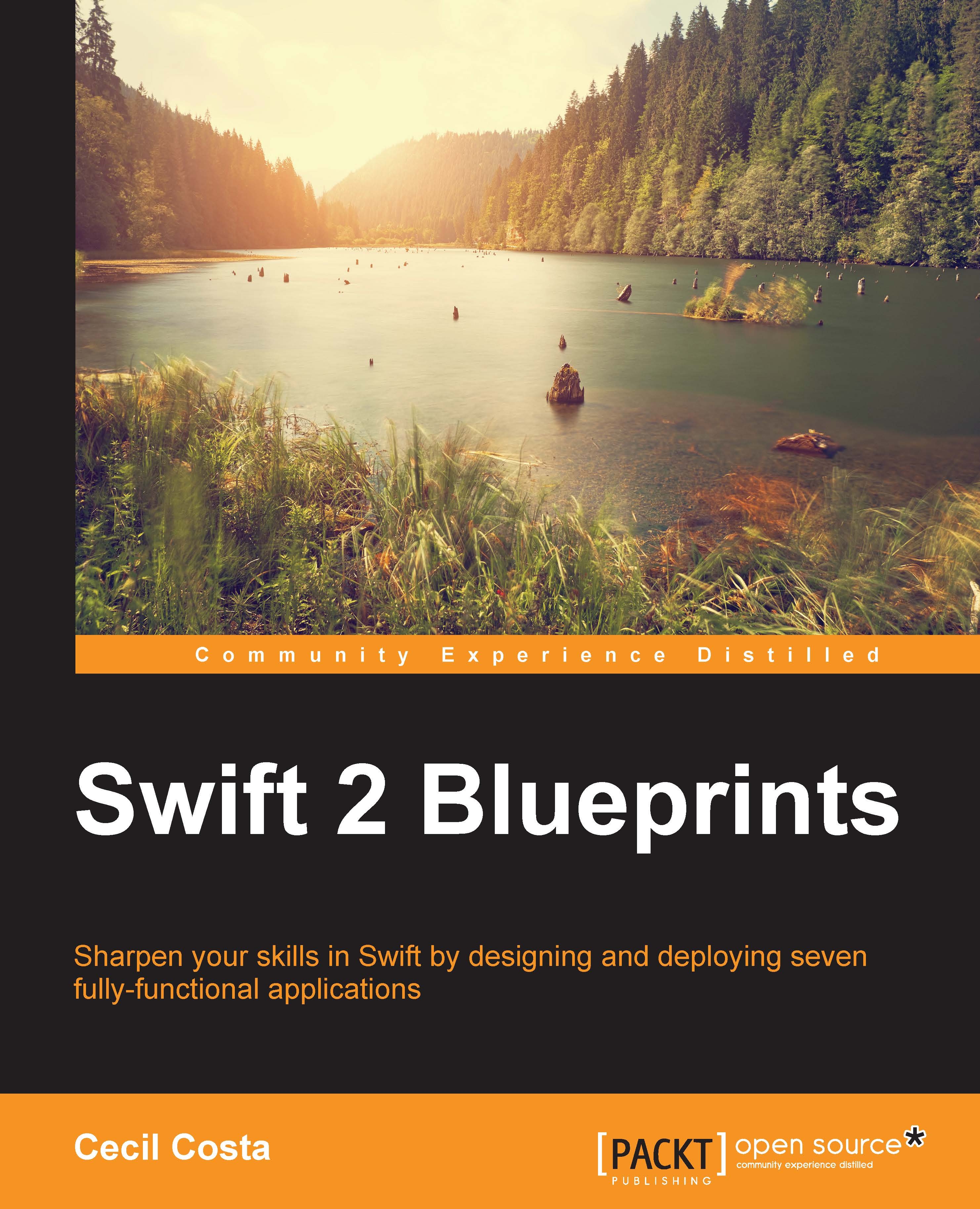The WatchApp
Once the iOS app is almost ready (we still need to return here for a few details), we can go to the WatchKit app. Before we start coding, we are going to add a few resources to our project. First, we will add the drink.png, food.png, dessert.png, and status*.png images that can be found in the book resource to the WatchKit app.
Note
These radio images are very popular on Watch Apps. You can customize and download them from http://hmaidasani.github.io/RadialChartImageGenerator/. There are options to change the image size, remove text on the screen, and change the line's colors.
Click on the storyboard that is now located in the Chapter 7 Fridge Control WatchKit App group. Here, you can see that we have some default scenes. One of them is the scene that represents the app, which has its initial arrow marked with the word Main. Click on this scene and double-click on the top portion next to the clock to set the scene title. When the text field appears, type Fridge Control as shown...