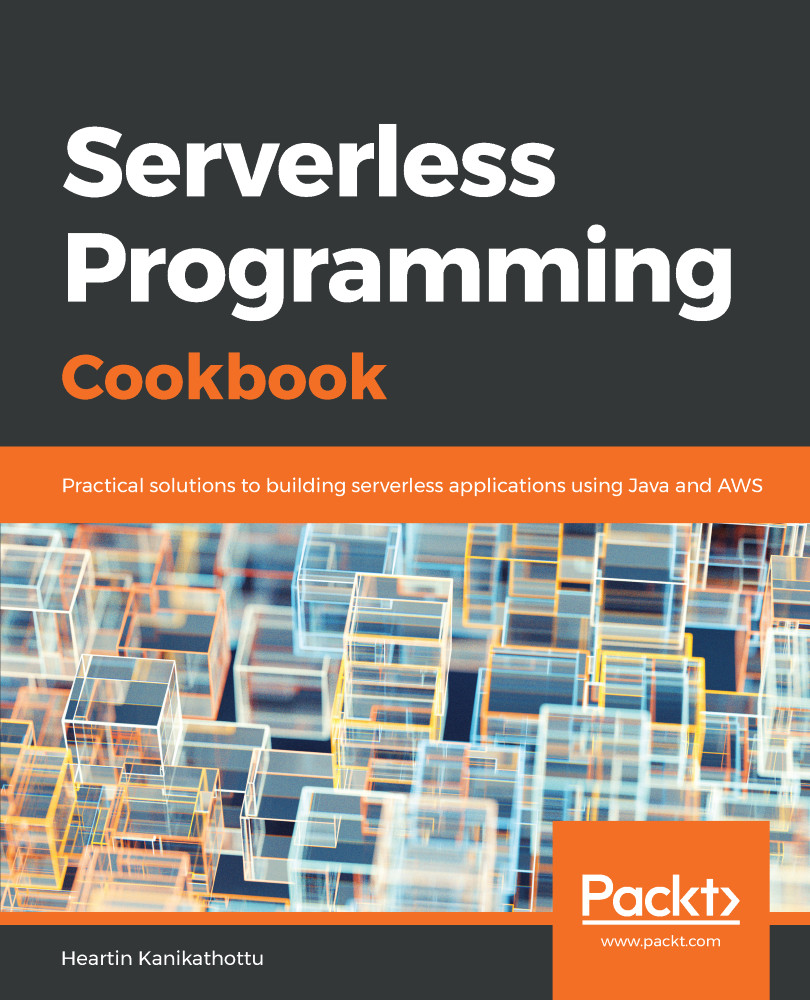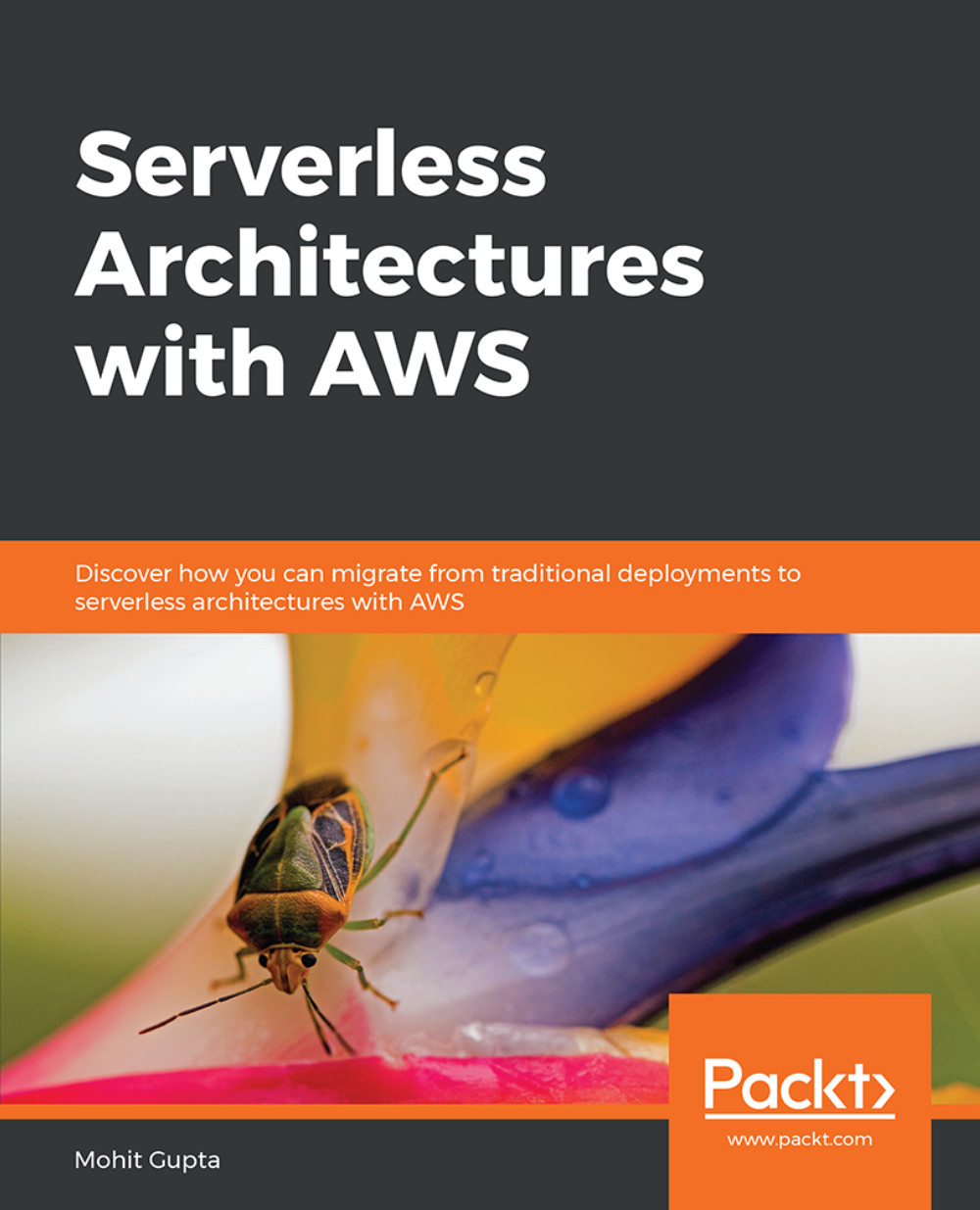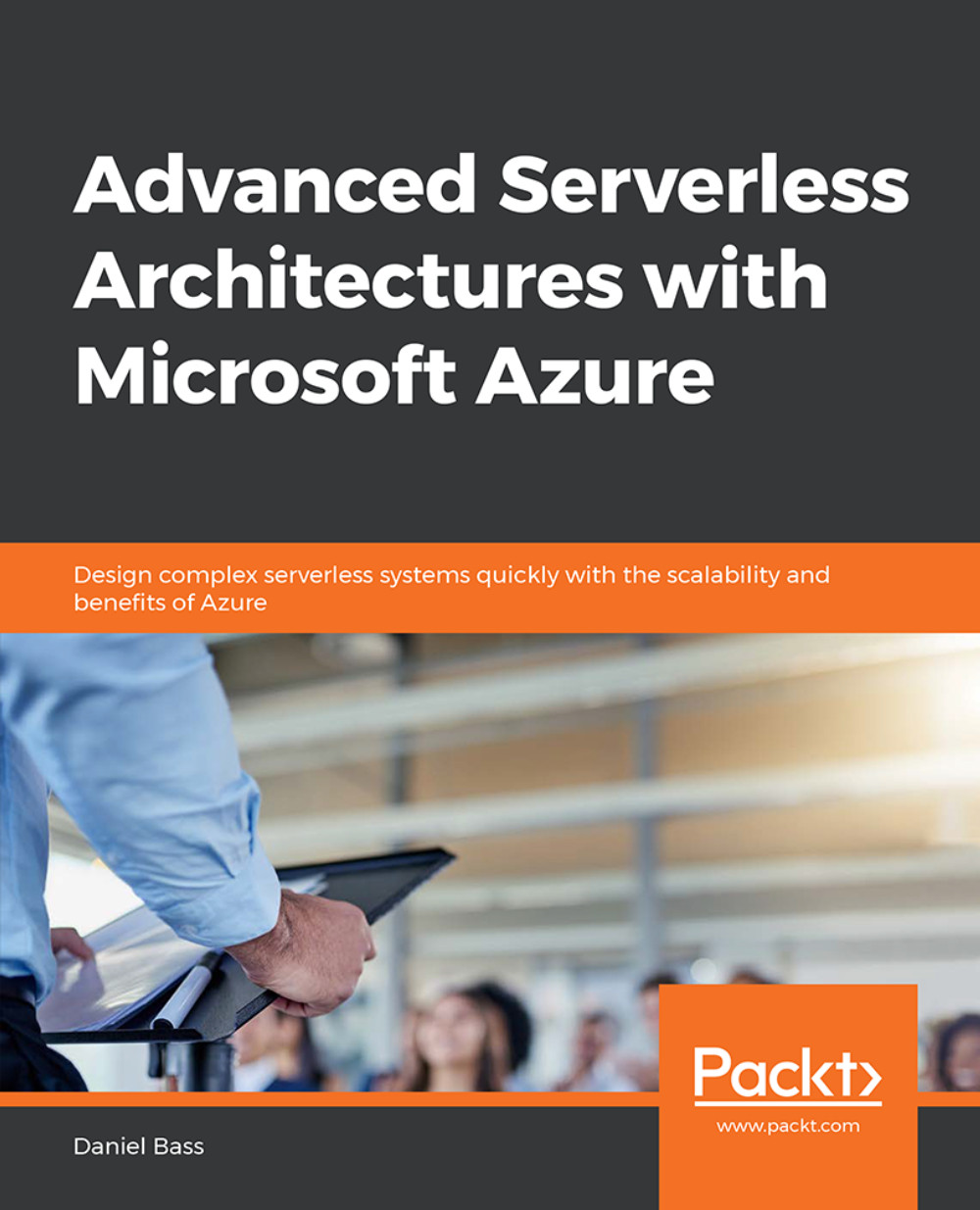We will create our Lambda, similar to in the Your First AWS Lambda recipe, but using POJOs for input and output. We will not go deep into concepts discussed previously. If in doubt, please refer to the Your First AWS Lambda recipe.
- Create the Maven project with only the core dependency, aws-lambda-java-core:
<groupId>tech.heartin.books.serverless-cookbook</groupId>
<artifactId>lambda-handler-with-pojos</artifactId>
<version>0.0.1-SNAPSHOT</version>
<parent>
<groupId>tech.heartin.books.serverlesscookbook</groupId>
<artifactId>serverless-cookbook-parent-aws-java</artifactId>
<version>0.0.1-SNAPSHOT</version>
</parent>
<dependencies>
<dependency>
<groupId>com.amazonaws</groupId>
<artifactId>aws-lambda-java-core</artifactId>
<version>${aws.lambda.java.core.version}</version>
</dependency>
</dependencies>
- Create POJO for input:
import lombok.Data;
@Data
public class HandlerRequest {
private String name;
}
- Create POJO for output:
import lombok.AllArgsConstructor;
import lombok.Data;
@Data
@AllArgsConstructor
public class HandlerResponse {
private String message;
}
I have used project lombok within the POJOs to autogenerate setters, getters, and all-arguments constructor. The lombok dependencies are defined in the parent project, simple-starter-parent-java.
- Create a Lambda handler with input and output POJOs:
public final class MyLambdaHandler implements RequestHandler<HandlerRequest, HandlerResponse> {
public HandlerResponse handleRequest(final HandlerRequest request,
final Context context) {
context.getLogger().log("Hello " + request.getName());
return new HandlerResponse("Hello " + request.getName());
}
}
- Package the JAR.
We can generate JARs by running mvn clean package. Two JARs are created: one with only class files (starting with original-) and an Uber JAR with dependencies (starting with serverless-). In this recipe, we will use the original JAR.
- Upload the JAR file to your S3 bucket using AWS CLI:
aws s3 cp target/original-serverless-cookbook-lambda-handler-with-pojos-0.0.1-SNAPSHOT.jar s3://serverless-cookbook/lambda-handler-with-pojos-0.0.1-SNAPSHOT.jar --profile admin
Replace the bucket name serverless-cookbook with your bucket's name. We saw the steps to create a bucket in the Getting ready section. Also, --profile admin is the profile we created in the Getting ready section.
- Create a policy with the aws iam create-policy command:
aws iam create-policy \
--policy-name lambda_iam_policy_test \
--policy-document file://basic-lambda-permissions.txt \
--profile admin
Replace <account_id> with your account id. You can get your account number by going to the My Account page after clicking on your name on the top right of your AWS management console. The policy file is also available in the resources folder of the recipe. If successful, you should get a response with the ARN of the policy created.
- Create a role using the aws iam create-role command:
aws iam create-role \
--role-name lambda_iam_role_test \
--assume-role-policy-document file://iam-role-trust-relationship.txt \
--profile admin
The policy file is available in the resources folder of the recipe. If successful, you should get a response with the arn of the role created.
Trust relationship policies allow the Lambda service to assume this role whereas the standard policy document is attached to a role to allow or deny access to resources.
- Attach the policy to the role:
aws iam attach-role-policy \
--role-name lambda_iam_role_test \
--policy-arn arn:aws:iam::<account_id>:policy/lambda_iam_policy_test \
--profile admin
Replace <account_id> with your account number.
- Create a Lambda function providing the role and the S3 location:
aws lambda create-function \
--function-name demo-lambda-with-cli \
--runtime java8 \
--role arn:aws:iam::<account_id>:role/lambda_iam_role_test \
--handler tech.heartin.books.serverlesscookbook.MyLambdaHandler::handleRequest \
--code S3Bucket=serverless-cookbook,S3Key=lambda-handler-with-pojos-0.0.1-SNAPSHOT.jar \
--timeout 15 \
--memory-size 512 \
--profile admin
Replace <account_id> with your account number. The code option can accept the shorthand form as used here, or a JSON.
- Invoke our Lambda from CLI:
aws lambda invoke \
--invocation-type RequestResponse \
--function-name demo-lambda-with-cli \
--log-type Tail \
--payload '{"name":"Heartin"}' \
--profile admin \
outputfile.txt
In certain platforms, you might have to add escaping for the payload specified in the command line. This is not required as the payload is specified as a file, as here:
--payload file://input.txt \
The output can be viewed in the outputfile.txt file:
- Note the following regarding cleanup roles, policy, and Lambda.
To delete Lambda, perform the following:
aws lambda delete-function \
--function-name demo-lambda-with-cli \
--profile admin
To detach policy from the role, perform the following:
aws iam detach-role-policy \
--role-name lambda_iam_role_test \
--policy-arn arn:aws:iam::<account_id>:policy/lambda_iam_policy_test \
--profile admin
Replace <account_id> with your account number.
To delete a role, note the following:
aws iam delete-role \
--role-name lambda_iam_role_test \
--profile admin
To delete policy, perform the following:
aws iam delete-policy \
--policy-arn arn:aws:iam::<account_id>:policy/lambda_iam_policy_test \
--profile admin
Replace <account_id> with your account number.
 United States
United States
 Great Britain
Great Britain
 India
India
 Germany
Germany
 France
France
 Canada
Canada
 Russia
Russia
 Spain
Spain
 Brazil
Brazil
 Australia
Australia
 Singapore
Singapore
 Hungary
Hungary
 Philippines
Philippines
 Mexico
Mexico
 Thailand
Thailand
 Ukraine
Ukraine
 Luxembourg
Luxembourg
 Estonia
Estonia
 Lithuania
Lithuania
 Norway
Norway
 Chile
Chile
 South Korea
South Korea
 Ecuador
Ecuador
 Colombia
Colombia
 Taiwan
Taiwan
 Switzerland
Switzerland
 Indonesia
Indonesia
 Cyprus
Cyprus
 Denmark
Denmark
 Finland
Finland
 Poland
Poland
 Malta
Malta
 Czechia
Czechia
 New Zealand
New Zealand
 Austria
Austria
 Turkey
Turkey
 Sweden
Sweden
 Italy
Italy
 Egypt
Egypt
 Belgium
Belgium
 Portugal
Portugal
 Slovenia
Slovenia
 Ireland
Ireland
 Romania
Romania
 Greece
Greece
 Argentina
Argentina
 Malaysia
Malaysia
 South Africa
South Africa
 Netherlands
Netherlands
 Bulgaria
Bulgaria
 Latvia
Latvia
 Japan
Japan
 Slovakia
Slovakia