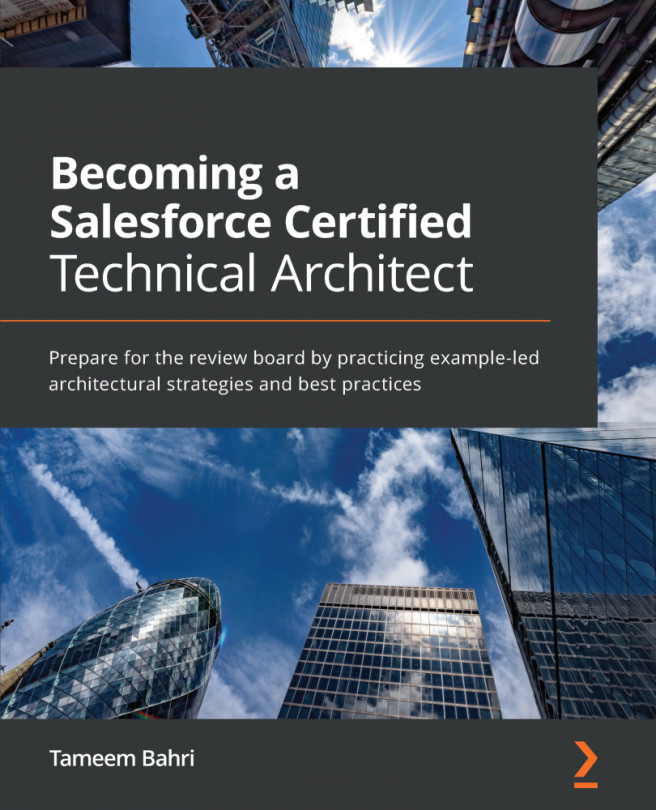Once upon a time, before Facebook and iPhones, businesses ran their operations using on-premises software. These operations included managing customers and their interactions with the sales, customer service, and marketing departments of the organization. On-premises meant that the servers that ran this software were within the physical infrastructure of the business. Having the servers onsite meant huge maintenance and upkeep costs, as well as long deployment times for the smallest of changes. In 1999, Marc Benioff and his co-founders started Salesforce.com. As Benioff states in his book, Behind the Cloud, the idea was to make software easier to purchase, simpler to use, and more democratic, without the complexities of installation, maintenance, and constant upgrades. Salesforce was at the forefront of Software as a Service (SaaS) and cloud computing.
Fast-forward to 2019, when Salesforce.com reported $13.3 billion in total revenue in FY 2018 and is now constantly expanding the platform and acquiring new companies. This led to the Salesforce economy, which Salesforce projects to have created 3.3 million jobs by 2022. How did Salesforce get to this point? It started as a Customer Relationship Management (CRM) tool; then, over the years, it morphed into a powerful business platform with various clouds, including Sales Cloud, Service Cloud, Marketing Cloud, Analytics Cloud, Community Cloud, and many more.
In this book, we will focus on Sales Cloud and Service Cloud. These two clouds contain all of the core CRM functionality, which is the foundation of all the other clouds and sets up the path for you as the end user or aspiring admin to continue learning.
Salesforce is a platform to build your entire business on. Don't let the word sales mislead you. The platform supports the ability to manage all aspects of a business, including sales, customer service, marketing, finance, and much more, through out-of-the-box functionality and customization.
In this chapter, we will cover the following topics:
- Understanding the core concepts of CRM
- Understanding the difference between Salesforce Lightning and Salesforce Classic
- Learning how to navigate Salesforce
- Learning about the different search options
- Learning how to use list views across all objects
- Learning what Salesforce Chatter is and how to use it in your organization
- Learning the personal settings options available to end users
 United States
United States
 Great Britain
Great Britain
 India
India
 Germany
Germany
 France
France
 Canada
Canada
 Russia
Russia
 Spain
Spain
 Brazil
Brazil
 Australia
Australia
 Singapore
Singapore
 Hungary
Hungary
 Ukraine
Ukraine
 Luxembourg
Luxembourg
 Estonia
Estonia
 Lithuania
Lithuania
 South Korea
South Korea
 Turkey
Turkey
 Switzerland
Switzerland
 Colombia
Colombia
 Taiwan
Taiwan
 Chile
Chile
 Norway
Norway
 Ecuador
Ecuador
 Indonesia
Indonesia
 New Zealand
New Zealand
 Cyprus
Cyprus
 Denmark
Denmark
 Finland
Finland
 Poland
Poland
 Malta
Malta
 Czechia
Czechia
 Austria
Austria
 Sweden
Sweden
 Italy
Italy
 Egypt
Egypt
 Belgium
Belgium
 Portugal
Portugal
 Slovenia
Slovenia
 Ireland
Ireland
 Romania
Romania
 Greece
Greece
 Argentina
Argentina
 Netherlands
Netherlands
 Bulgaria
Bulgaria
 Latvia
Latvia
 South Africa
South Africa
 Malaysia
Malaysia
 Japan
Japan
 Slovakia
Slovakia
 Philippines
Philippines
 Mexico
Mexico
 Thailand
Thailand