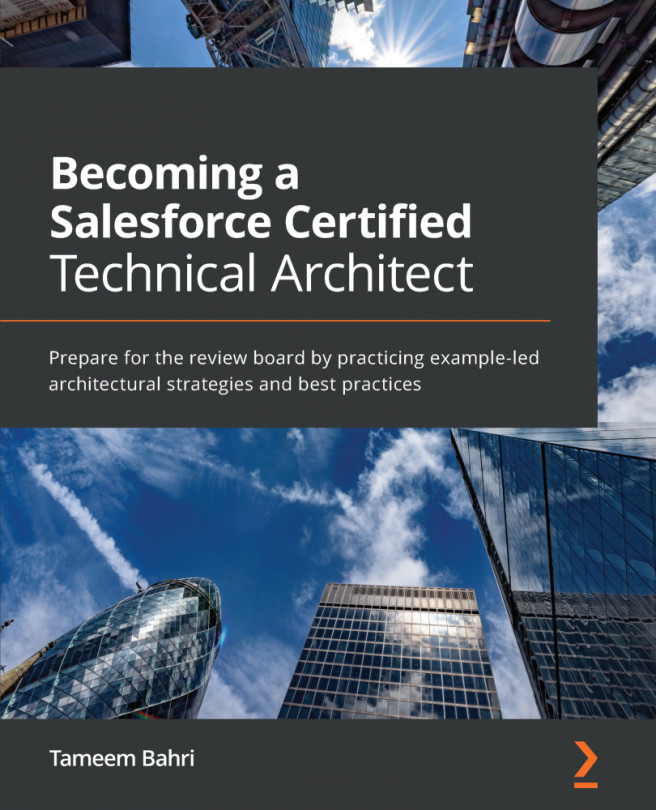Now that we have created the approval process, let's look at how to add actions and view the approval steps based on our business use case. The following screenshot shows where we land after clicking on View Approval Process Detail Page:
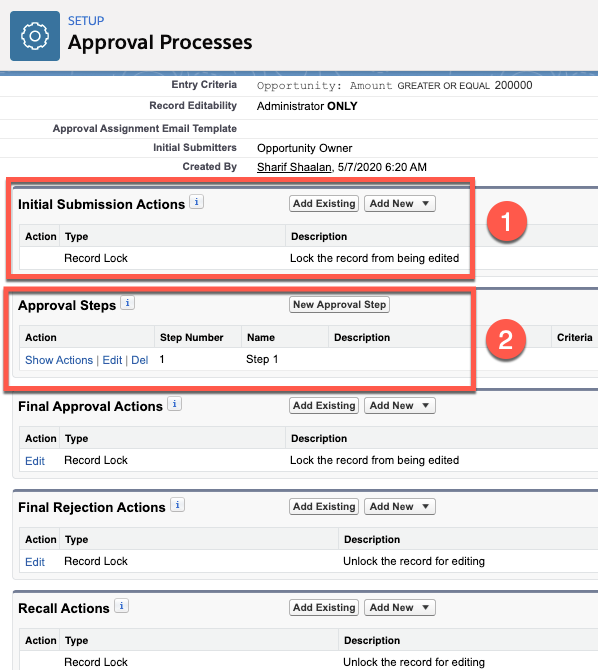
As shown in the preceding screenshot, there are multiple sections to consider:
- Initial Submission Actions: The default action when a user submits a record for approval is to lock the record from being edited. In addition to this, you can add one of the four additional actions, that is, create a task, create an email alert, update a field, or send an outbound message. These are the same four actions we covered in Chapter 14, Understanding the Workflow Rules. For our business use case, there are no additional actions to create upon submitting an approval.
- Approval steps: This section shows the...