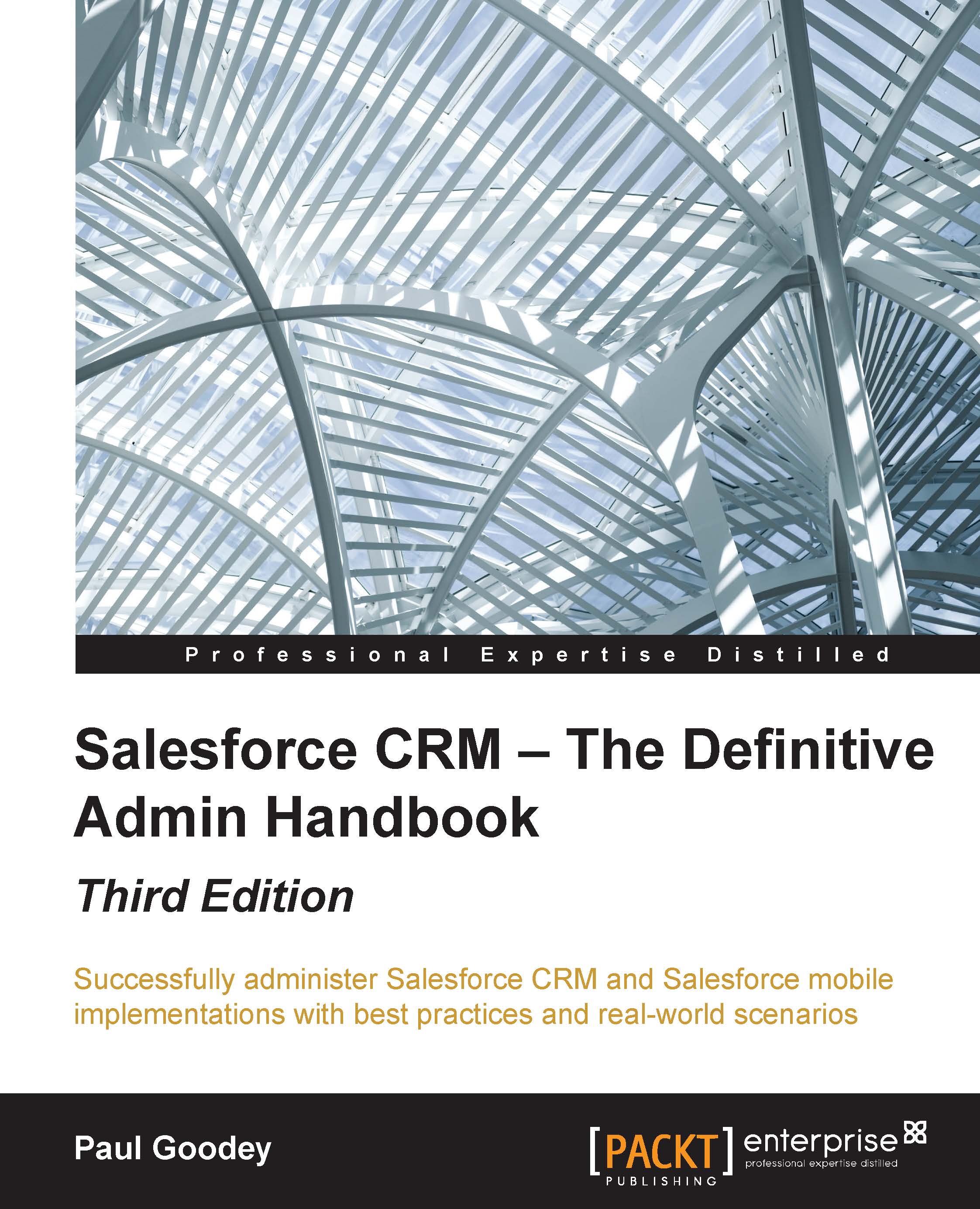Custom summary formulas
Custom summary formulas allow you to calculate values based on the numeric fields available in the report type. This means that you do not have to create custom formula fields for calculated results if they are only relevant in reports.
Formulas must be 3,900 characters or less. Up to five formulas can be created per report. Fields available for custom summary formulas are Number, Percent, and Currency. To add a new formula to a summary or matrix report, navigate to the Fields pane, where at the top, you will see the formulas folder icon. By double-clicking on the Add Formula option, you can define it and then click on OK. After you have defined a new formula on the report, it automatically gets added to the preview pane as a column for summary reports and as a summary field for matrix reports.
The following screenshot shows you the formula called Avg Expected Revenue, the top-left section of the Fields pane, and how it automatically appears in the preview pane as...