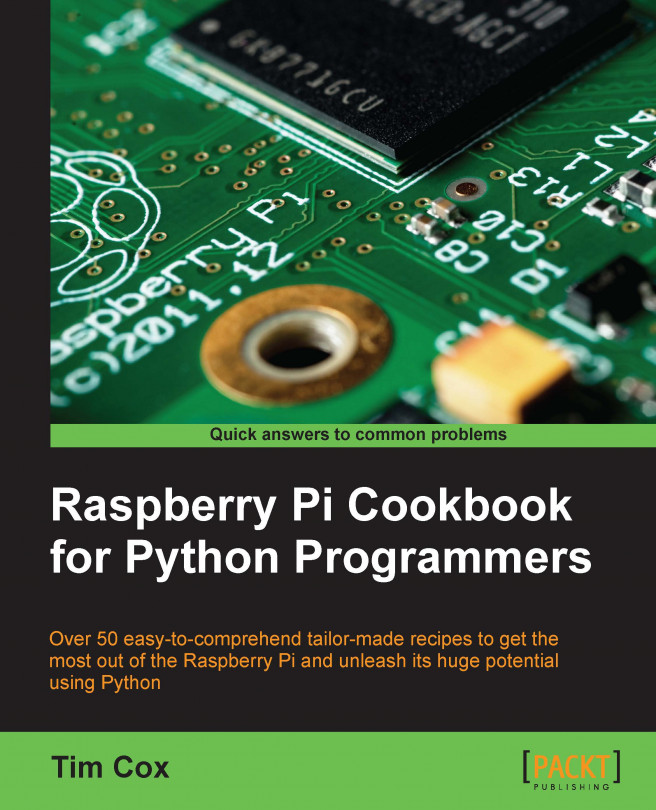Software list
The book uses a range of software packages to extend the capabilities of the preinstalled software.
PC software utilities
In most cases, the latest version of the software available should be used (versions are listed just in case there is a compatibility issue in a later release). The list of software used is as follows:
Notepad ++: www.notepad-plus-plus.org (Version 6.5.3)
PuTTY: www.putty.org (Version 0.62)
VNC Viewer: www.realvnc.com (Version 5.0.6)
Xming: www.straightrunning.com/XmingNotes (Version 6.9.0.31 Public Domain Release)
SD Formatter: www.sdcard.org/downloads/formatter_4 (Version 4.0)
RealTerm: realterm.sourceforge.net (Version 2.0.0.70)
Raspberry Pi packages
This section lists each of the packages used in the chapters in the book in the following format (versions are listed just in case there is a compatibility issue in a later release):
Package name (version)
Supporting websiteInstall command
Chapter 1
This chapter describes the hardware setup, and so no additional packages are installed (except specific hardware drivers where necessary).
Chapter 2
Tkinter (Version 3.2.3-1): https://wiki.python.org/moin/TkInter
sudo apt-get install python3-tk
Chapter 3
Tkinter (Version 3.2.3-1): https://wiki.python.org/moin/TkInter
sudo apt-get install python3-tkpip-3.2 (Version 1.1-3): http://www.pip-installer.org/en/latest
sudo apt-get install python3-piplibjpeg-dev (Version 8d-1): http://libjpeg.sourceforge.net
sudo apt-get install libjpeg-devPillow (Version 2.1.0): http://pillow.readthedocs.org/en/latest
sudo pip-3.2 install pillow
Chapter 4
Tkinter (Version 3.2.3-1): https://wiki.python.org/moin/TkInter
sudo apt-get install python3-tk
Chapter 5
pip-3.2 (Version 1.1-3): http://www.pip-installer.org/en/latest
sudo apt-get install python3-pipPi3D (Version 1.5): http://pi3d.github.io
sudo pip-3.2 install pi3d
Chapter 6
RPi.GPIO is usually pre-installed on Raspbian (Version 0.5.4-1): http://sourceforge.net/p/raspberry-gpio-python/wiki/BasicUsage
sudo apt-get install python3-rpi.gpioflite (Version 1.4-release-6): http://www.festvox.org/flite
sudo apt-get install fliteuInput (Version 0.10.1): http://tjjr.fi/sw/python-uinput
Installation instructions are provided in Chapter 6, Using Python to Drive Hardware
Fuze: http://raspi.tv/2012/how-to-install-fuse-zx-spectrum-emulator-on-raspberry-pi
Chapter 7
i2c-tools (Version 3.1.0-2): http://www.lm-sensors.org/wiki/I2CTools
sudo apt-get install i2c-toolspip-3.2 (Version 1.1-3): http://www.pip-installer.org/en/latest
sudo apt-get install python3-pippython3-dev (Version 3.2.3-6): header files and static library for Python required for some software
sudo apt-get install python3-devwiringpi2 (Version 1.0.10): http://wiringpi.com
sudo pip-3.2 install wiringpi2
Chapter 8
picamera (Version 1.0-1): http://picamera.readthedocs.org/en/latest
sudo apt-get install python3-picameraflite (Version 1.4-release-6): http://www.festvox.org/flite
sudo apt-get install flitezbarcam and zbarimg (Version 0.10): http://zbar.sourceforge.net
sudo apt-get install zbar-toolspyqrcode (Version 0.10.1): http://pythonhosted.org/PyQRCode
pip-3.2 install pyqrcode
Chapter 9
wiringpi2 (Version 1.0.10): http://wiringpi.com
sudo pip-3.2 install wiringpi2
Chapter 10
RPi.GPIO is usually preinstalled on Raspbian (Version 0.5.4-1): http://sourceforge.net/p/raspberry-gpio-python/wiki/BasicUsage
sudo apt-get install python3-rpi.gpioTkinter (Version 3.2.3-1): https://wiki.python.org/moin/TkInter
sudo apt-get install python3-tkwiringpi2 (Version 1.0.10): http://wiringpi.com
sudo pip-3.2 install wiringpi2minicom (Version 2.6.1-1): http://linux.die.net/man/1/minicom
sudo apt-get install minicompyserial (Version 2.7): http://pyserial.sourceforge.net
sudo pip-3.2 install pyserialpyusb (Version 1.0.0b1): https://github.com/walac/pyusb
sudo pip-3.2 install pyusb
There's more...
The majority of the Raspberry Pi software packages used in the book have been installed and configured using Apt-get and Pip. Useful commands have been given for each in the following sections.
APT commands
Useful commands for APT (this is preinstalled by default on Raspbian) are listed as follows:
Always update the package list to obtain the latest versions and programs before installing a package with the command
sudo apt-get updateFind software by searching for any packages that include the
<searchtext>command in the package name or description usingsudo apt-cache search <seachtext>Install software with a particular
<packagename>usingsudo apt-get install <packagename>Uninstall a particular software package using
sudo apt-get remove <packagename>Display the currently installed version of a software package using
sudo apt-cache showpkg <packagename>If you want to install a specific version of a software package, use
sudo apt-get install <package name>=<version>
Details of additional commands are listed by running sudo apt-get and sudo apt-cache. Alternatively, they are listed by reading the manual pages using the man command, the man apt-get command, and the man apt-cache command.
Pip Python package manager commands
Useful commands for Pip (this is not usually preinstalled on Raspbian) are listed as follows:
To install Pip or Python 3, use the command
sudoapt-get install python3-pipInstall a required package using
sudo pip-3.2 install <packagename>Uninstall a particular package using
sudo pip-3.2 uninstall<packagename>To find out the version of an installed package, use
pip-3.2 freeze | grep <packagename>Install a specific package version using
sudo pip-3.2 install <packagename>==<version>
For example, to check the version of Pi3D installed on your system, use pip-3.2 freeze | grep pi3d.
To replace the installed version of Pi3D with Version 1.6a, use sudo pip-3.2 uninstall pi3d and sudo pip-3.2 install pi3d==1.6a.