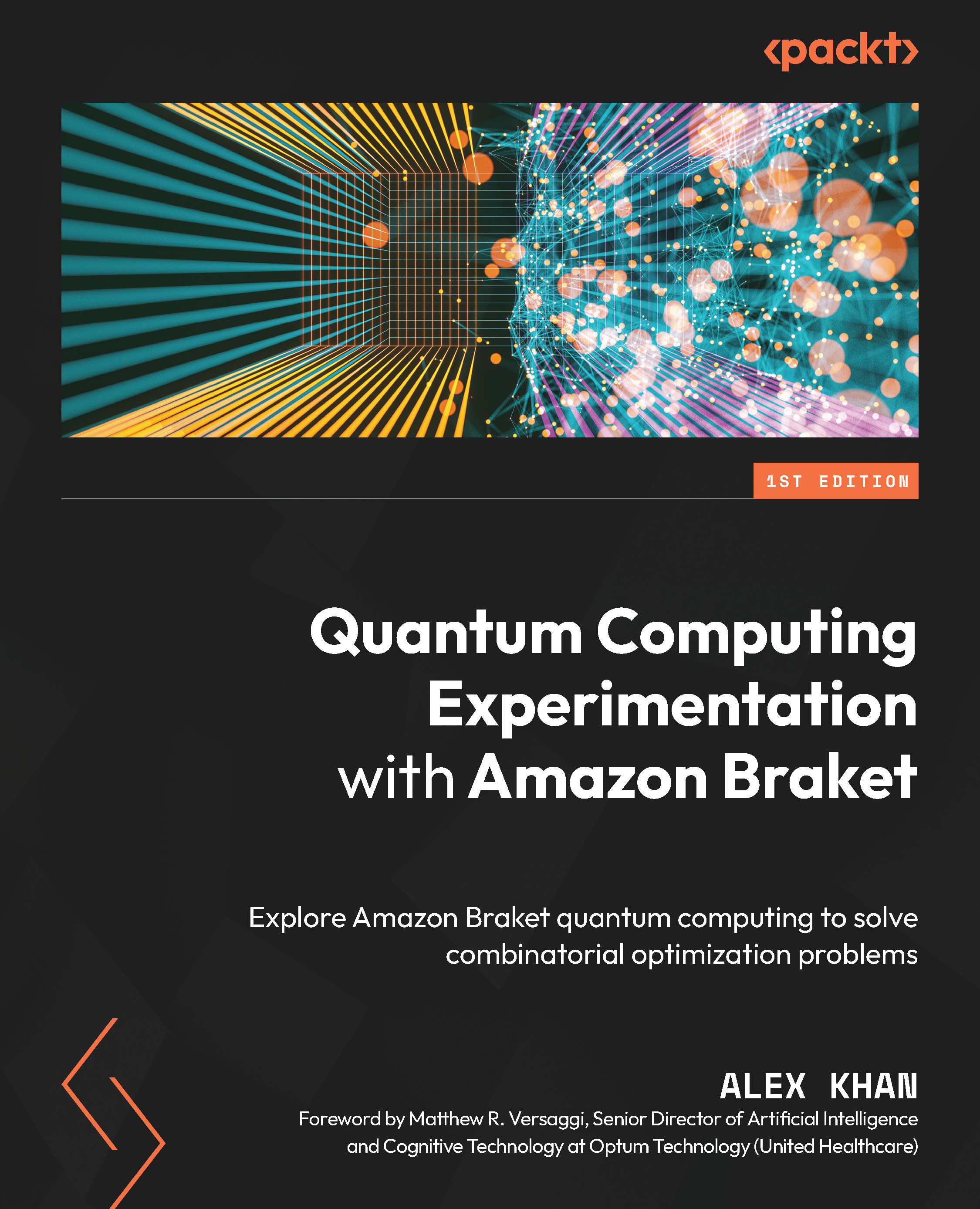Configuring the AWS S3 service
When the Amazon Braket account was created, it automatically created a bucket in the S3 service. In the previous section, you might have also decided to rename the default bucket with a different name. Let’s go back to the S3 service and complete the setup:
- Select the AWS logo button from the upper-left corner of the screen.
- Then, find the S3 service link by searching in the search box at the top of the screen:
Figure 1.13 – Searching for the S3 service
- Clicking on S3 will take you to the S3 service. In the future, you will see this in the Recently visited services section of the AWS Management Console interface:
Figure 1.14 – Bucket assigned to Amazon Braket
You will see your bucket name listed with its unique ID or the name you assigned, along with your region.
- Click on the amazon-braket-[id] bucket name to open the details screen:
...