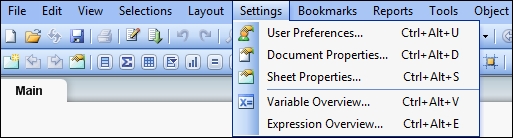Configuring settings
Before loading data in QlikView, we need to set up the user preferences and document properties:
- Open the QlikView desktop. From the File menu, select New.
- Save this new file as
QlikViewEssentials.qvwinto yourQlikViewEssentials\Appsfolder. - From the Settings menu, select User Preferences. Under the Save tab, make sure the After Reload option is checked.
- From the Settings menu, select Document Properties. Under the General tab, check Generate Logfile. This will generate a log file and will help in debugging.