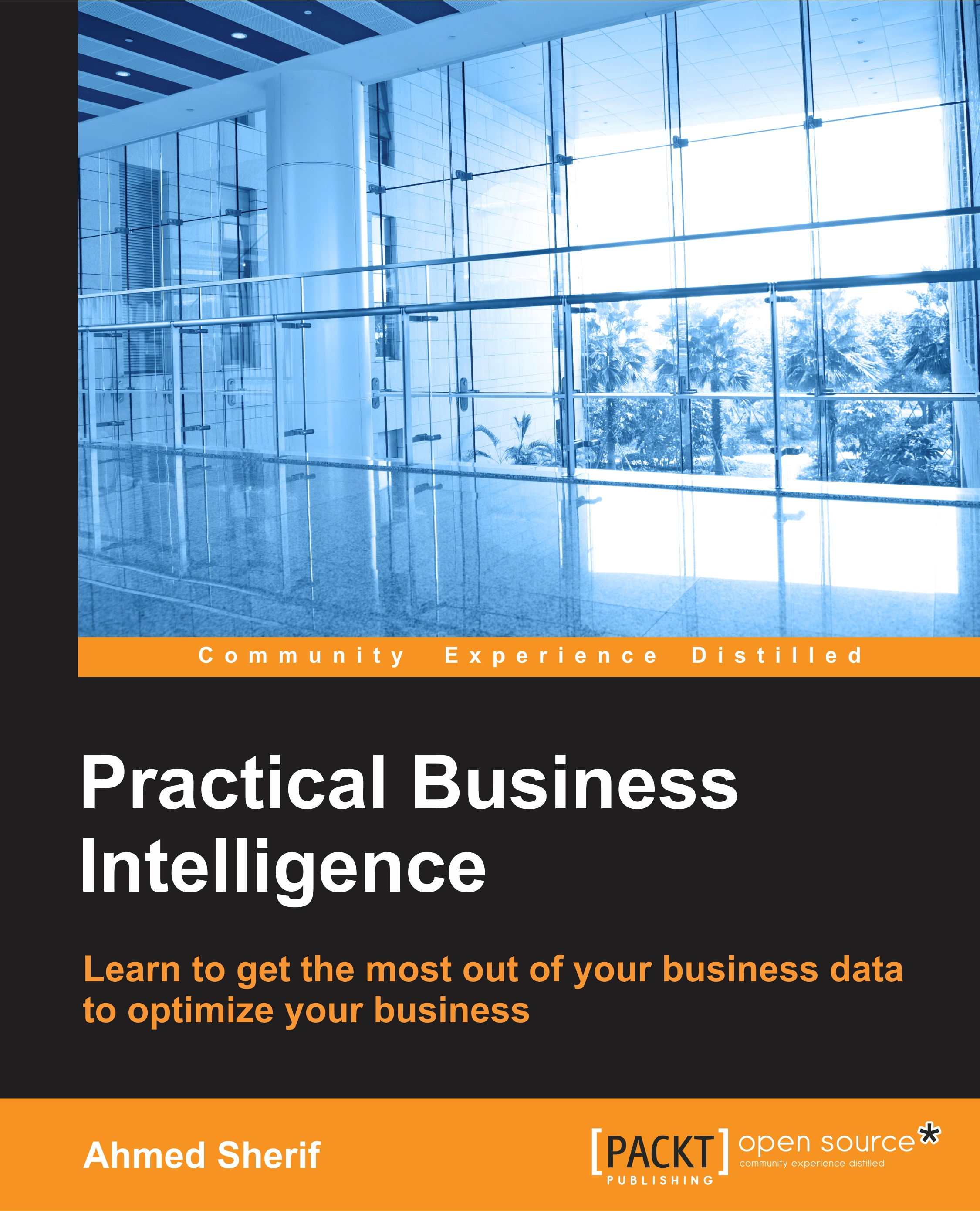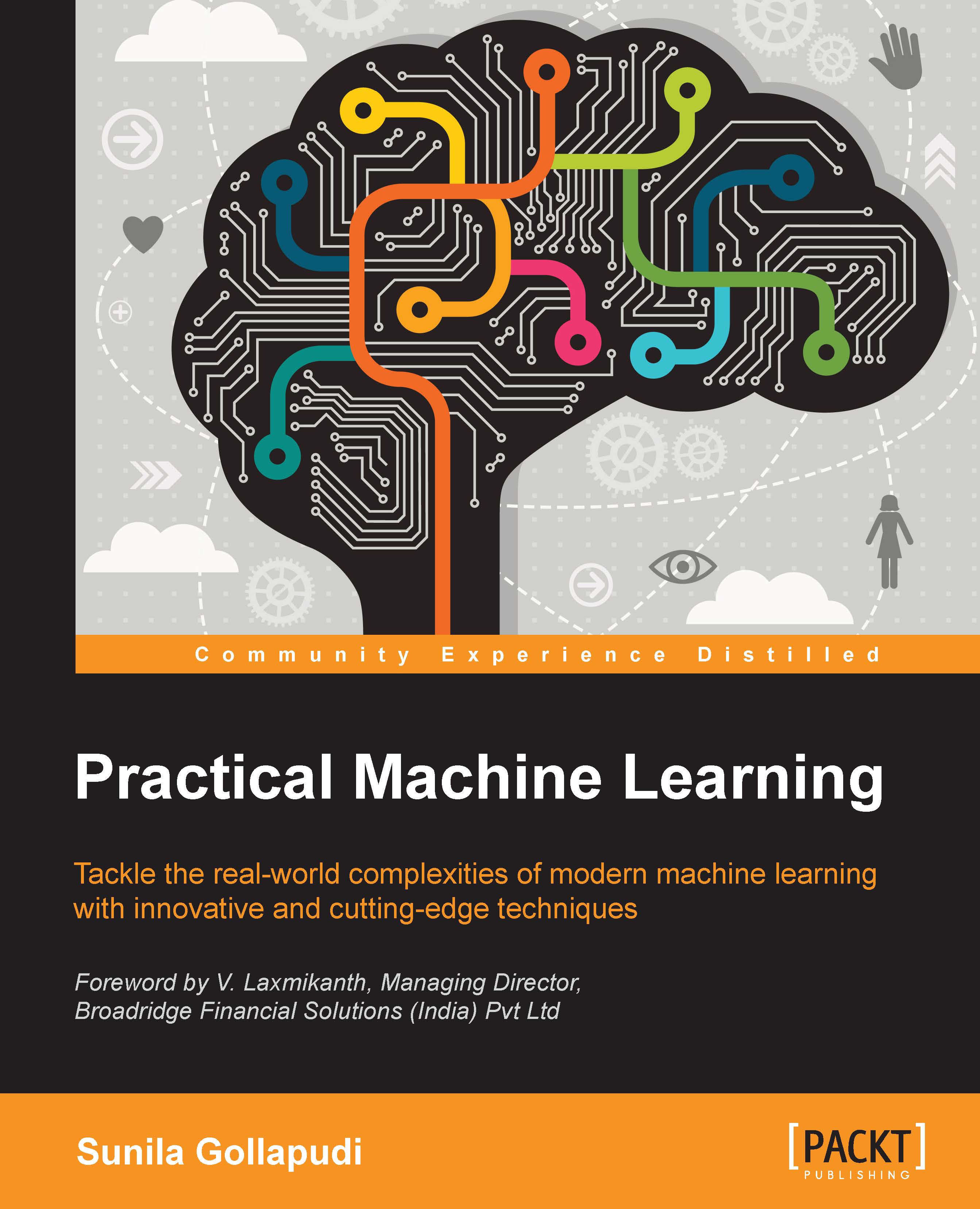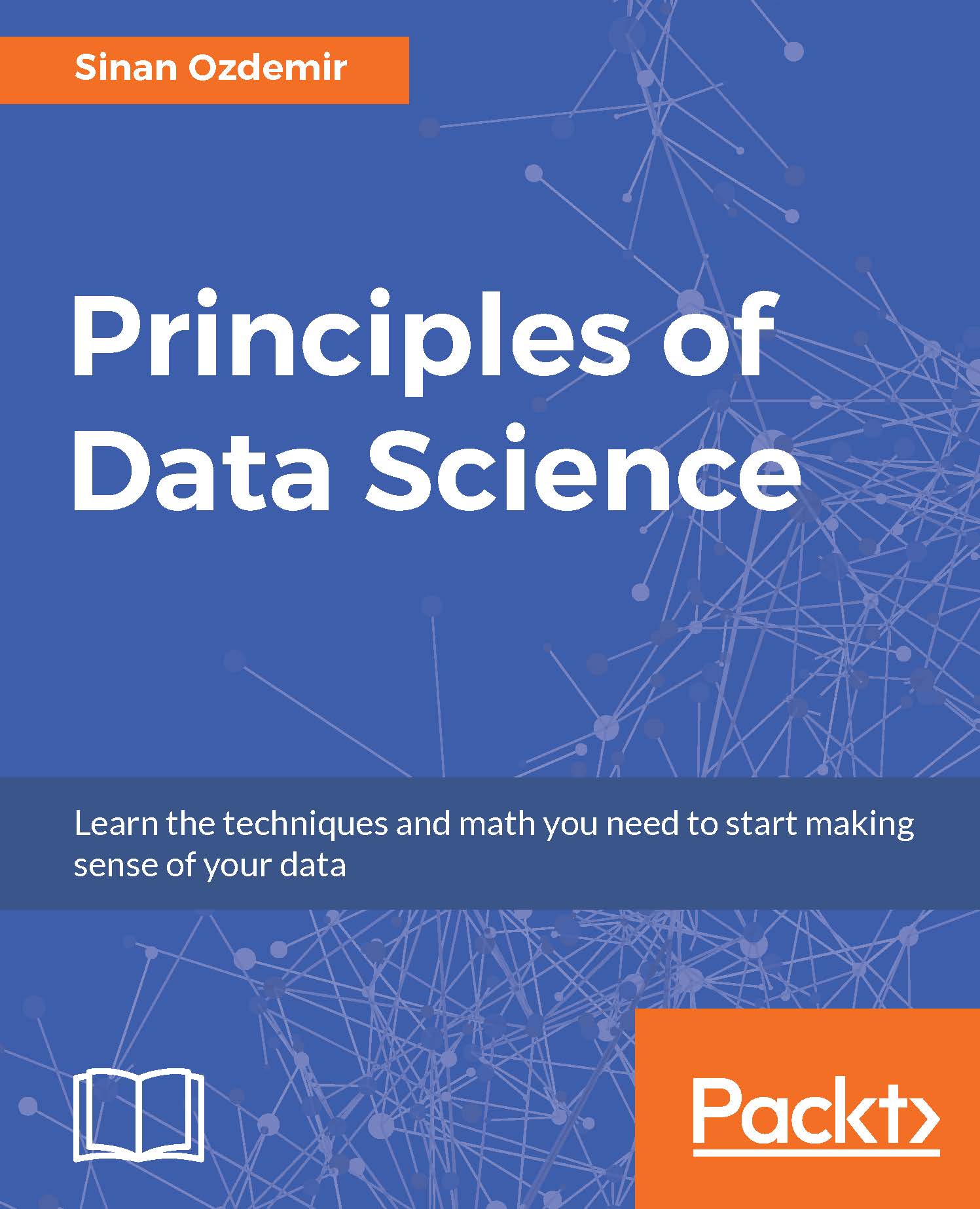Chapter 1. Introduction to Practical Business Intelligence
What is business intelligence? Before answering this question, I want to pose and answer another question. What isn't business intelligence? It is not spreadsheet analysis done with transactional data with hundreds of thousands of rows. One of the goals of Business Intelligence (BI) is to shield the users of the data from the intelligent logic lurking behind the scenes of the application that is delivering that same data to them. If the integrity of the data is compromised in any way by an individual not intimately familiar with the data source, then there cannot, by definition, be intelligence in the business decisions made with that same data. The following statement is a common theme that will be revisited frequently throughout the book:
Business intelligence works best when the intelligent logic and data delivery are isolated to ensure a single source of truth.
This single source of truth is the key for any business intelligence operation whether it is a Mom-and-Pop soda shop or a Fortune 500 company. Any successfully built report, dashboard, or application that is delivering information to a user through a BI tool must allow transparency between the numbers available in the data source and those that appear in the final product. If the numbers cannot be traced back to the original source, trust between the user and the data will be compromised and this will ultimately defeat the overall purpose of business intelligence.
In my opinion, the most successful tools used for business intelligence directly shield the business user from the query logic used to display that same data in a visual manner of same kind. Business intelligence has taken many forms in terms of labels over the years. For the purposes of this book, we will use the following definition:
Business intelligence is the process of delivering actionable business decisions from analytical manipulation and presentation of data within the confines of a business environment.
The delivery process mentioned in the definition is where the bulk of this book will focus its attention on. The beauty of BI is that it is not owned by any one particular tool that is proprietary to a specific industry or company. Business intelligence can be delivered using many different tools, including some that were not even originally intended to be used for BI. The tool itself should not be the source where the query logic is applied to generate the business logic of the data. The tool should primarily serve as the delivery mechanism of the query that is generated by the data warehouse that houses both the data as well as the logic.
Before we continue on with this chapter, a little bit about me may help understand where I'm coming from. I started out as a data analyst over 10 years ago in 2005 using-at that time-a very popular tool called BusinessObjects. I thought I knew what I was talking about and was quite confident in my skills as an analyst. One day I saw a position open in a department that I wanted to work in. I had thought the qualifications were within my wheelhouse, but apparently the interviewing manager didn't see it the same way. Initially, he was eager and excited to interview me. He must've thought that on paper I was a strong candidate. However, as he kept asking me question after question about my SQL skills his facial expressions showed frustration and disappointment. I will never forget what he said to me at the end, "You have glaring weaknesses". I was quite heartbroken at the time but ultimately used the opportunity to strengthen my technical skills so that I would never put myself in that position again.
I would dig behind the reports to understand the hidden query logic that is pushed out to users. I would then take the query logic (SQL) and connect directly to the data source to understand the logic behind the scenes, which was not directly evident in the final product. As a data analyst, I found my true passion in data visualization (dataviz). Regardless of the data available, I found that I could tell a story with a chart or graph more effectively than a spreadsheet.
However, I didn't always have the relevant data available to do the visualizations that were needed or requested by the business. That ultimately took me down the path from a frontend developer to a backend developer. Only in the backend could I ensure that I have the necessary data available and the level of granularity needed for it to be properly visualized in the front end. As you go through this chapter and other chapters in this book, you will see that I place an emphasis on getting the data right at the earliest stage possible to prevent tedious workarounds for the end users. I love the field of business intelligence and hope to continue to work to bridge the gap between what a business needs and what IT can deliver. More and more now, business intelligence is becoming its own department within an organization as opposed to two separate silos that do not communicate using the same language... literally.
I find that the best way to learn a new tool or a programming language is to plunge in and begin developing right away. Performing basic tasks is good but they don't have to be the goal of an assignment; they should be the means to an end result. If you approach this book as more of a cookbook of recipes for delivering powerful BI applications, you will find much success. The way we will approach a design session is not necessarily the only way, but just one of many ways. Many of these tools are in their infancy and will change as new versions are released in the upcoming years, but they will only grow in their abilities to provide new insights to users. The goal of this book is to get you up and running in every chapter with downloading, installing, and developing a business intelligence application with a different tool. In the back of my mind, as I wrote each chapter, I couldn't help but think about that young aspiring BI developer who was humbled by that interview over 10 years ago and what would have helped him be better prepared for that job.
In this chapter, we will cover the following topics:
Understanding the Kimball method
Understanding business intelligence architecture
Who will benefit from this book?
Working with Data and SQL
Working with business intelligence tools
Downloading and installing MS SQL Server 2014
Downloading and installing AdventureWorks
 United States
United States
 Great Britain
Great Britain
 India
India
 Germany
Germany
 France
France
 Canada
Canada
 Russia
Russia
 Spain
Spain
 Brazil
Brazil
 Australia
Australia
 Singapore
Singapore
 Hungary
Hungary
 Ukraine
Ukraine
 Luxembourg
Luxembourg
 Estonia
Estonia
 Lithuania
Lithuania
 South Korea
South Korea
 Turkey
Turkey
 Switzerland
Switzerland
 Colombia
Colombia
 Taiwan
Taiwan
 Chile
Chile
 Norway
Norway
 Ecuador
Ecuador
 Indonesia
Indonesia
 New Zealand
New Zealand
 Cyprus
Cyprus
 Denmark
Denmark
 Finland
Finland
 Poland
Poland
 Malta
Malta
 Czechia
Czechia
 Austria
Austria
 Sweden
Sweden
 Italy
Italy
 Egypt
Egypt
 Belgium
Belgium
 Portugal
Portugal
 Slovenia
Slovenia
 Ireland
Ireland
 Romania
Romania
 Greece
Greece
 Argentina
Argentina
 Netherlands
Netherlands
 Bulgaria
Bulgaria
 Latvia
Latvia
 South Africa
South Africa
 Malaysia
Malaysia
 Japan
Japan
 Slovakia
Slovakia
 Philippines
Philippines
 Mexico
Mexico
 Thailand
Thailand