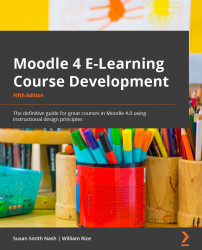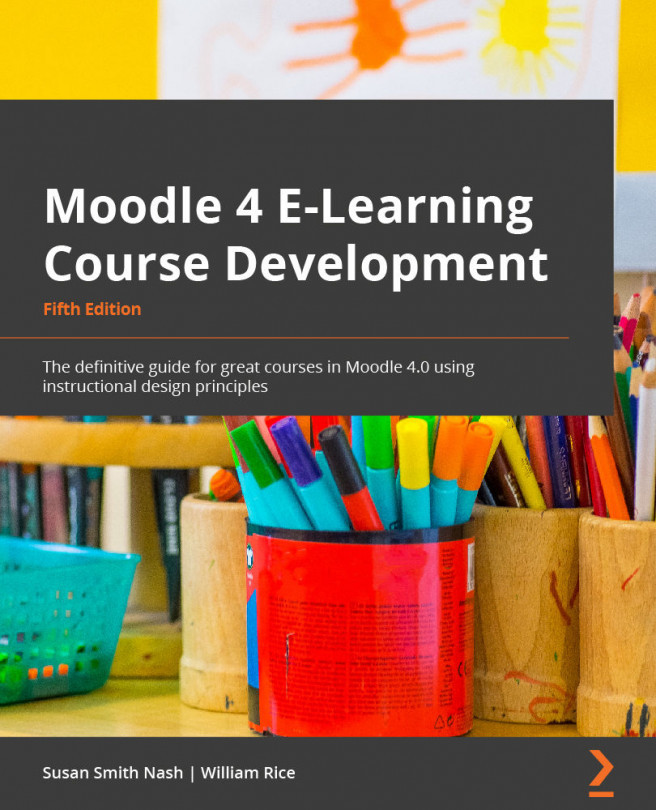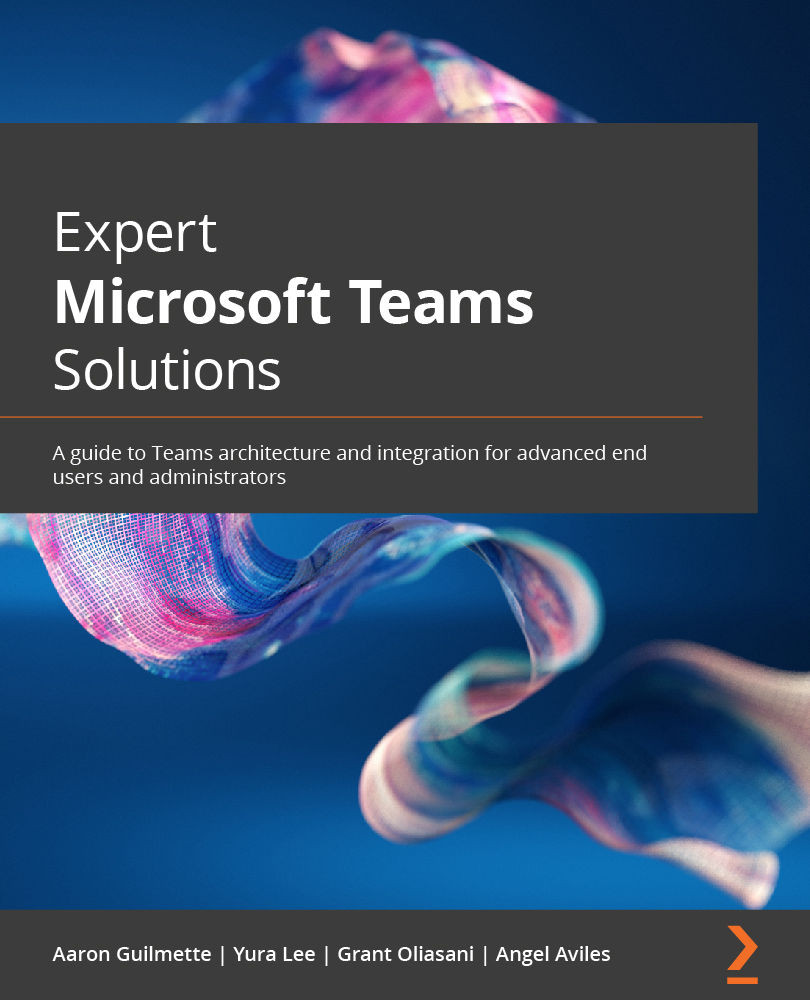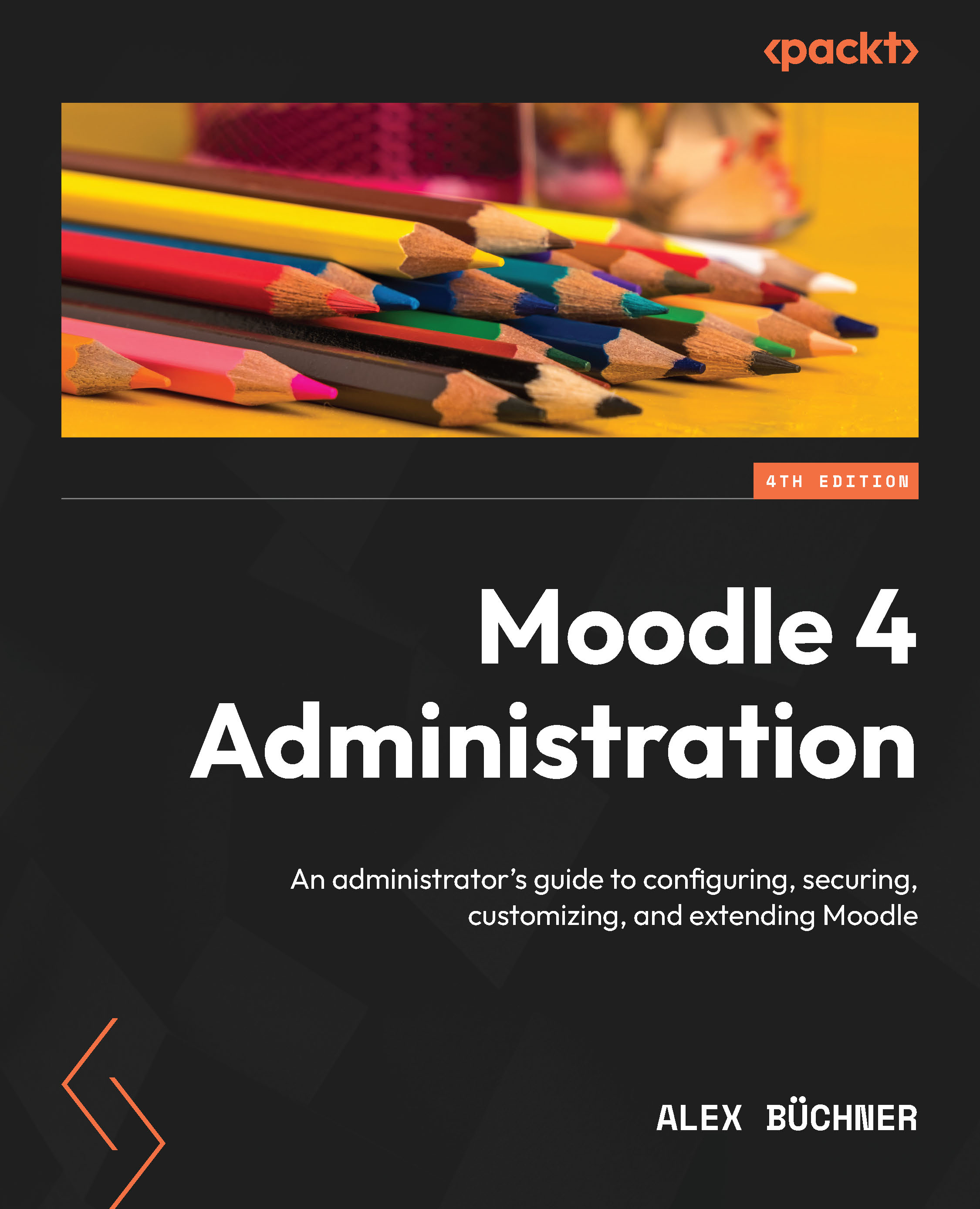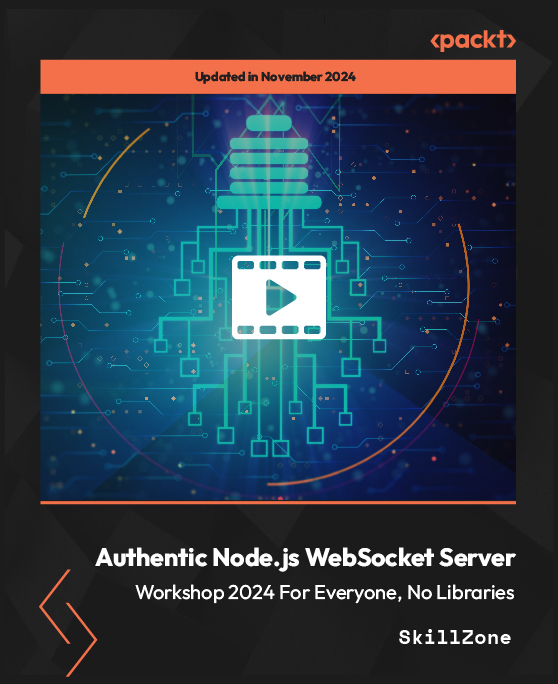When you create a Moodle learning site, you usually follow a series of defined steps. This book has been arranged to support that process. Each chapter will show you how to get the most out of each step. Each step in this section is listed with a brief description of the chapter that supports that step.
As you work your way through each chapter, your learning site will grow in scope and sophistication. By the time you finish this book, you should have a complete, interactive learning site. As you learn more about what Moodle can do and see your courses taking shape, you may want to change some of the things that you did in the previous chapters. Moodle offers you this flexibility. This book also helps you determine how those changes will cascade throughout your site.
Step 1 – learning about the Moodle experience
Every LMS has a paradigm, or model, that shapes the user experience and encourages a certain kind of usage. An LMS may encourage very sequential learning by offering features that enforce a given order on each course. It may discourage student-to-student interaction by offering few features that support it while encouraging solo learning by offering many opportunities for the student to interact with the course material.
In this chapter, you will learn what Moodle can do and what kind of user experience your students and teachers will have when using Moodle. You will also learn about the Moodle philosophy and how it shapes the user experience. With this information, you'll be ready to decide how to make the best use of Moodle's many features and plan your online learning site.
Step 2 – installing Moodle and configuring your site
Chapter 2, Installing Moodle and Configuring Your Site, goes into more depth about how to either install Moodle, customize a solution with a Moodle partner, or use a standard cloud-based installation such as MoodleCloud. This chapter will help you decide on the right hosting service for your needs. It will also help you install and configure Moodle so that it works in the way you would like.
Functionality booster: If you would like to find the latest ways to customize your Moodle installation or add new apps, you can visit the Moodle docs. Here is a link to the Moodle docs for version 4.0: https://docs.moodle.org/400/en/Main_page.
Step 3 – creating the framework for your learning site
In Moodle, every course belongs to a category. Chapter 3, Creating Categories and Courses, will take you through creating course categories and then creating courses. Just as you chose site-wide settings during installation and configuration, you can choose course-wide settings while creating each course. This chapter will tell you the implications of the various course settings so that you can create the experience that you want for each course. It will also show you how to add teachers and students to the courses.
Step 4 – making decisions about common settings
In Moodle, course material is either a resource or an activity. A resource is an item that the student views, listens to, reads, or downloads. An activity is an item that the student interacts with or that enables the student to interact with the teacher or other students. In Chapter 4, Managing Resources, Activities, and Conditional Access, you will learn about the settings that are common to all resources and activities and how to add resources and activities to a course.
Step 5 – adding basic course material
In most online courses, the core material consists of web pages that the students view. These pages can contain text, graphics, movies, sound files, games, exercises – anything that can appear on the World Wide Web (WWW) can appear on a Moodle web page. In Chapter 5, Adding Resources to Your Moodle Course, you will learn how to add this kind of material, plus find links to other websites, media files, labels, and directories of files. This chapter will also help you determine when to use each of these types of material.
Step 6 – making your courses interactive
In this context, interactive means an interaction between the student and the teacher, or the student and an active web page. Student-to-student interaction is covered in Chapter 5, Adding Resources to Your Moodle Course. This chapter covers activities that involve interaction between the student and an active web page, or between the student and the teacher. Interactive course material includes lessons that guide students through a defined path, based on their answers to review questions and the assignments that are uploaded by the student and then graded by the teacher. Chapter 6, Adding Assignments, Lessons, Feedback, and Choices, tells you how to create these interactions and how each of them affects the student and teacher experience.
Step 7 – evaluating your students
In Chapter 7, Evaluating Students with Quizzes, you'll learn how to evaluate students' knowledge with a quiz. This chapter thoroughly covers creating quiz questions, sharing quiz questions with other courses, adding feedback to questions and quizzes, and more.
Step 8 – making your course social
Social course material enables student-to-student interaction. Moodle enables you to add chats and forums to your courses. These types of interactions will be familiar to many students. Chapter 8, Getting Social with Chats and Forums, will show you how to create and manage these social activities.
Step 9 – adding collaborative activities
Moodle enables students to work together to create new material. For example, you can create glossaries that are site-wide and those that are specific to a single course. Students can add to these glossaries. You can also allow students to contribute to and edit a wiki in class.
Moodle also offers a powerful workshop tool, which enables students to view and evaluate each other's work.
Each of these interactions makes the course more interesting but also more complicated for the teacher to manage. The result is a course that encourages the students to contribute, share, and engage. Chapter 9, Collaborating with Wikis and Glossaries, and Chapter 10, Running a Workshop, will help you rise to the challenge of managing your students' collaborative work.
Step 10 – managing and extending your courses
Chapter 11, Groups and Cohorts, will show you how to use groups to separate the students in a course. You will also learn how to use cohorts, or site-wide groups, to mass enroll students into courses.
Every block adds functionality to your site or your course. Chapter 12, Extending Your Course by Adding Blocks, will describe many of Moodle's blocks, help you decide which ones will meet your goals, and tell you how to implement them. You can use blocks to display calendars, enable commenting, enable tagging, show navigation features, and much more.
Step 11 – taking the pulse of your course
Moodle offers several tools to help teachers administer and deliver courses. It keeps detailed access logs that enable teachers to see exactly what content the students access, and when. It also enables teachers to establish custom grading scales, which are available site-wide or for a single course. Student grades can be accessed online and can also be downloaded in a variety of formats (including spreadsheets). Finally, teachers can collaborate in special forums (bulletin boards) reserved just for them. This is what will be covered in Chapter 13, Features for Teachers: Logs, Reports, and Guides.
As you put together the course site, you will build in the Moodle philosophy, which incorporates both connectivism ideas about how people learn, as well as social constructionism, both of which stress interactivity.
 United States
United States
 Great Britain
Great Britain
 India
India
 Germany
Germany
 France
France
 Canada
Canada
 Russia
Russia
 Spain
Spain
 Brazil
Brazil
 Australia
Australia
 Singapore
Singapore
 Hungary
Hungary
 Ukraine
Ukraine
 Luxembourg
Luxembourg
 Estonia
Estonia
 Lithuania
Lithuania
 South Korea
South Korea
 Turkey
Turkey
 Switzerland
Switzerland
 Colombia
Colombia
 Taiwan
Taiwan
 Chile
Chile
 Norway
Norway
 Ecuador
Ecuador
 Indonesia
Indonesia
 New Zealand
New Zealand
 Cyprus
Cyprus
 Denmark
Denmark
 Finland
Finland
 Poland
Poland
 Malta
Malta
 Czechia
Czechia
 Austria
Austria
 Sweden
Sweden
 Italy
Italy
 Egypt
Egypt
 Belgium
Belgium
 Portugal
Portugal
 Slovenia
Slovenia
 Ireland
Ireland
 Romania
Romania
 Greece
Greece
 Argentina
Argentina
 Netherlands
Netherlands
 Bulgaria
Bulgaria
 Latvia
Latvia
 South Africa
South Africa
 Malaysia
Malaysia
 Japan
Japan
 Slovakia
Slovakia
 Philippines
Philippines
 Mexico
Mexico
 Thailand
Thailand