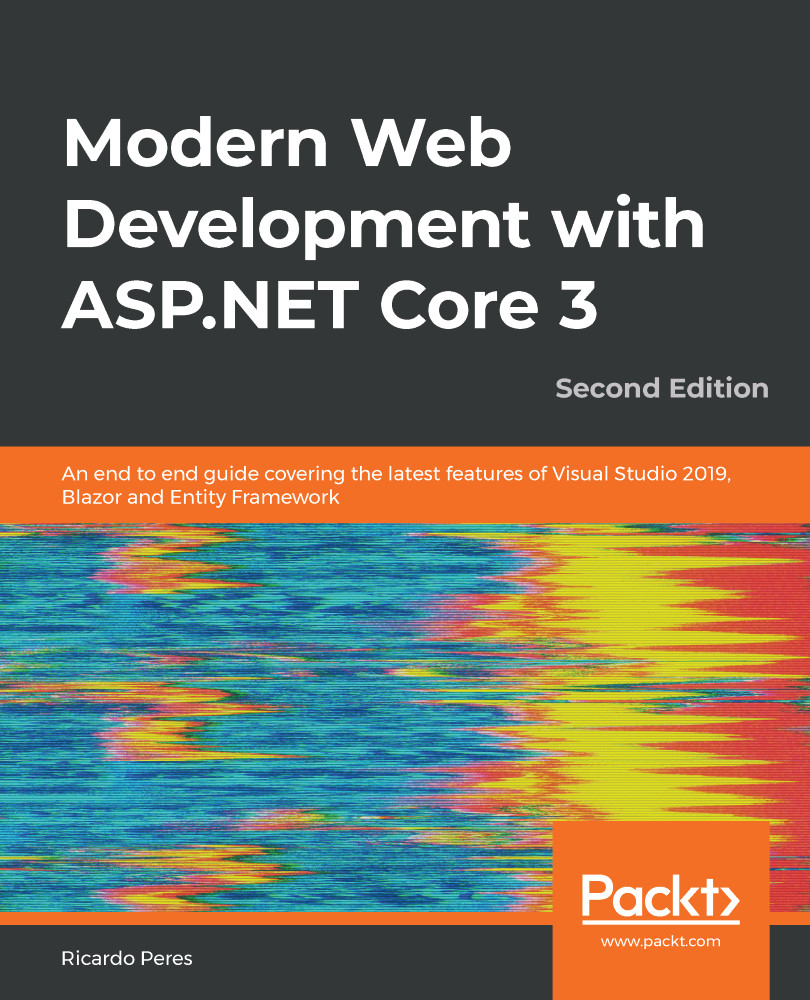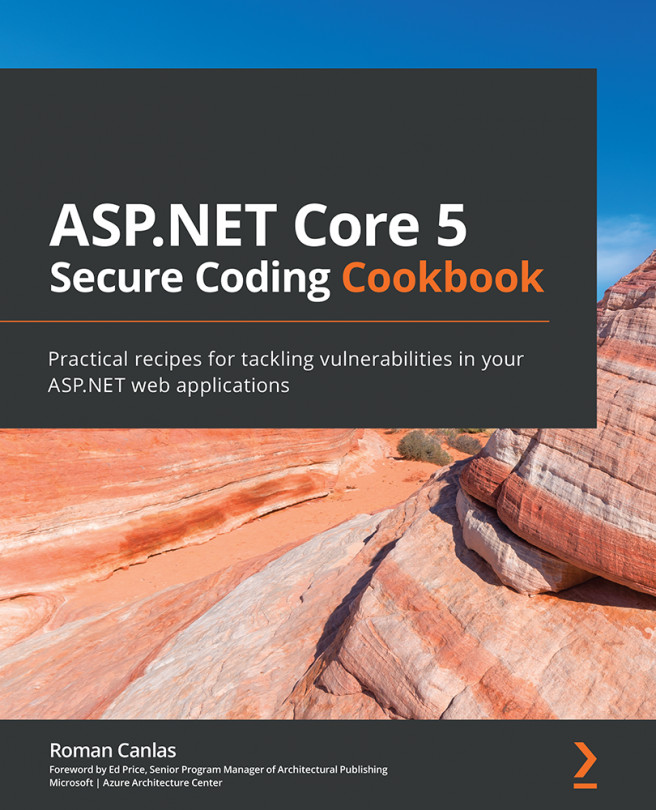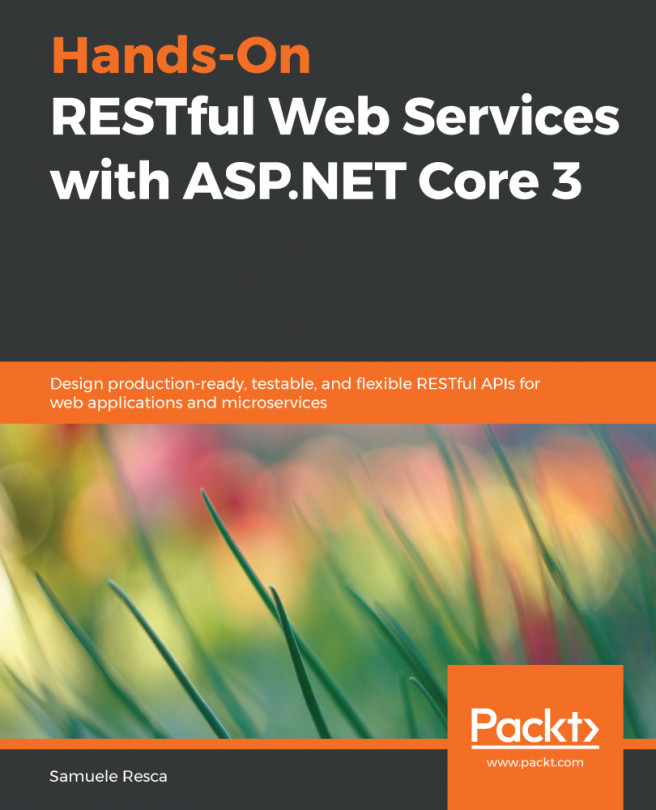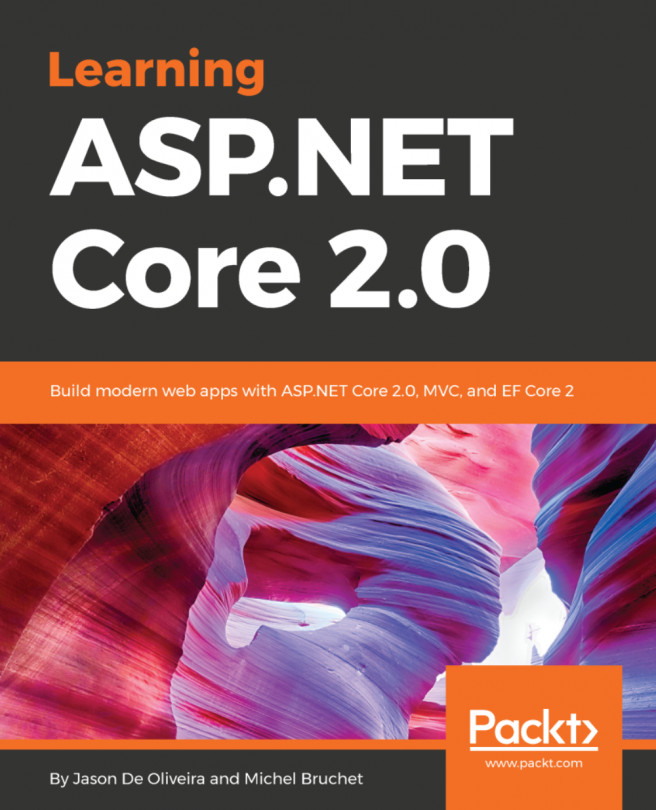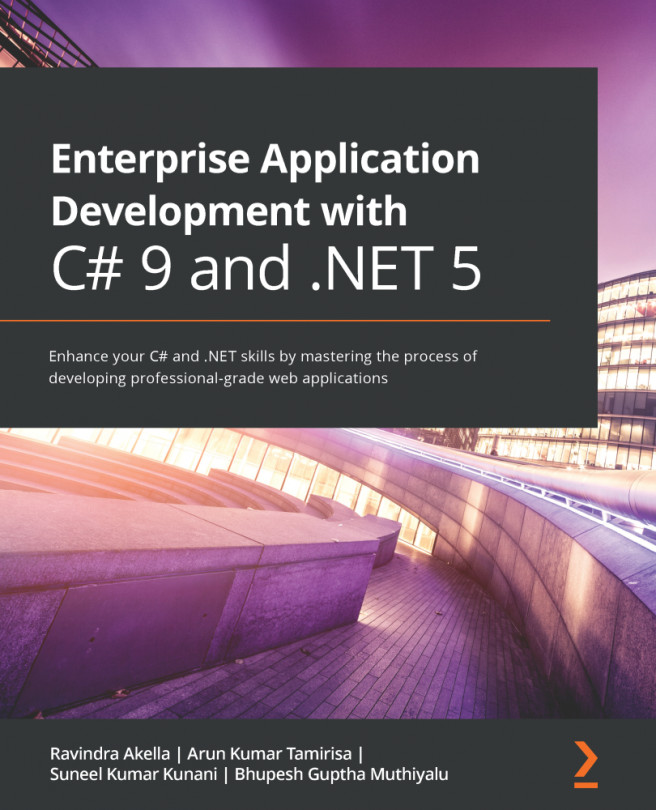Most of the time (for me, at least) we use Visual Studio for all of our development and publishing work. All of the options for dotnet publish are available in Visual Studio as well. We need to create a publish profile, which we can do by right-clicking the project in Visual Studio and clicking Publish, as shown in the following screenshot:

After this, we need to select a publish method from the choices of File System, FTP, Web Deploy, or Web Deploy Package (more on these two later).
Regardless of the publish method, we can configure the common publishing options by clicking on Settings, as shown here:

Visual Studio publish profiles are stored in the Properties\PublishProfiles folder:
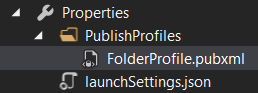
This section was about...