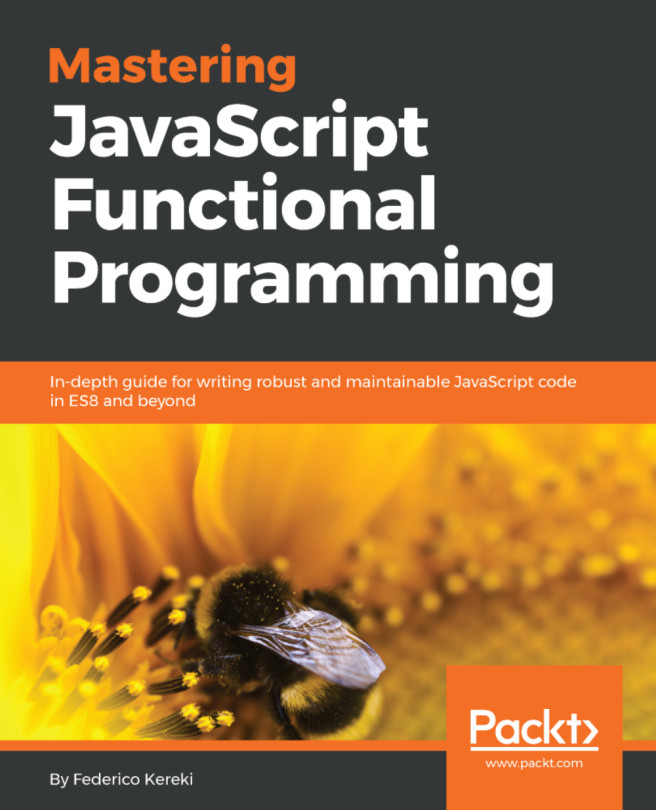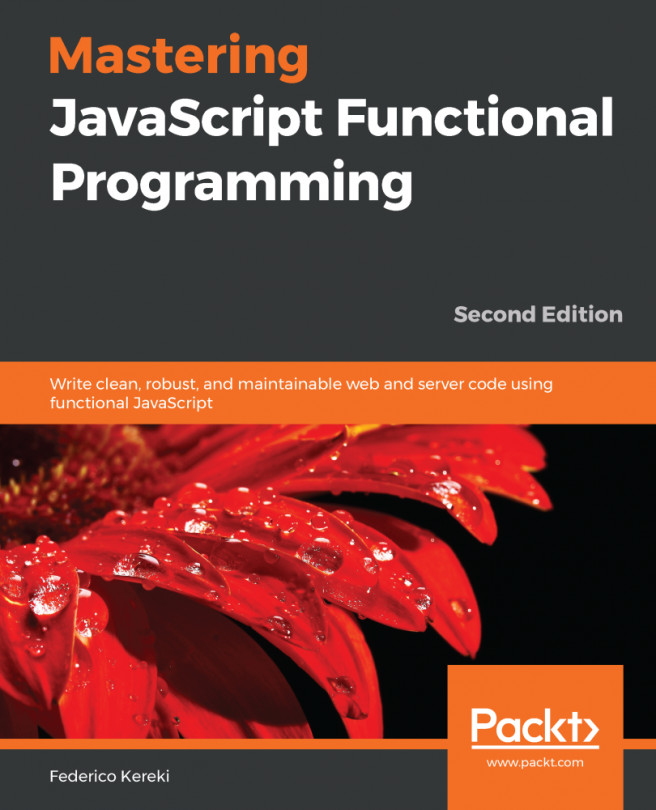If you want to try a topic that can quickly lead to a (warm? heated?) discussion, say out loud that the best font for programming is such and such, and just wait! I don't want to start any arguments, but I can certainly recommend a font that can make your JS code look much better, and become more readable.
The key to a better font hinges on the concept of ligatures. In typography, a ligature occurs when two or more letters are joined, becoming a single character. OK, the proper technical word would be glyph, but let's not make it more complicated than needed!
In JS, there are many symbols that are written as two or more characters, just because no other way is available. For example, the greater than or equal to symbol is typed as >=, which doesn't look as good as the mathematical symbol ≥, does it? Other combinations are <= (less than or equal to), => (for arrow functions, which we'll meet in Chapter 2, Using Modern JavaScript Features), the binary shift operators << and >>, the equality operators == and === (plus the corresponding != and !==), and more.