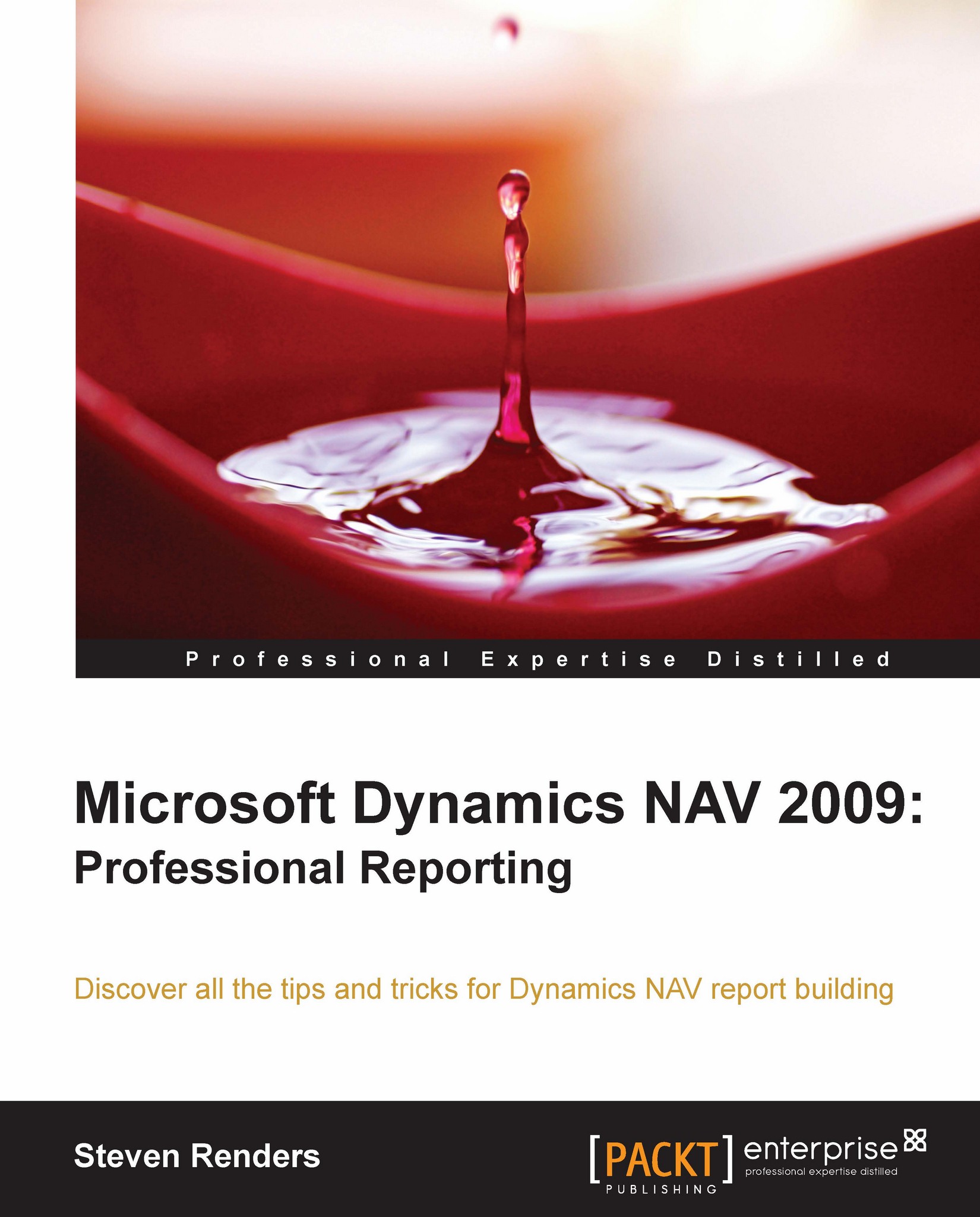Making a report available in the Role Tailored client
Once you have developed and tested your report you want the end user to be able to run the report. For this you will have to make your report available in the Role Tailored client. To do this, carry out the following steps:
In the Classic client, open Object Designer, and then click Page.
Select the page to display the report, for example, Page 22, Customer List.
Click Design to open the page in Page Designer.
Select an empty line in the designer. Click View, and then Actions to open Action Designer.
Scroll down to the ActionContainer that has
Reportsas its subtype.Add an action to the list; in the
Captionfield enter a name for the action, and in theTypefield, selectAction.Click View, and then Properties to open the Properties window for the new action.
In the Value field of t
RunObjectproperty, , click the drop-down arrow and select the new report in the Object List window.Set the
PushActionproperty toRunObject, set the Promoted property...