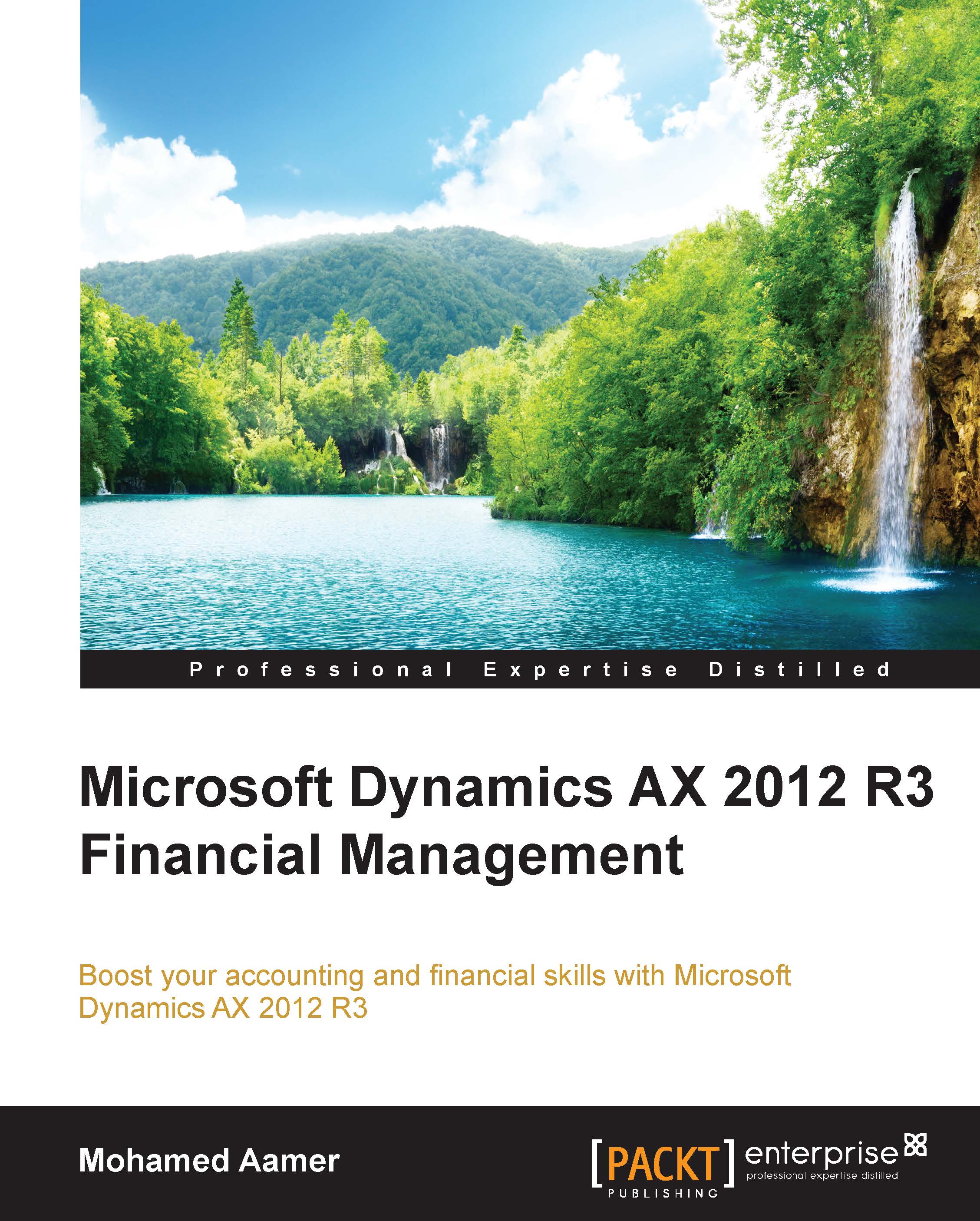This chapter will help you to understand the development of SSRS reports in AX 2012 R3 by developing and designing reports using simple steps. These steps have further been detailed into simpler and smaller recipes. In this chapter, you will design a report using queries with simple formatting, and then deploy the report to the reporting server to make it available for the user. This is made easily accessible inside the rich client.
Microsoft SQL Server Reporting Services (SSRS) is the most important feature of Dynamics AX 2012 R2 and R3 reporting. It is the best way to generate analytical, high user scale, transactional, and cost-effective reports. SSRS reports offer ease of customization of reports so that you can get what you want to see. SSRS provides a complete reporting platform that enables the development, design, deployment, and delivery of interactive reports. SSRS reports use Visual Studio (VS) to design and customize reports. They have extensive reporting capabilities and can easily be exported to Excel, Word, and PDF formats.
Dynamics AX 2012 has extensive reporting capabilities like Excel, Word, Power Pivot, Management Reporter, and most importantly, SSRS reports. While there are many methodologies to generate reports, SSRS remains the prominent way to generate analytical and transactional reports. SSRS reports were first seen integrated in AX 2009, and today, they have replaced the legacy reporting system in AX 2012.
SSRS reports can be developed using classes and queries. In this chapter, we will discuss query-based reports. Reports using classes will be discussed in later chapters.
In query-based reports, a query is used as the data source to fetch the data from Dynamics AX 2012 R3. We add the grouping and ranges in the query to filter the data. We use the auto design reporting feature to create a report, which is then deployed to the reporting server. After deploying the report, a menu item is attached to the report in Dynamics AX R3 so that the user can display the report from AX R3.
Through the recipes in this chapter, we will build a vendor master report. This report will list all the vendors under each vendor group. It will use the query data source to fetch data from Dynamics AX and subsequently create an auto design-based report. So that this report can be accessed from a rich client, it will then be deployed to the reporting servicer and attached to a menu item in AX.
Here are some important links to get started with this chapter:
 Germany
Germany
 Slovakia
Slovakia
 Canada
Canada
 Brazil
Brazil
 Singapore
Singapore
 Hungary
Hungary
 Philippines
Philippines
 Mexico
Mexico
 Thailand
Thailand
 Ukraine
Ukraine
 Luxembourg
Luxembourg
 Estonia
Estonia
 Lithuania
Lithuania
 Norway
Norway
 Chile
Chile
 United States
United States
 Great Britain
Great Britain
 India
India
 Spain
Spain
 South Korea
South Korea
 Ecuador
Ecuador
 Colombia
Colombia
 Taiwan
Taiwan
 Switzerland
Switzerland
 Indonesia
Indonesia
 Cyprus
Cyprus
 Denmark
Denmark
 Finland
Finland
 Poland
Poland
 Malta
Malta
 Czechia
Czechia
 New Zealand
New Zealand
 Austria
Austria
 Turkey
Turkey
 France
France
 Sweden
Sweden
 Italy
Italy
 Egypt
Egypt
 Belgium
Belgium
 Portugal
Portugal
 Slovenia
Slovenia
 Ireland
Ireland
 Romania
Romania
 Greece
Greece
 Argentina
Argentina
 Malaysia
Malaysia
 South Africa
South Africa
 Netherlands
Netherlands
 Bulgaria
Bulgaria
 Latvia
Latvia
 Australia
Australia
 Japan
Japan
 Russia
Russia