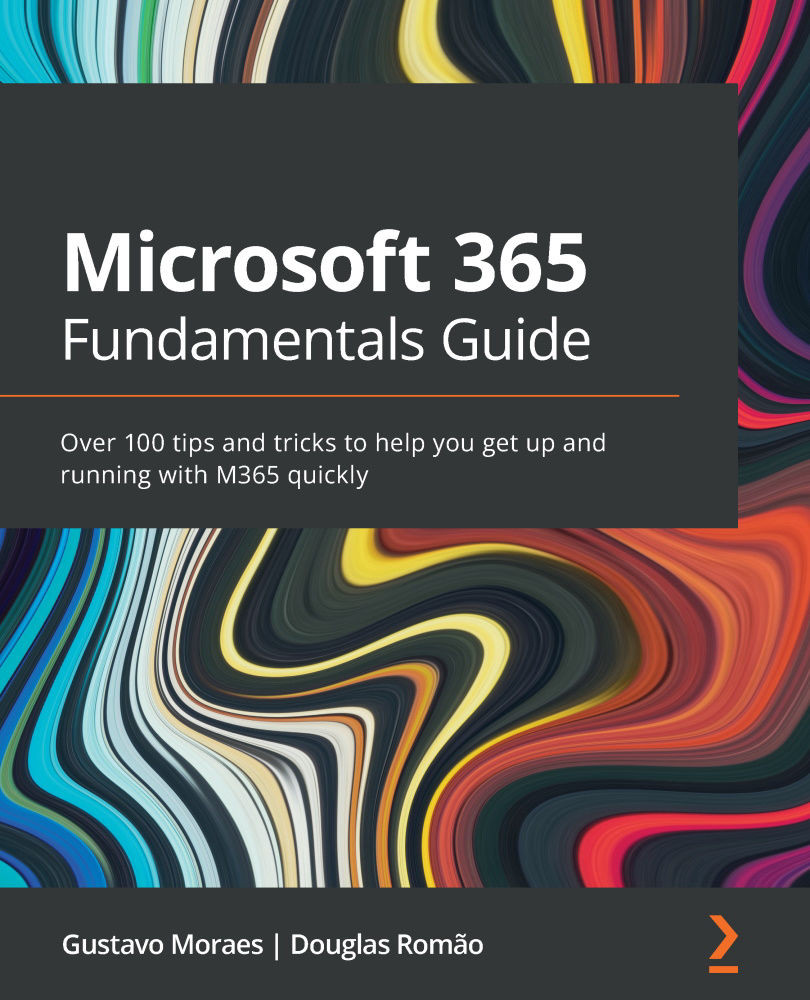Using sections and segregation in your forms
Amazon created one thing that made their sales increase significantly, which was the Buy now with 1-click button, devised when Amazon divided its registration form to make its customers feel better when shopping. Having a form in which information is requested gradually facilitates understanding, helps the user, and also helps whoever is conducting the research.
To create a section, follow these steps:
- Open Microsoft Forms.
- Click on + New Form (Figure 13.2):
Figure 13.2 – Creating a new form
- Add a title and description to your form (Figure 13.3):
Figure 13.3 – Adding a title and description
- Click on + Add new. Once you click on this, you will see multiple options (Figure 13.4).
- Click on the Section option:
Figure 13.4 – Creating a section in Forms
Every section can have a name, a description, and a personalized...