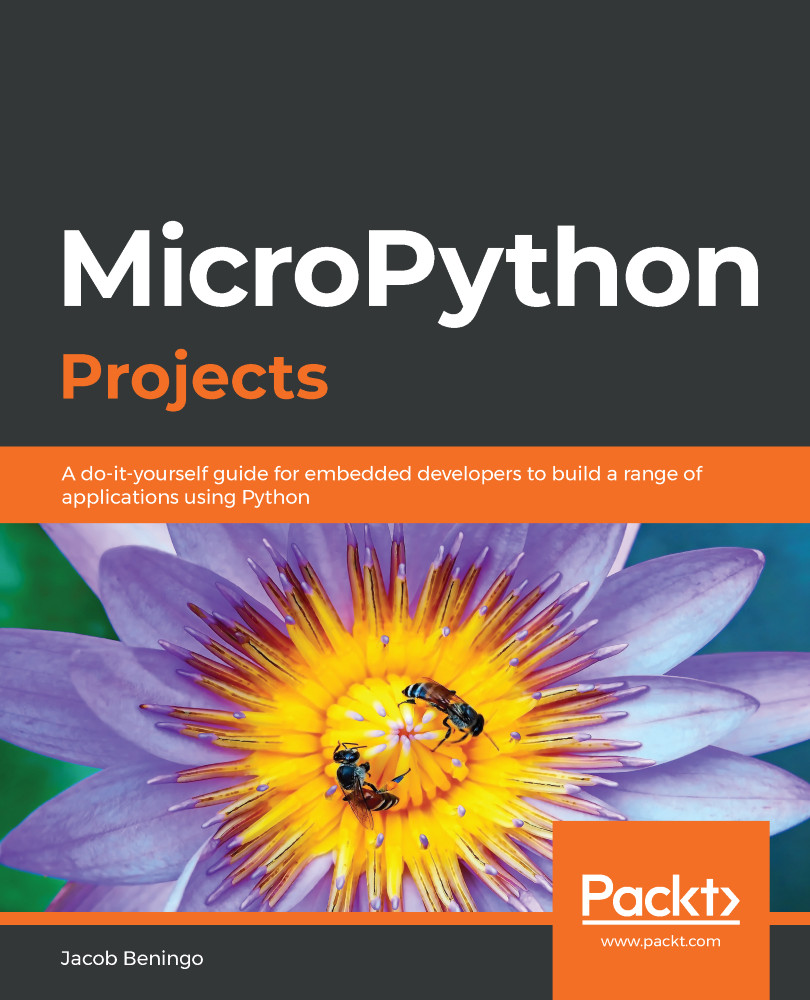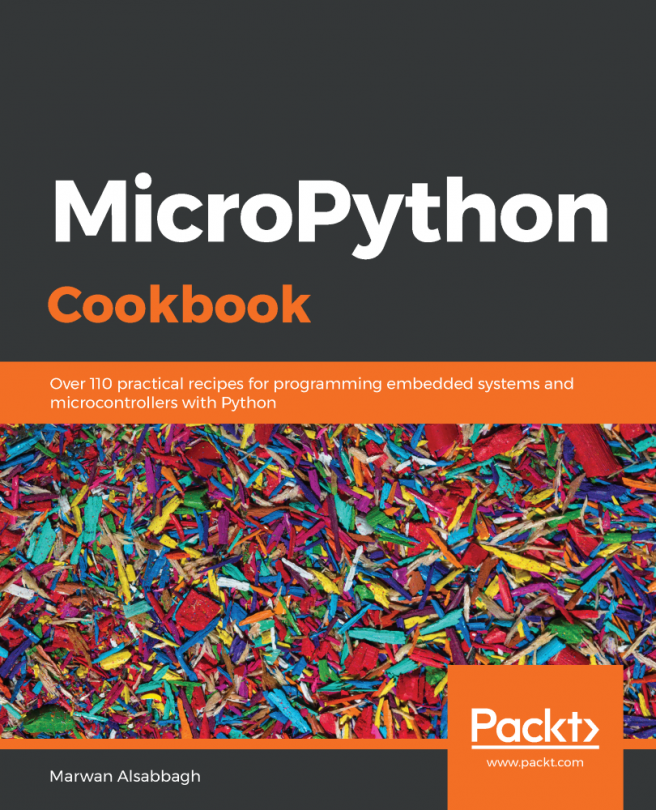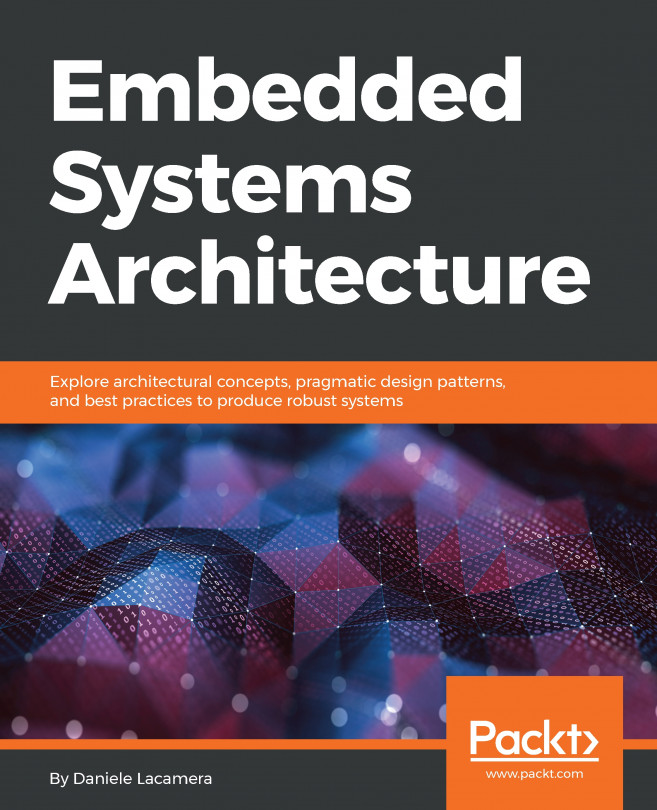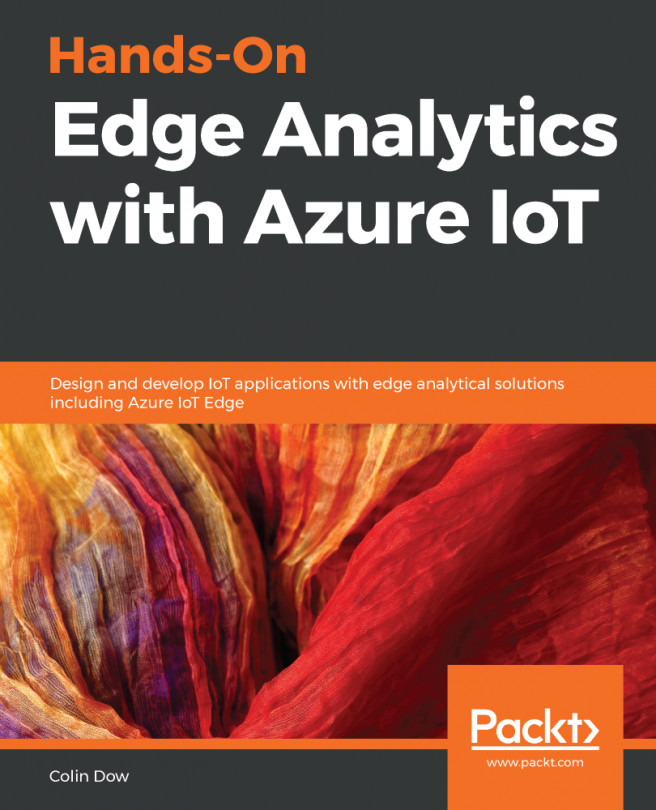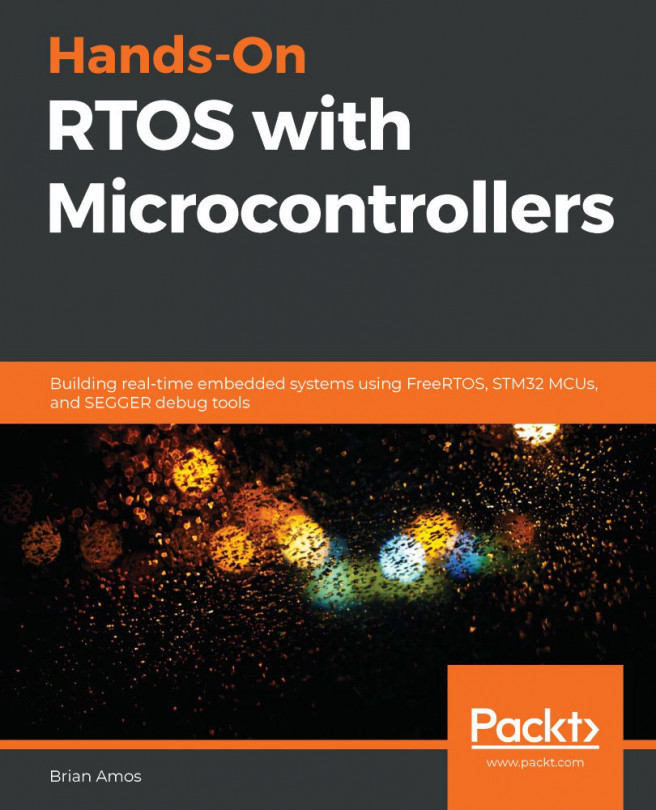Now, we are ready to test the visualizer, which will require several steps. These steps include doing the following:
- Starting the MicroPython application
- Identifying the COM port the data is received on the host
- Starting the visualizer on the host
First, set up and run the MicroPython script. When you connect to your MicroPython Terminal, you should see that the Terminal is displaying information similar to what can be seen in the following screenshot. As we can see, the transmission of sensor data packets over UART is successful:
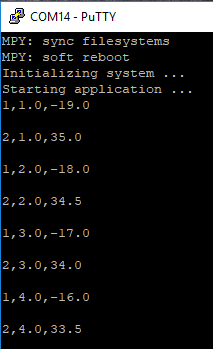
Next, we can identify which communication port the USB to serial adapter is using. The format for the serial port will vary, depending on the operating system that you are using, along with how you found the COM port. I am using a Microsoft Windows machine, and my USB to serial adapter is currently COM5.
This brings us to the...