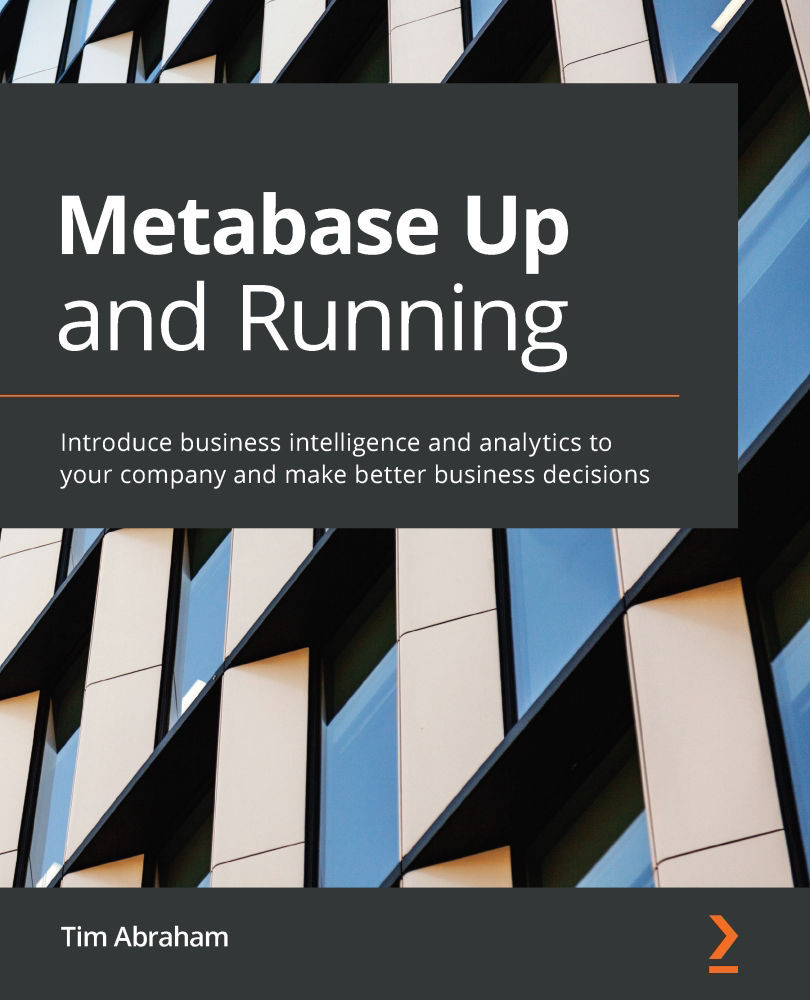Quick launch on Elastic Beanstalk
Let's learn how to quickly launch Metabase on Elastic Beanstalk. These are the absolute minimum number of steps needed:
- After you sign in to the AWS Management Console as the root user, open a new browser tab, and visit .
- Halfway down the page, you will find a link in purple font reading Launch Metabase on Elastic Beanstalk. Click this link.
- Your browser will redirect you to the AWS console with a prompt to Create a Web App. Note that if you were in any other region than Northern Virginia up to this point, clicking this link will change your default region to Northern Virginia.
Many of the fields in the Create a web app form will be pre-populated:
- The Application Name field should be populated with
Metabase. - The Environment Name field should read
Metabase-env. - The Platform section as of this writing will have the platform set as Docker, the Platform Branch set as Docker running on 64bit Amazon Linux 2...