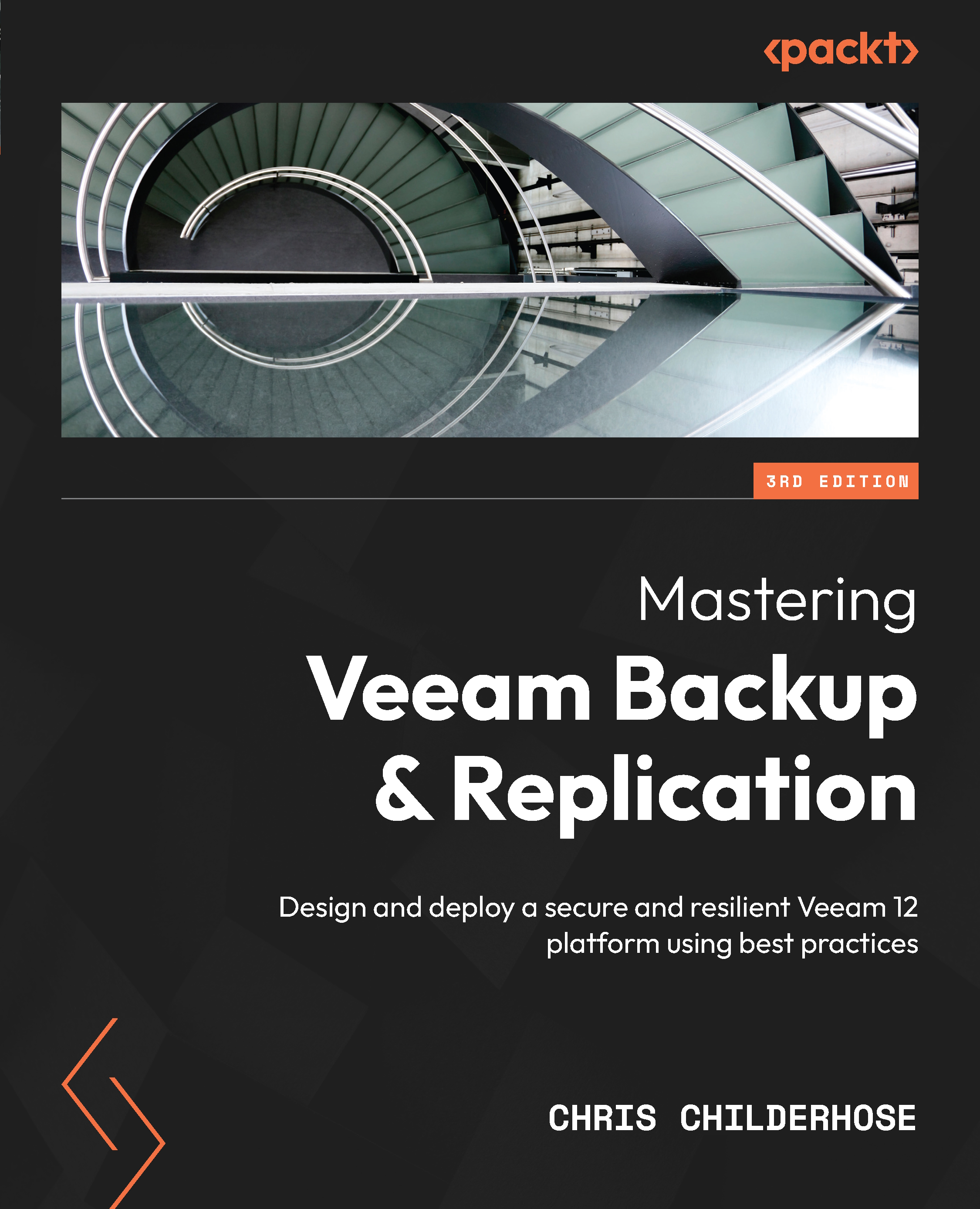Understanding MFA and gMSA support
When installing the latest VBR v12, security focuses on the console to ensure secure access. Previously, you were required to be a local administrator on the VBR server to run the console. Now, you can add users with MFA. So, what is MFA, or what does MFA do? It is an added layer of security that utilizes a “code” you are required to input on top of your login credentials to be able to access the console for logging in. You can use one of the many MFA applications available out there, such as the following:
- Google Authenticator
- Microsoft Authenticator
- Authy
Turning on MFA forces the user logging in to the VBR console to input both their login credentials, consisting of a username and password, and the MFA code generated by their chosen application. If they do not use the MFA code, then login is denied to the console, giving you that extra layer of security.
To turn on MFA for user accounts, you do the following...