User Experience is an import topic, not only when you build a dashboard but also when you use Tableau. One of the biggest selling points is and has always been the ease of using Tableau, the graphical user interface (GUI) is only one of the reasons Tableau is the tool customers love. The Tableau Prep GUI has two important canvases to look at. Right after you connected data to Tableau Prep, the screen will split in three parts, the connection pane, the flow pane and the input pane:
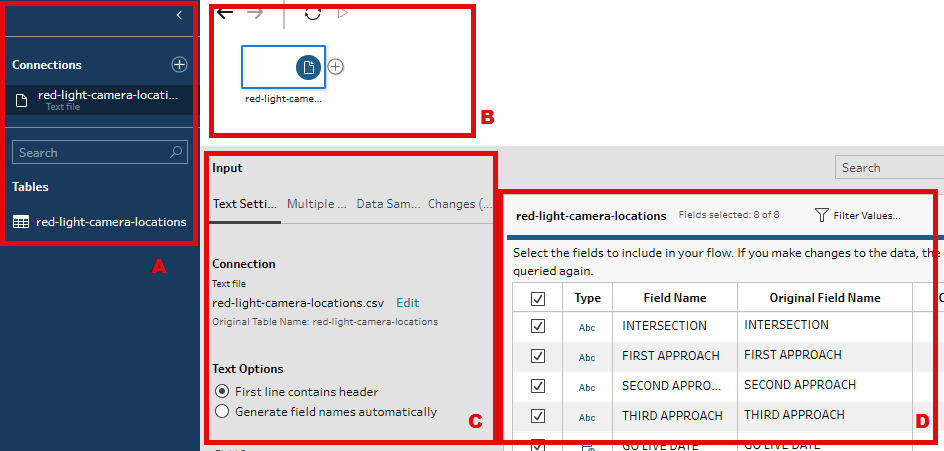
Let's look at what we can see from the preceding screenshot:
- A: The connection pane, showing you the input files available on the location selected
- B: The flow pane, showing you your current prep flow which always starts with an input step
- C: The input pane settings, gives you several options to specify your input
- D: The input pane samples, showing the fields you moved to...























































