At the time of writing, Tableau's data connection menu includes 70 different connection types. And that's somewhat of an understatement since some of those types contain multiple options. For example, the selection choice, Other Files, includes 34 options. Of course, we won't cover the details for every connection type, but we will cover the basics.
Upon opening a new instance of Tableau Desktop, you'll notice a link in the top-left corner of the workspace. Clicking on that link will enable you to connect to the data. Alternatively, you can click on the New Data Source icon on the toolbar:
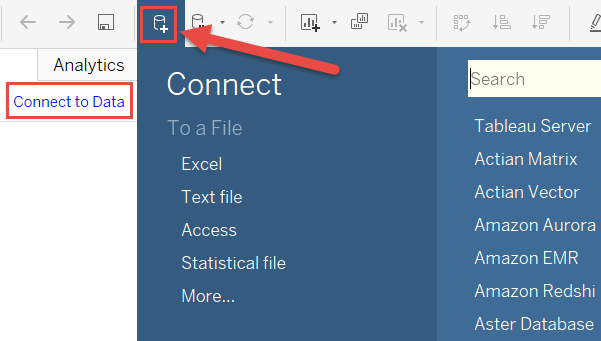
Although in future chapters we'll connect to other data sources, here we'll limit the discussion to connecting to the Microsoft Excel and text files.























































