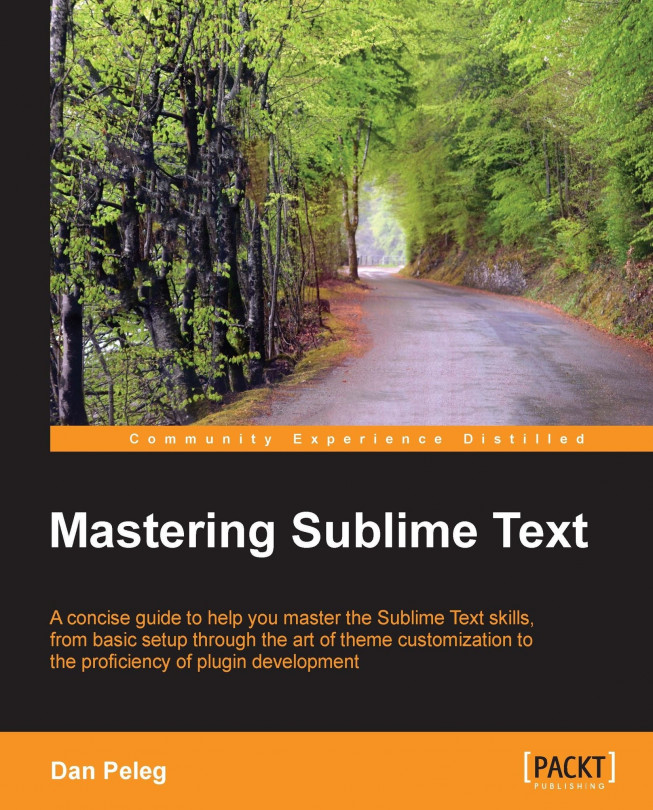Debugging C/C++ with GDB
The GNU Project Debugger (GDB) is a debugger built by the open source GNU Project, and it lets us debug the following languages:
Ada
C
C++
D
Fortran
Go
Modula-2
Objective-C
OpenCL C
Pascal
GDB comes with most of the Unix distributions that include Linux and OS X. In the latest OS X named Maverick, GDB isn't installed by default and can be installed using brew. For Windows, we will have to download and install Minimalist GNU for Windows (MinGW) from http://sourceforge.net/projects/mingw/files/. This will let us compile C code and use GDB to debug it. Sublime has an awesome plugin called SublimeGDB, which is used for debugging with GDB, and is written by Fredrik Ehnbom (@quarnster).
Using SublimeGDB
We'll start by installing Sublime GDB using the Package Control. Let's open the command palette by pressing Ctrl + Shift + P in Windows or Linux, and Command + Shift + P in OS X. Then choose Install Package and install the SublimeGDB package. After installing, we'll need to configure...